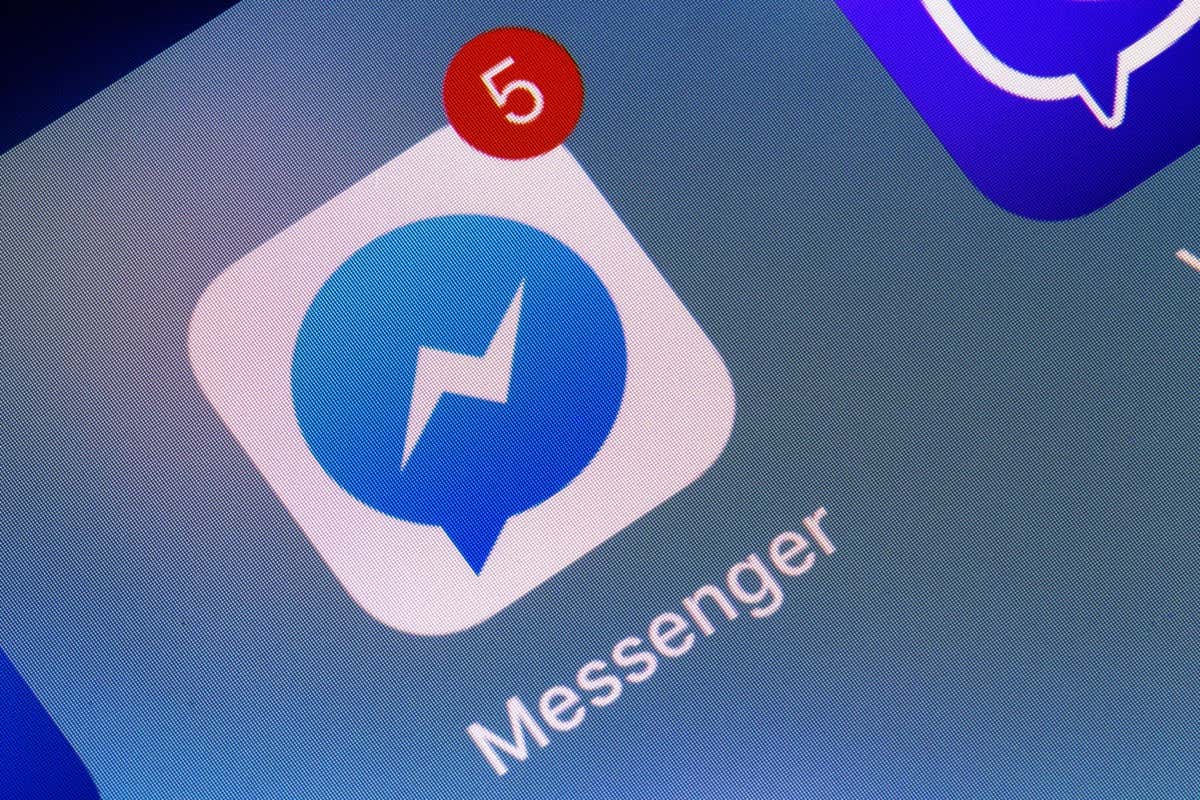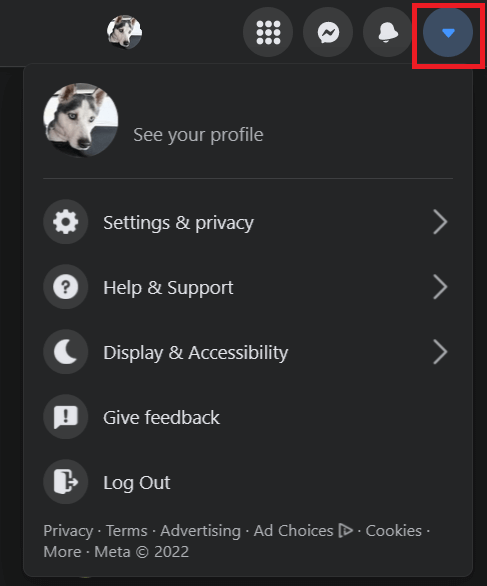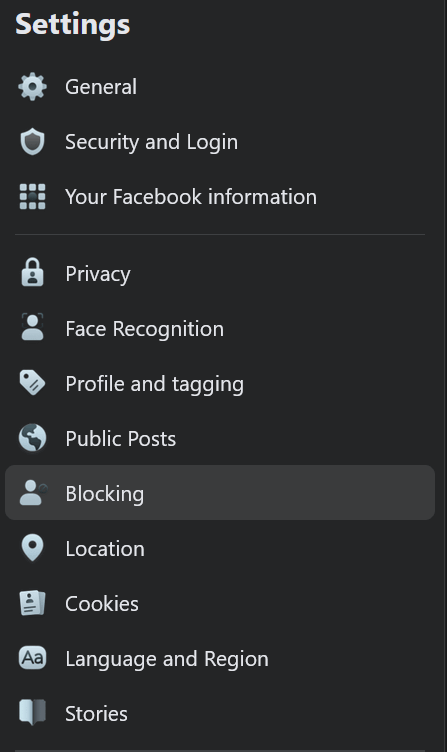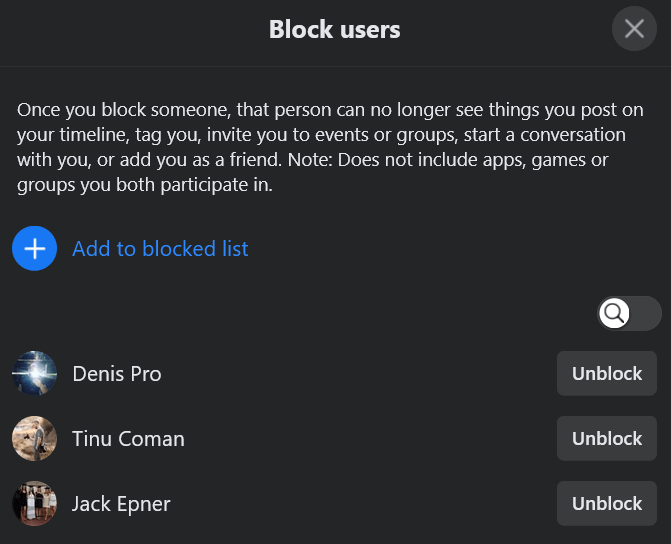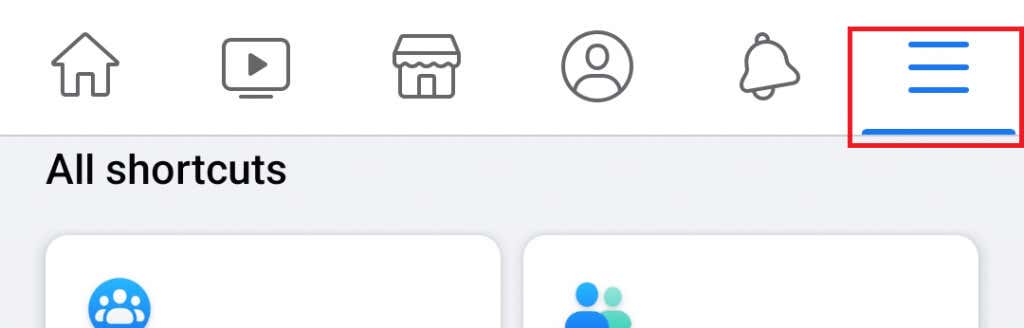More than just the obvious statement
Facebook is not always transparent when it comes to its apps and the reasons why Facebook doesn’t work properly. For example, if you receive the message “This person is unavailable on messenger” you may contact Facebook Support Center just to be told that you’re unable to send messages to that person. That’s not helpful at all and is already obvious from the message itself.
You need to understand why this is happening and how you can fix it. In this article, we’ll give you the most common causes for this Messenger error to appear and show you how to fix it.
Why You Get the “This person is unavailable on Messenger” Error
There are several reasons why you get the message “This person is unavailable on messenger” when you try to contact someone from your friend list sidebar. It might be that the person blocked you, but it could also mean many different things. Don’t rush to a conclusion and investigate the real reason behind this message.
Here are all the possible causes for the “this person is unavailable on messenger” error message:
1. The person blocked you.
2. You blocked that person.
3. The person has deactivated their account.
4. Facebook suspended this person’s account.
5. The profile is set to private.
6. The person deleted their account.
7. The person doesn’t have a messenger app installed on their phone.
How to Fix the “This person is unavailable on messenger” error?
Sometimes the social media platforms bug out (Hey! It happens), and all you need to do is wait a bit and try messaging your friend later. But if the problem persists, there are steps you could take to fix it. First of all, you need to discover the real cause behind the “This person is unavailable on messenger” message.
1. You’re Blocked
It is possible that the person you’re trying to contact simply blocked you. They have the option to block you on Facebook, or only on Messenger. To discover if this is the case, you need to look for signs. Are you able to invite that person to a group? Can you see their profile picture? Can you see their posts? Can you see their profile after you search them by name? Do you still have them on your friend list?
If all the answers to the questions are “No”, it might very well be that the person blocked you on Facebook. However, it could be that you can still see the person’s profile and posts, but still can’t message them. That means that you were blocked only on Messenger. Try other ways of contacting your friend that blocked you, such as by phone or email, and ask them to unblock you.
2. You Blocked Someone Else
Hey, it can happen. It might be that you accidentally blocked the friend you’re trying to contact. Or it could be that you did it a long time ago and don’t remember. Don’t worry, you can check if this is the case, and simply unblock your friend so you can send them a message.
To check if you blocked someone on Desktop:
1. Open Facebook
2. Click on the arrow pointing down in the top right corner of the screen.
3. Go to Settings & Privacy.
4. Click on Settings.
5. Select Blocking.
6. Find the Block Users, and select Edit.
7. Here you will see a list of blocked people. Simply click the Unblock button if you find your friend on this block list.
To check if you blocked someone on a mobile device:
1. Click the hamburger menu. Its location will depend on whether you are using an iPhone or Android.
2. Choose Settings & Privacy displayed as a gear icon, and then go to Audience and Visibility.
3. Go to the Blocking section and here you will see all the Facebook users you blocked.
4. If you find your friend on this list, simply click on the unblock option next to his name and then again unblock to confirm it.
3. Your Friend Deactivated Their Messenger Account
If you made sure you didn’t block a friend you are trying to message, it might be that they simply deactivated their account for security reasons or personal reasons. If this is the case, you would receive the messenger error: “This person is unavailable on messenger”.
If your friend deactivated their Facebook account or Messenger account, you should still be able to find his name on your friend list. You can search for the user profile or the person’s name, see their profile picture and even open the messenger to type them.
When your friend reactivates their Facebook profile you’ll no longer get the notification that they’re unavailable, and you’ll be able to chat again.
4. What if Facebook Suspended Your Friend’s Account?
Facebook regularly suspends and deactivates the accounts that in some way broke their terms and conditions agreement and guidelines. It could be that your friend’s account got suspended temporarily.
In some extreme cases, Facebook can even ban accounts permanently. The time of suspension always depends on the severity of the violation a person commits. If this is the case with the friend you’re trying to message, there’s nothing you can do about it. If you can, try contacting them via email or phone.
5. Your Friend Deleted Their Account
If you suspect your friend decided to permanently delete his Facebook account, there is a way to check it and it’s very simple. If you enter his name into a search bar and he doesn’t show up, it’s very likely they deleted their account.
You can also try asking your mutual friends if they are able to see this person in their friend list. You can even try sending a message from your friend’s Facebook profile, and if they too receive the “This person is unavailable on messenger”, it’s a clear sign your friend deleted their account.
Other Possible Fixes for the “This Person Is Unavailable on Messenger” Notification
1. Try Updating Your Application
If you’re using the Messenger App on your smartphone, it’s possible you’re getting the notification simply because your app is outdated or there’s some other messenger issue going on. Try updating and see if that fixes the problem.
2. Use the Web Version
Sometimes the Messenger App can simply bug out, even if it’s up to date. Instead, try opening Facebook in the web browser and contact your friend from there.
If you can contact your friend through the web version of Facebook without any problems, but you continue getting the error notification in-app, simply uninstall and reinstall the messenger from the app store.
3. Get a Better Internet Connection
Your Facebook Messenger app might not work right if your internet connection is poor. Try switching up the network to a high-speed one and see if it makes a difference.
4. Contact the Facebook Support Team
If none of the suggested fixes works, and you continue receiving the “This person is unavailable on messenger” notification, you will have no choice but to contact Facebook support.
Facebook App is prone to glitches and bugs, even though Facebook developers try their best to keep it running smoothly. Contact them by using their main email address: support@fb.com and explain your problem in detail. They will get back to you with probable solutions and will continue working with you in order to fix any problem you might have with Facebook Messenger.