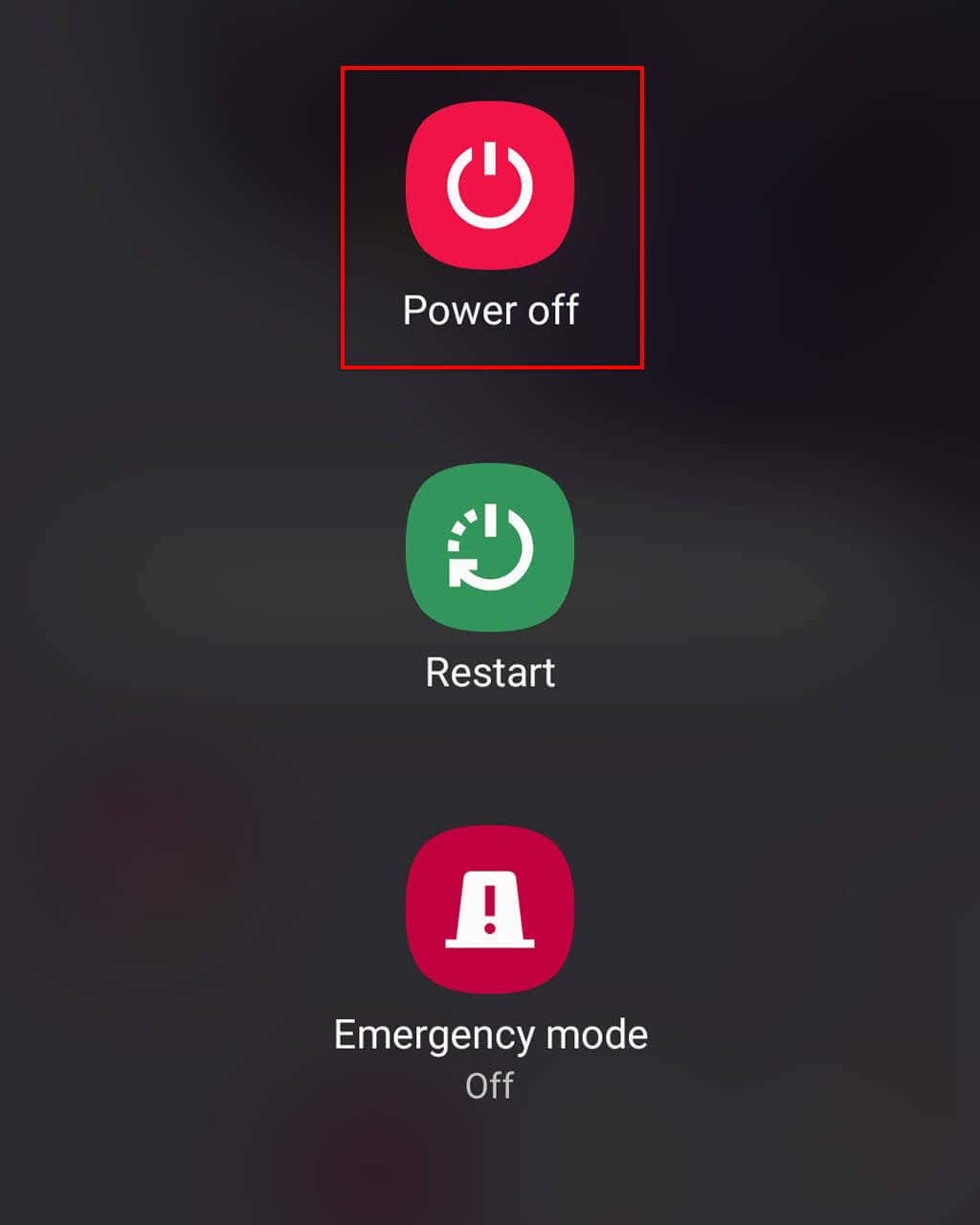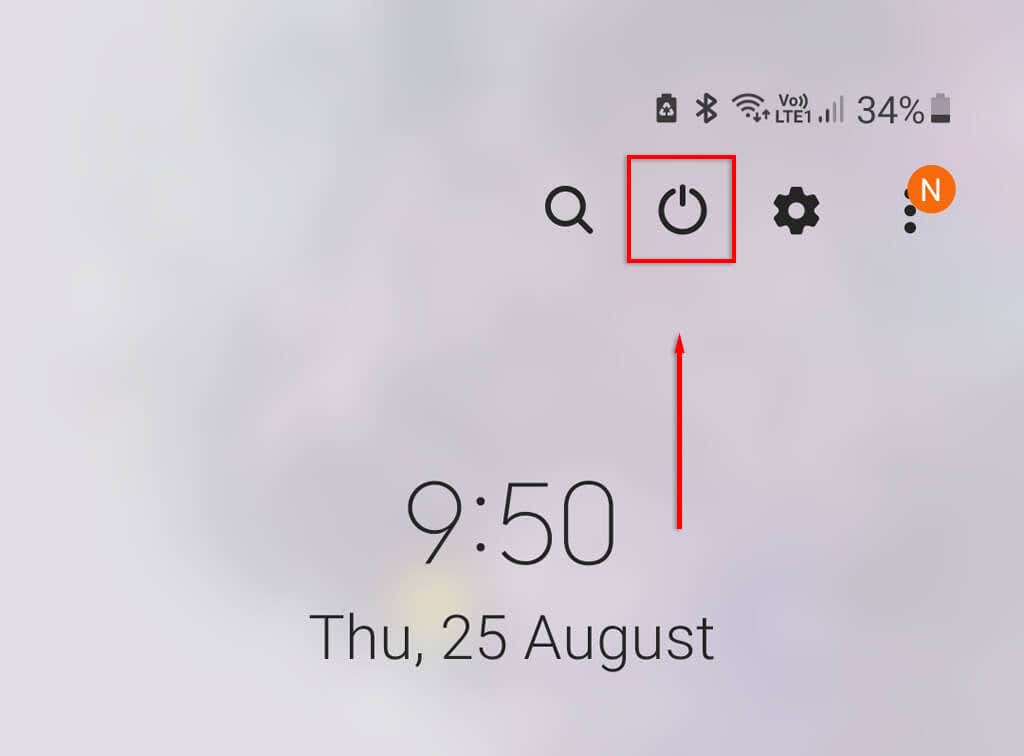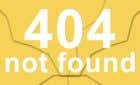You'll be a pro in no time
If you’ve just purchased a Galaxy S23, you might be wondering how to turn off and restart your phone. The Samsung Galaxy S23 is the latest smartphone release from Samsung, and it comes with a stack of new features – as well as a new power-off procedure.
In this troubleshooting guide, we’ll explain the easiest four ways to turn off a Samsung S23 (and any other Samsung Galaxy phone).
Turn Off Your Phone Using the Side Buttons
The easiest way to turn off a newer Samsung smartphone (like the Galaxy S23 Ultra or Galaxy S23 Plus) is by pressing and holding the side keys. Previously, you could turn off a Samsung device by pressing and holding the Power Off button. However, doing this now activates the Bixby voice assistant.
To turn off newer Samsung models:
- Locate the Power button (now known as the “Side Button”) and the Volume Down button. The Side Button is directly below the Volume Down button.
- Press and hold both of these buttons for 3-5 seconds to open the Power Off Menu.
- Tap Power off to switch off your device, or tap Restart to reboot it.
Note: Pressing and releasing these two buttons too quickly will make your phone take a screenshot. If this occurs, just try again and hold them for a little longer.
Turn Off Your Phone Using the Quick Settings Menu
Another simple way to turn off your Samsung device is by using the Quick Settings menu which was introduced with Samsung’s One UI. This is the easiest way to switch off your phone if the power button isn’t working. To turn off your phone with Quick Settings:
- Unlock your phone. From the home screen, swipe down from the top of the screen, then swipe down one more time to open the Quick Settings panel.
- Select the power icon at the top-right corner of the screen. It should be in the middle of the search icon and settings icon.
- Tap Power off.
Turn Off Your Phone With Bixby
The Bixby voice assistant is included with all Samsung phones, replacing Google Assistant on other Android devices. To turn off your phone, you simply need to ask Bixby to do so:
- Wake up Bixby by pressing the Side key or saying, “Hi Bixby.”
- Say, “Turn off my phone.”
- Bixby will open the Power Off Menu. Tap Power off to switch off your device or select the restart option to reboot it.
Force Restart Your Samsung Phone
If your Samsung device isn’t responding, you can perform a force restart to get it working once again. To do so, long press the Side Button and Volume Down Button. After 15-20 seconds your phone will begin a hard reset. It’ll vibrate and the screen will turn off. Then, after a couple of seconds, it will reboot.
No Power Key, No Problem
If you’re switching to Android from an Apple iPhone, it might take a while to learn the ins and outs of your new device. But don’t worry, Samsung phones are just as easy to use as iOS gadgets, and you’ll be a pro in no time!