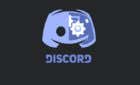It's tricky but it can be done
There are many reasons why you may want to log out of Facebook Messenger on your iOS and Android based devices. It could be you want to use another account with the messenger, you don’t want others to find your messages in the messenger app, and so on.
The issue is that the messenger app doesn’t actually have an option to log yourself out. This is unlike many other apps where you have a clear button or option to sign out from your account. However, there are some ways to log out of Facebook Messenger on your devices.
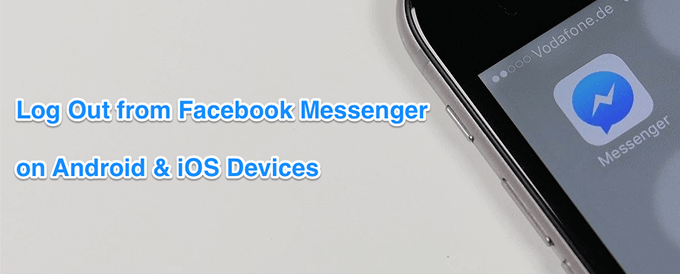
Log Out Of Facebook Messenger On iPhone
You can log out of Facebook Messenger on iOS-based devices like iPhone and iPad by using the Messenger app itself. However, the procedure isn’t as straightforward as many other apps.
- Launch the Facebook Messenger on your iPhone.
- Tap on your profile icon at the top-left corner.
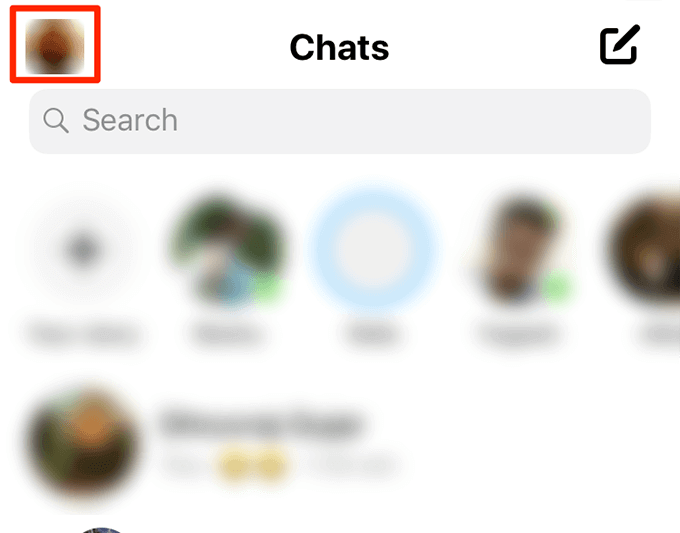
- Scroll down on the following screen and tap on the option that says Account settings.
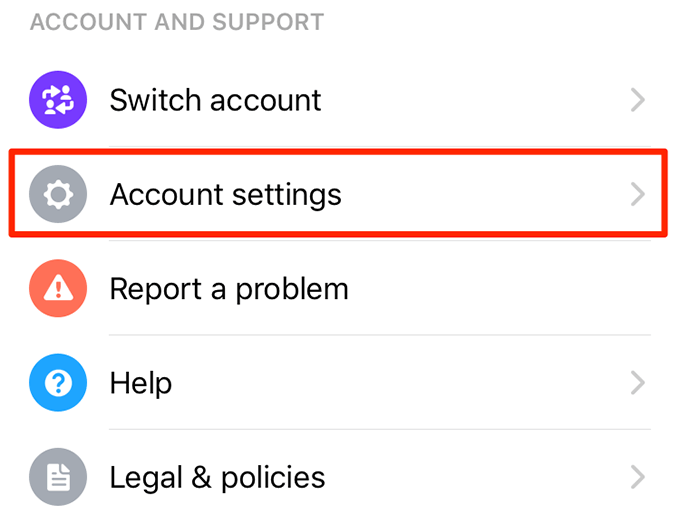
- On the screen that follows, under the Security section, you’ll find an option that says Security and Login. Tap on it to open it.
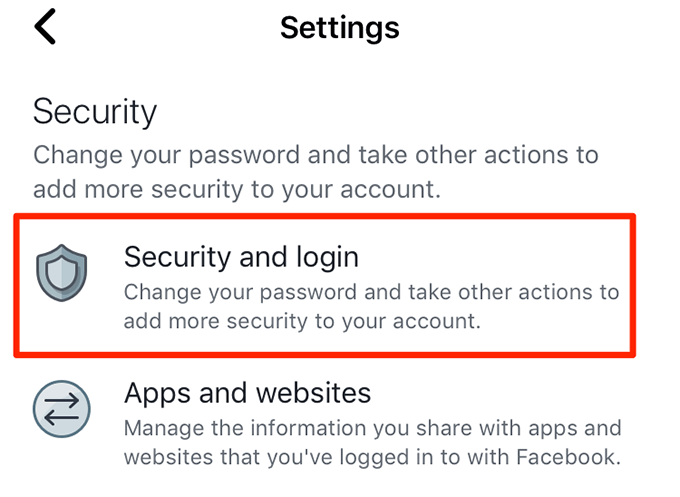
- It’ll take you to a page where you can see what devices you’re logged-in with under your Facebook account. Under the Where you’re logged in section, tap on the See More button to see all logged-in devices.

- On the following screen, find your iPhone in the list with Messenger as the log-in type. You should see that written just beneath the device name.
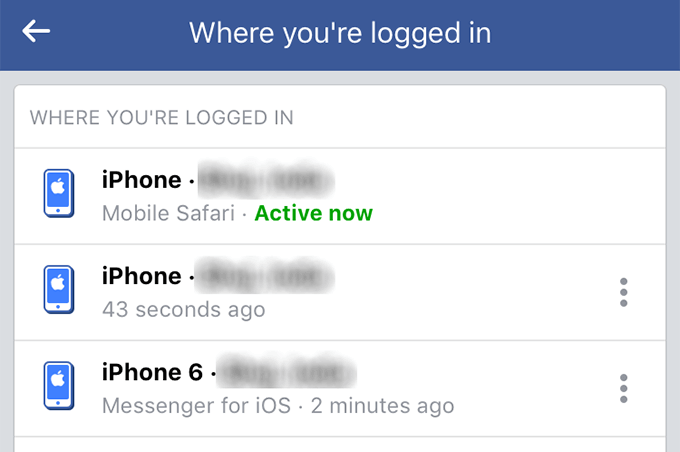
- Tap on the three-dots next to the iPhone Messenger option and select Log Out.

- It’ll log you out of Facebook Messenger on your iPhone. When you get back to the messenger, it’ll ask you to log-in instead of taking you to your messages list.
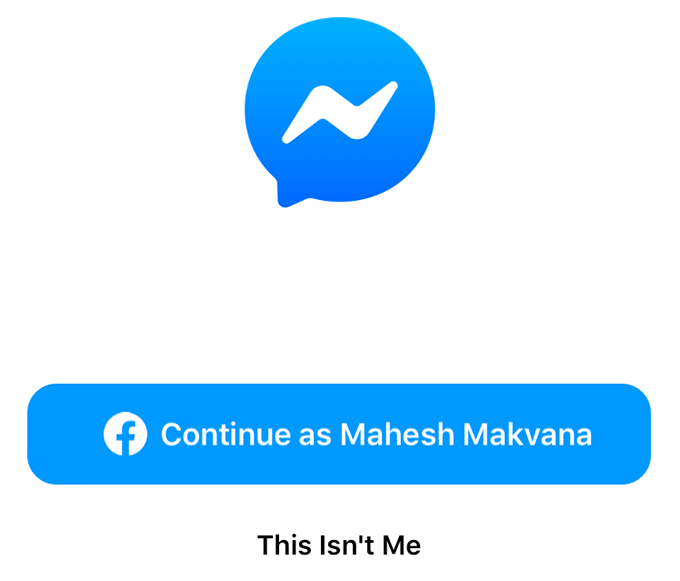
Log Out Of Facebook Messenger On Android
Unlike iOS, Android allows you to play around with the data stored by your installed applications. Since most apps store your login details in these data files, clearing these files can log you out from your chosen apps.
Thanks to this flexibility, you can easily log yourself out from Facebook Messenger by removing its app data. This won’t affect or remove any messages you have sent or received in the app. Those are saved on Facebook’s servers and not locally on your device.
- If the Facebook Messenger is running on your Android phone, close it fully. It must not be open when you perform the following steps.
- Launch the Settings app on your device.
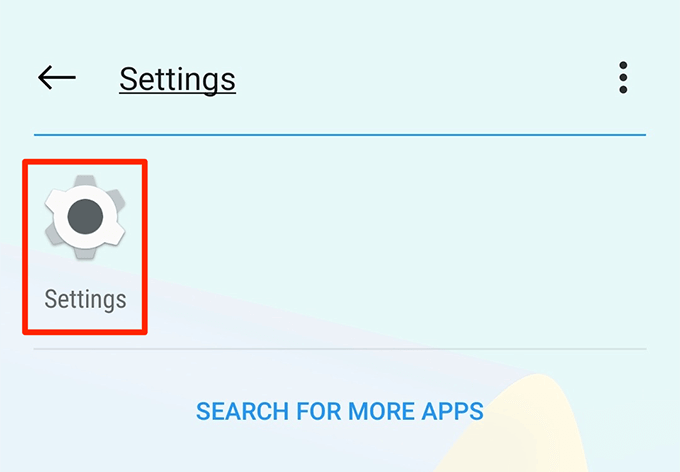
- Tap on the option that says Apps & notifications to view the list of your installed apps.
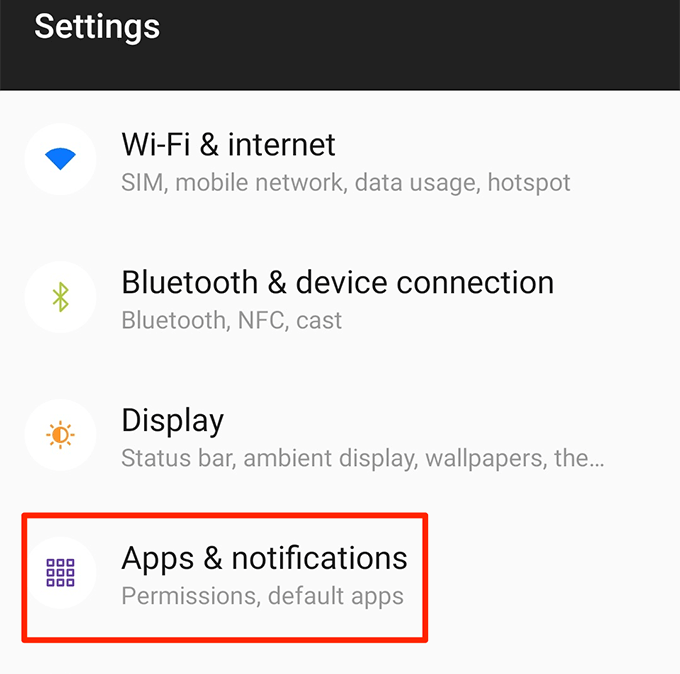
- Tap on the See all apps option at the bottom if you can’t find Messenger in the list on your screen.
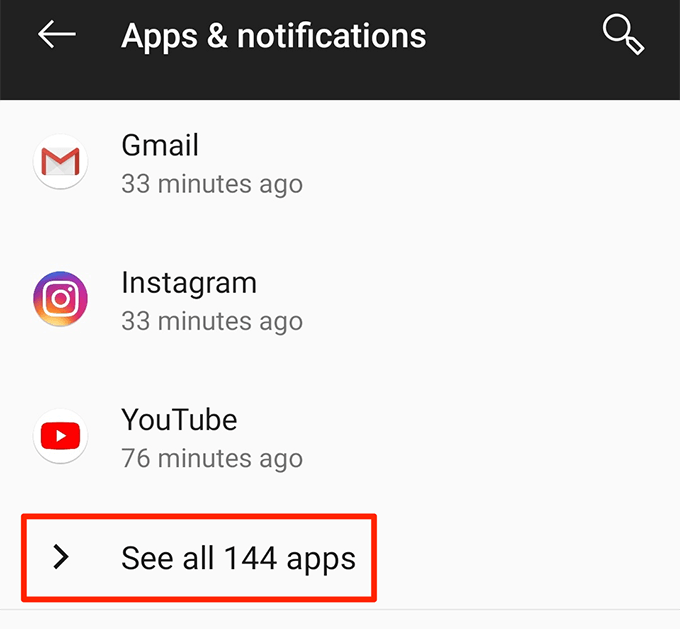
- Find the app named Messenger on the following screen and tap on it to open its settings.
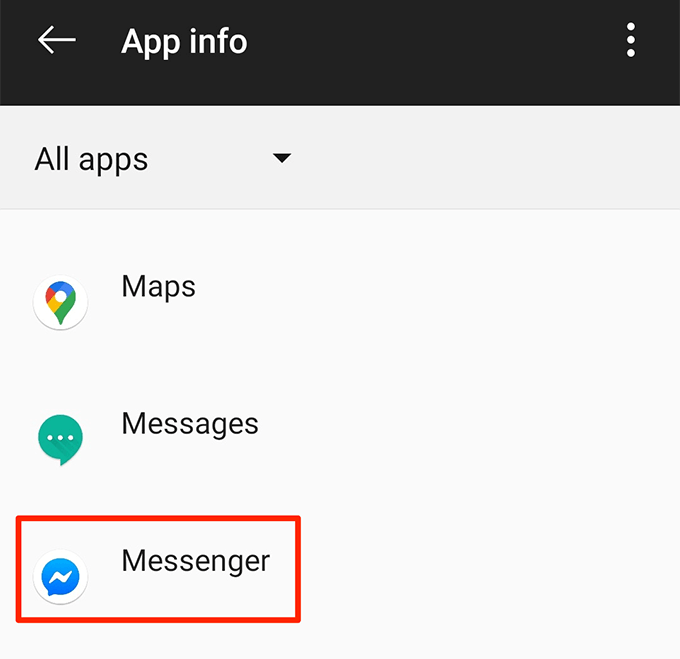
- Select the Storage option to manage the data stored by the app.
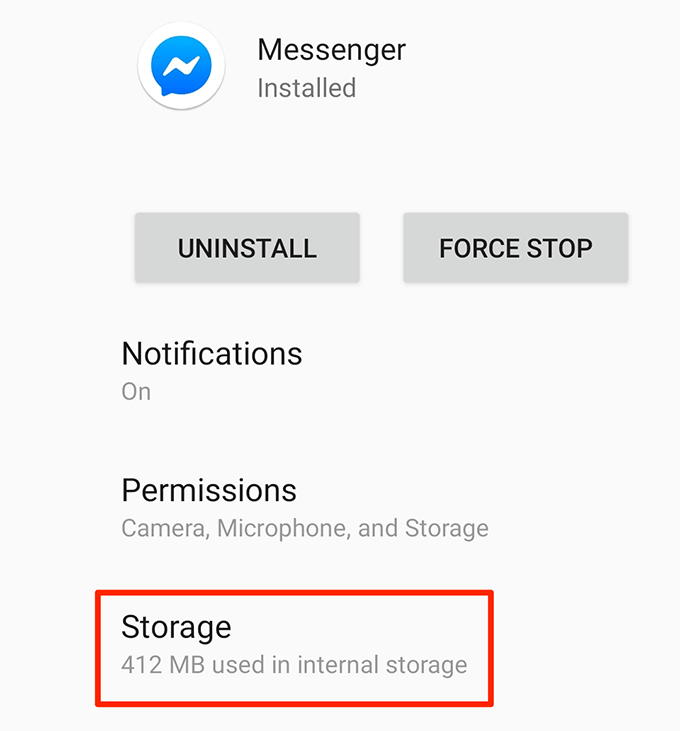
- You’ll see two buttons on the following screen. Tap on both Clear Storage and Clear Cache buttons one by one to clear the app data.

- Open the Facebook Messenger app and you’ll find you’re logged out from it.
Log Out Of Facebook Messenger Using The Facebook App (iOS & Android)
You don’t necessarily need to use the Facebook Messenger itself to log yourself out. You can use the official Facebook app as well to manage your logged-in devices and sign yourself out from various services including the Messenger.
This method works on both iOS as well as Android-based devices. You should have the Facebook app up and running on your phone before you do the procedure.
- Open the Facebook app on your iOS or Android phone.
- Tap on the three horizontal lines at the top-right corner of your screen.
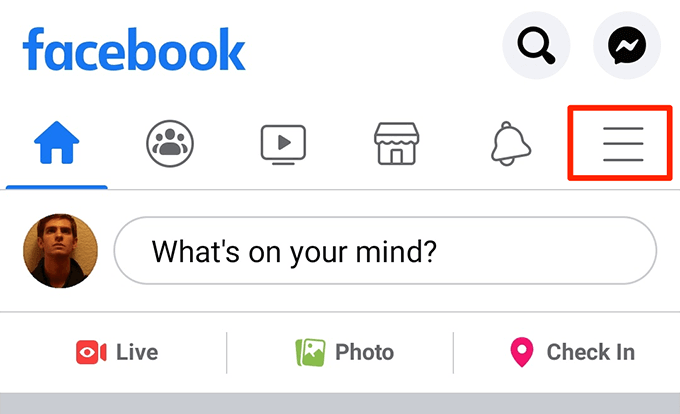
- Scroll down on the following screen and tap on Settings & Privacy to expand the menu.
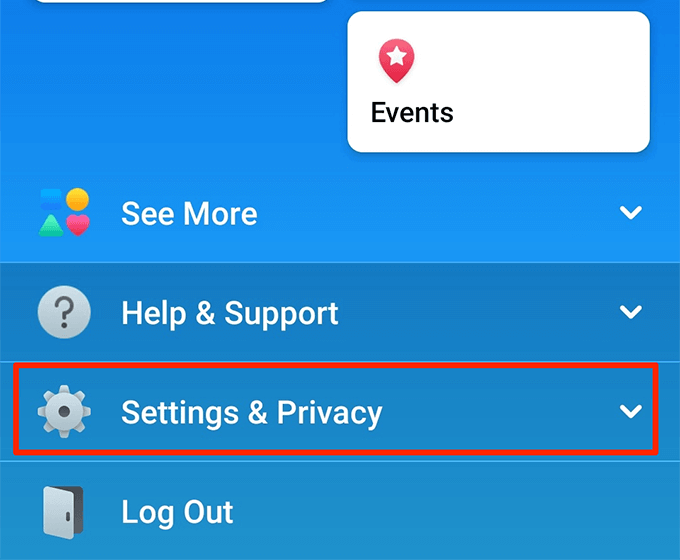
- From the expanded menu, select the option that says Settings to open your Facebook settings menu.
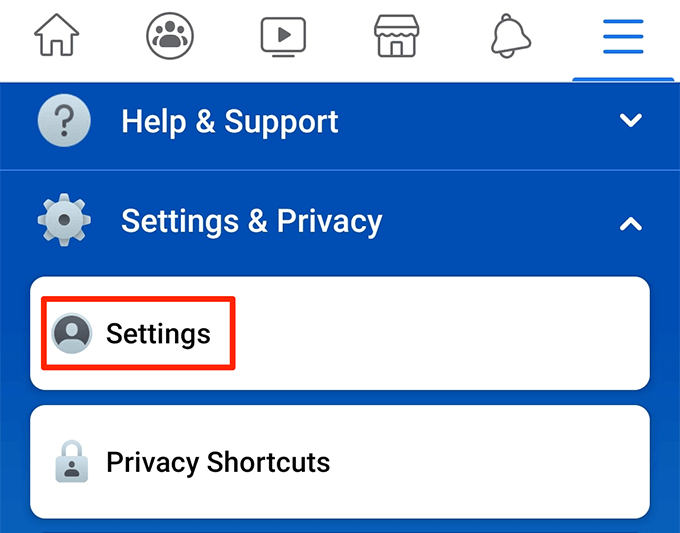
- Scroll down until you see the Security section. Find the Security and Login option in this section and tap on it.
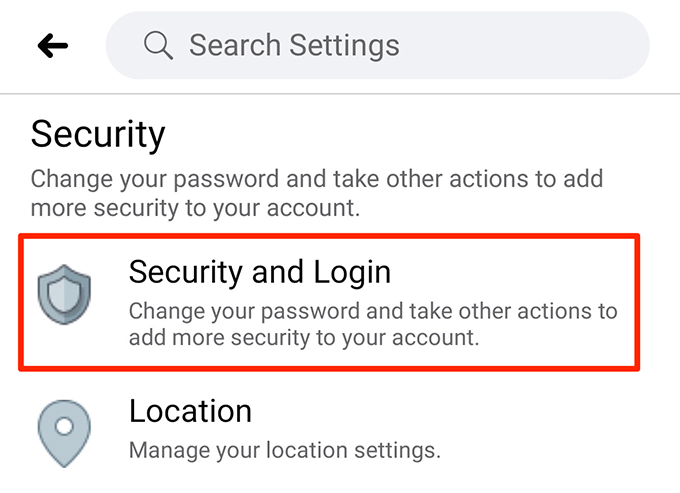
- You’ll see the recent devices you’ve logged-in with your Facebook account. Tap on the See all option next to Where you’re logged in to see all the logged-in devices.

- Find your iPhone or Android device in the list that you want to log yourself out from. Then tap on the three-dots next to your device and select Log Out.

- It’ll instantly log you out of your selected device without any prompts.
Log Out Of Facebook Messenger Using The Facebook Desktop Version
A good thing about Facebook is that, although you use it on various devices, your data and settings are stored on a universal server. If you make a single change in your account, it reflects across all your devices.
Using that feature, you can actually log out of the Facebook Messenger on your iOS and Android devices by simply accessing the Facebook site on your computer. This way you don’t need to reach out to your phone and you can remotely log out yourself.
- Head over to the Facebook site using your computer.
- Click on the down-arrow icon at the top-right corner of your screen and select the Settings option.

- Select the Security and Login option from the left sidebar.
- On the right-hand side pane, you’ll see a section labeled as Where You’re Logged In. It shows all the devices that use your Facebook account. Click on the See More option to view a full list of devices.

- Find the iPhone or Android device you want to log out from the Facebook Messenger on.
- Click on the three-dots next to the device and select Log Out.
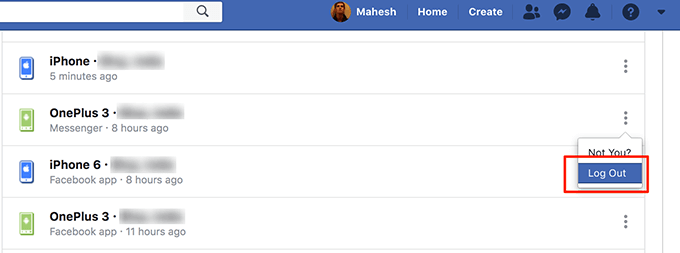
- It’ll immediately log you out from the selected device.
If you don’t find logging-in and out from the Facebook Messenger a convenient task, you can use the company’s self-destructing messaging feature to send your messages. This way your messages will be deleted within minutes or seconds after they’ve been read.