Plus our favorite kid-friendly models
As your child gets older, he or she will probably ask for a smartphone either for their birthday or as a Christmas present.
For children, as with adults, these devices come with some risks that you can’t avoid unless you have some controls in place.
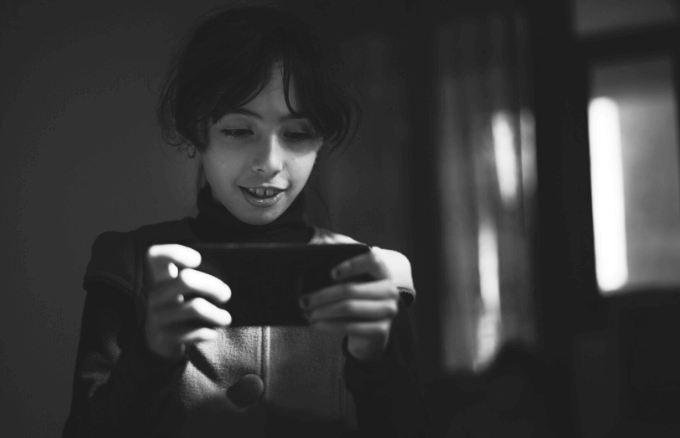
If you’re looking to buy your child’s first smartphone and are wondering which apps for children to pick, this guide will take you through all of the mobile parental controls you need to know.
Challenges of Buying A Smartphone for Your Child
Smartphones are fun and portable, but they also come with several risks. Left to their own devices, kids may spend hours surfing the internet, watching YouTube videos, and playing games, among other things.
Besides the potential exposure to adult content and other inappropriate sites, kids are more likely to break or even lose the smartphone.

This is why you need to take steps to supervise your child’s access to the internet, decide which calls and text messages can be sent, and limit the time spent on social networking apps.
Follow along to find out what mobile parental controls help you reduce such risks, keep your child safe and give yourself peace of mind as your child uses the smartphone.
What You Should Put On Your Child’s Smartphone
Before you hand over the smartphone to your child, it’s important to understand how he or she will use it, and the benefits it will bring to your family. The main purpose is to stay in touch with you when they’re away from home, or when you aren’t home and would like to know how they’re doing.
However, smartphones come with more benefits such as taking photos and videos, researching homework, keeping up with their friends on social networks, playing games or accessing their favorite programs.

Talk about these things with your child so they can understand the benefits and dangers of using a smartphone. You can also agree with your child how he or she will use the phone responsibly in terms of interactions and the kind of content to consume.
One of the best ways to shape such a conversation is by signing a family agreement with your child so they know their limits when it comes to smartphone usage.
Once that is done, take the steps below to set up your child’s smartphone with the right mobile parental controls before handing it over to him or her.
1. Set up the Phone and Put on a Passcode
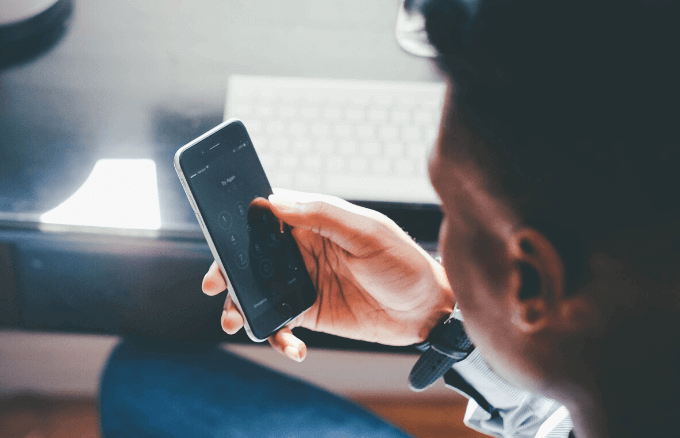
Whether you picked an Android smartphone or iPhone, you need to set it up before giving it to your child. For Android phones, set up a Google account whose password only you (the parent) knows, and enable two-factor authentication linking it to your own smartphone, not your child’s.
You can still create a Google account for your child using Family Link, though this is only limited to users in the United States. This Google account will help when you need to sync contacts, photos and other data, or when you want to use the Google Play Store.
You don’t have to enable the Gmail account on the smartphone if your child won’t be using email, so you can go to Settings > Google account settings and uncheck Sync Gmail box.
If you’d like to set up a Google account for the family, you need to have an Android device as well. This account comes in handy when family members want to share paid purchases across devices, or if you’ve allowed your child to pay for purchases from his own phone using your payment details.
To create a family Google account, go to Google Play and open Menu Settings > Account.
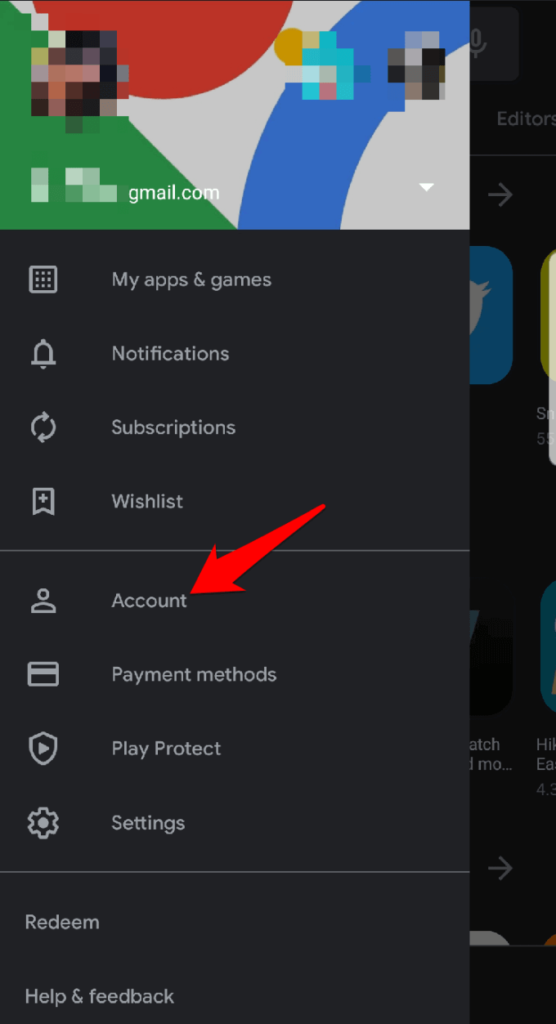
Tap Family and then tap Manage family members if you had already set this up. If not, sign up to set up the Family account.
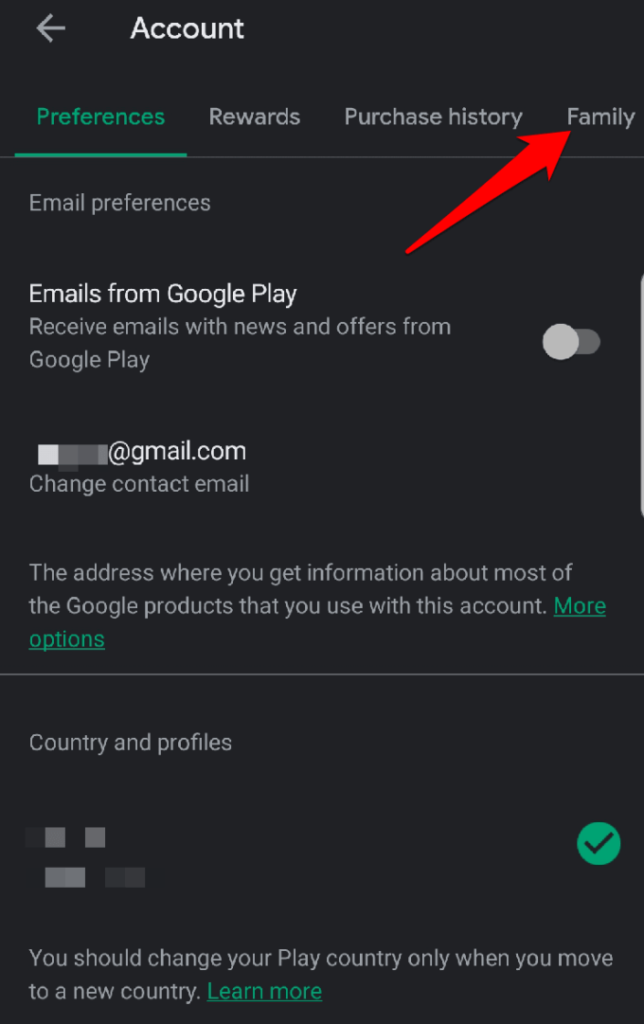
From here, you can invite your family members by typing their Gmail addresses. Once they accept from their own phones, you can go to your child’s profile and select Only Paid Content, All Content, Only in-app purchases, or No approval required mode.
Anything that requires approval before installation or purchase will require you to enter your password on your own device or on your child’s phone.
For iPhones, you’ll start by creating an Apple ID for your child, instead of letting them use yours. Plus, your child can use it in future when older and can manage the phone without your assistance. This is required during setup and to allow downloads from the App Store or iTunes Store. It’s also used for Find My iPhone, FaceTime, iMessage and other features.
Next, use the child’s Apple ID to setup his or her iPhone. If you’re setting it up on a shared family computer, make sure you sync data that’s specific to your child, so that the phone only has information meant for your child only, not for others.
Setting a passcode helps protect your child’s smartphone from prying eyes, and in case it’s lost or stolen, so strangers won’t gain access to your family information.
Use a passcode or lock pattern that you and your child can remember, or, if available, use FaceID (child’s face) or Touch ID (your finger and child’s finger) for an extra layer of security.
Remember to explain to your child why they shouldn’t disclose the pattern, PIN or passcode to anyone else.
2. Set up a Family Account

Family accounts help each member of the family to access each other’s app purchases without paying for them all over again. This feature is mostly found on iPhones and allows family members to access iTunes, Apple Books and App Store purchases and to download stuff for free.
It’s also a great way of saving money and ensuring everyone in the family has similar apps and content. You can hide mature purchases though, so your child doesn’t access it.
If you want to listen to music, you can get a family subscription to Apple Music for example, and stream millions of songs from the iTunes Store. Alternatively, you can save them to your iPhone to listen while offline. Plus, your kids will also have lots of music to choose from since you can share it with up to six people.
3. Add Location and Tracking

Location and tracking helps when your child’s phone gets lost or stolen so you don’t have to replace it. If it’s an iPhone, set up Find My iPhone, which uses the built-in GPS to track and find the phone. It can also lock the device via the internet or wipe all of its data so thieves don’t get access to it.
For Android smartphones, there are several apps on Google Play Store that you can pick from such as the free Find My Device by Google, or simply turn on Location in the phone’s Settings.
You can also install a child tracking app to monitor your child’s location when they’re away from home.
4. Put Mobile Parental Controls in Place
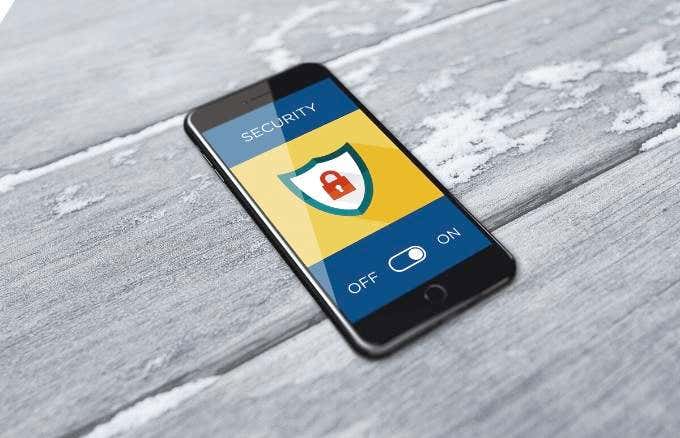
Mobile parental controls should be set up on your child’s phone to ensure they don’t access inappropriate content, or spend too much time on the phone than they should.
Some of the controls you can enable include:
- Check if your mobile carrier offers special plans and options for children when buying a SIM card for your child.
- Disable mobile data use from your service provider’s self-service options and your child’s phone settings. Instead, join it to your home WiFi network so you can monitor usage.
- A safe, child-friendly browser that’ll restrict access to inappropriate content.
- Block websites that display or contain inappropriate content.
- App restrictions for camera, book and video stores, music and video calling. You can also filter media such as films, TV shows, music and podcasts to leave only what your child is allowed to watch or listen to.
- Limit in-app purchases as children can rack up a huge bill if they unintentionally purchase extra add-ons or in-app purchases in games and other apps.
- Limit screen time on your child’s smartphone. If it’s an iPhone, use the Screen Time feature to set limits of the length of time your child can use his or her phone every day, or even limit who they can call, text or FaceTime. For Android phones, use the free Google Family Link app to set time limits on daily phone use, schedule to disable the phone, and block phone access with a single touch.
5. Install Appropriate, Kid-Friendly Apps

Children love to play games, and watch videos such as cartoons and movies on their smartphones. With this in mind, you can find apps for fun and apps for safety to install on your child’s phone.
Google Play Store and Apple’s App Store are both filled with terrific programs and great games, plus educational apps your child can enjoy while learning new things. There are also homework apps, free texting apps, and more for children of all ages.
Some of these apps are available for free while others require upfront and service fees, but generally, your child’s smartphone will already have a few games installed, plus access to popular social networks like Facebook and Twitter.
If you want to filter the kind of apps your child can download, you can use Google Play’s parental controls (Settings > Parental Controls). For an iPhone, go to Settings > Screen Time > Content & Privacy Restrictions.
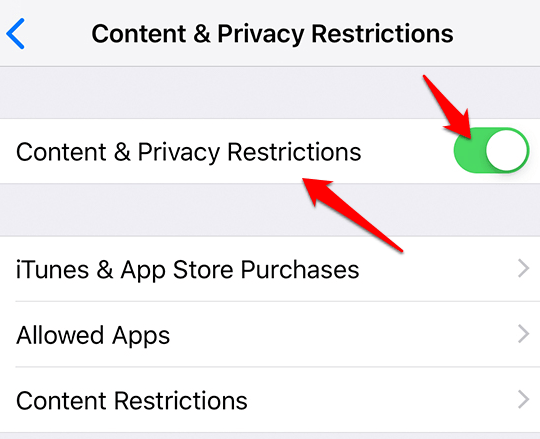
Tap iTunes & App Store Purchases > Don’t Allow.
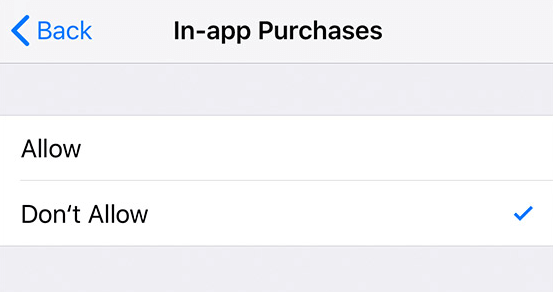
6. Get a Screen Protector and Protective Case
A screen protector and protective case are necessary to have on your child’s smartphone because kids are prone to dropping things or treating them roughly. If you want to prevent broken phones, get a good protective case that prevents any damage when the phone is dropped. Screen protectors in this case prevent the screen from getting cracks or scratches and other damage that would render the phone unusable.

If you can, get an AppleCare Extended Warranty for your child’s iPhone, or get phone insurance if you prefer, though that won’t be necessary if you have a good phone case and screen protector.
Best Smartphones for A First Time Child User
You can get your child an Android smartphone or iPhone, depending on your preferences or if he or she is older, you can ask them which one they prefer to use.
When you do step up to buying one, don’t overspend on it because kids can lose, drop, break, or soak the phone in water. There are several affordable smartphone options you can get for your child, but we’ll mention just four to get you started:
iPhone SE

This phone offers fast speeds that kids will love when playing games or opening apps. Plus, it has deep mobile parental controls that you can use to limit your child’s usage of the device such as downtime to remotely schedule hours in which the child can’t use the iPhone. App limits are included to set the time your child can use any app, plus activity reports to monitor their usage. You can also prevent app purchases and downloads.
Honor 7X

This budget-priced smartphone has a beautiful display and good resolution, plus it’s a good size for your child (especially teens) to watch movies, videos and play games. Its speeds are good, battery lasts all day, and there’s an 8MP front camera for selfies, plus dual 12MP and 5MP cameras at the back for taking good photos.
Moto E5 Play

This is a low-cost smartphone that’s easy to track, widely available, and can handle the basic apps your child needs.
CAT S41

If you’re not comfortable buying your child a phone that you feel will be broken within days of giving it to him or her, get the CAT S41. It’s a rugged phone designed to survive drops and bumps up to six feet.
Plus, it’s dust, dirt, and scratch-resistant, and has an IP68 rating for water-resistance. Its 5000mAh battery can last for days, so you have peace of mind knowing they won’t have to keep charging their phones every so often.




