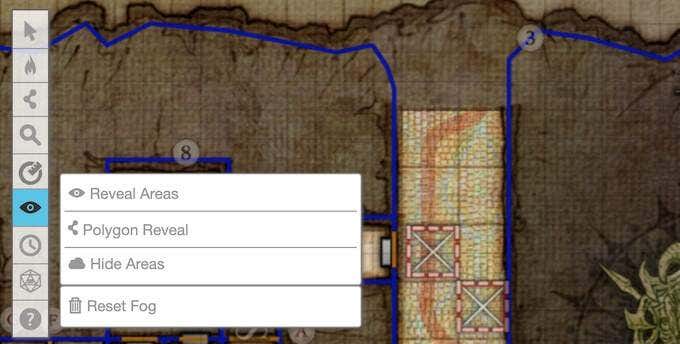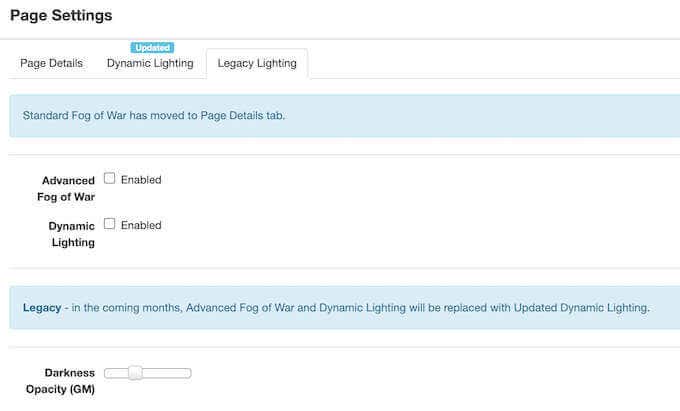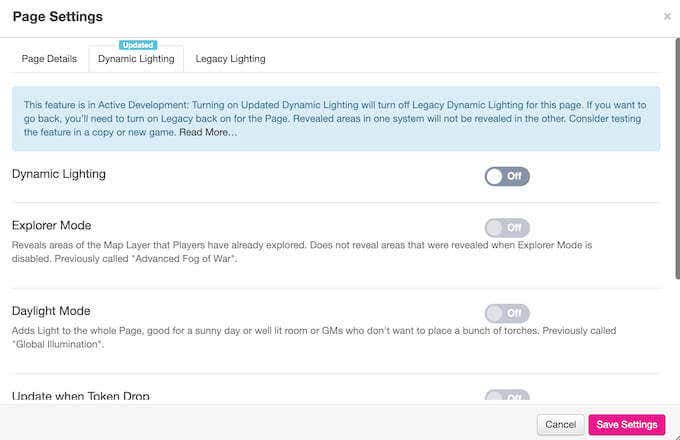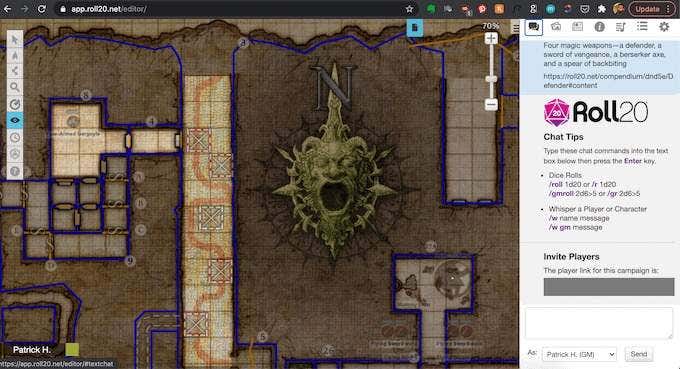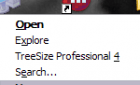Make your game more immersive, surprising
Dynamic lighting is one of the aspects that makes Roll20 such an appealing platform for tabletop games. It allows game masters to create boundaries like doors and walls that players cannot pass through–perfect for when you need to drop players into a labyrinth for a challenge.
That said, dynamic lighting isn’t always easy to understand, especially when you see the number of settings Roll20 offers. Understanding how to use these settings can help you create a more immersive and challenging game.
What Is Dynamic Lighting in Roll20?
Dynamic lighting has been part of Roll20 for a long time, but recently underwent a major update. As a result, there are now two categories for dynamic lighting within the Roll20 platform.
Legacy Dynamic Lighting is the old system. It contains a commonly-used feature called Advanced Fog of War, but both Legacy Dynamic Lighting (LDL) and Advanced Fog of War (AFoG) will disappear on May 14, 2021. The system will be replaced with Updated Dynamic Lighting.
Updated Dynamic Lighting (UDL) is currently available and has been since May of 2020, but it still contains several issues that developers are working through. It consists of three main elements:
- Explorer Mode is the UDL version of Advanced Fog of War. The map cannot be seen until it has been explored, and previously explored areas are greyed out.
- The Darkness Tool is used to both reveal and hide specific areas of the map. In tabletop RPGs, it isn’t uncommon for certain areas to be blocked by “magical darkness.” In game terms, this means players cannot see those areas unless they have a specific item. The Darkness Tool is a great way to make this happen.
- Finally, the last tool is Convert Lighting. This is a one-time tool that allows you to convert a campaign’s dynamic lighting from Legacy to Updated. Roll20 suggests performing this on a copy of your campaign, since it cannot be reversed.
There are also other settings you should consider. Daylight Mode is used when you want to illuminate the entire map, such as a well-lit area on a sunny day or just a large room. It’s also useful when the DM doesn’t want to set up torches or other light sources.
Should I Use Dynamic Lighting?
Dynamic lighting is an optional setting that you don’t have to use. While it can improve immersion, it can also increase page load times and cause instability during play. If your players are using older computers, dynamic lighting might make the game less pleasant for them.
On the other hand, if your players are all using relatively modern computers, dynamic lighting shouldn’t cause any problems. If you aren’t sure whether or not to enable it, give it a trial run. If your players complain, you can disable dynamic lighting from the settings menu.
You should also keep in mind that dynamic lighting is an option only the game master controls. Players do not have individual control over the setting. The coming updates to dynamic lighting should make it less resource-intensive.
The Benefits Of Using Dynamic Lighting
As mentioned before, dynamic lighting can make a game much more immersive. As characters move through an area, only the sections of the map around them are illuminated. If their tokens move too far away, they lose sight of enemies, objects, and other characters.
This allows the game master to change sections players have already been through. For example, wandering monsters can block the path. If the players can’t see while the game master adds the monsters to the field, it becomes more of a surprise–and more fun.
Aside from surprising players in areas they have already seen, dynamic lighting makes it possible to set up encounters and scenarios ahead of time. A player won’t be surprised if the entire map is illuminated and they can see the traps that lie in wait. In order to capture the same elements of surprise and enjoyment of tabletop games, players need a limited range of sight.
Dynamic lighting can be changed and customized per icon. The Roll20 API is extensive, so users with programming knowledge can set up custom controls and commands for their game. It doesn’t take an expert to make use of the API, though–even beginners can use the easy-to-understand commands to create custom settings.
How to Set Up Dynamic Lighting
Dynamic lighting is customized by map in Roll20. Click the Page Toolbar at the top of the screen, highlight the map you want to edit, and then click the Settings icon.
There are three tabs: Page Details, Dynamic Lighting, and Legacy Lighting. If you have not yet updated your game to the modern Dynamic Lighting, you will use Legacy Lighting. Otherwise, the middle tab is the one you want.
Unless you have changed the settings elsewhere, Dynamic Lighting will be set to Off. Click the toggle to enable it. Once you have done this, you can choose whether to activate Explorer Mode, Daylight Mode, and Update on Token Drop.
If you have friends whose computers struggle to handle the lighting, activating Update on Token Drop allows Roll20 to only make updates when tokens are moved, which reduces the resources needed for dynamic lighting.
You can also modify the opacity of hidden areas. While this won’t affect the players’ sight, it will make it easier for the game master to see what is happening on the map.
Enjoy a Roll20 Game More
Dynamic lighting is a complex feature, but it provides a huge number of benefits and allows game masters to run more complicated games. Thanks to the wide range of customization, it is worth enabling in any Roll20 game you run unless it affects performance and reduces the enjoyment of the players.