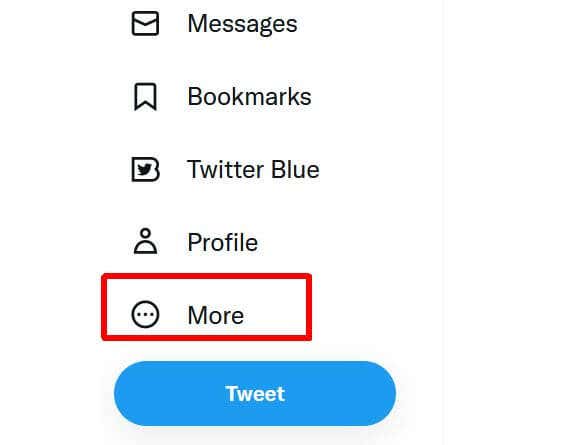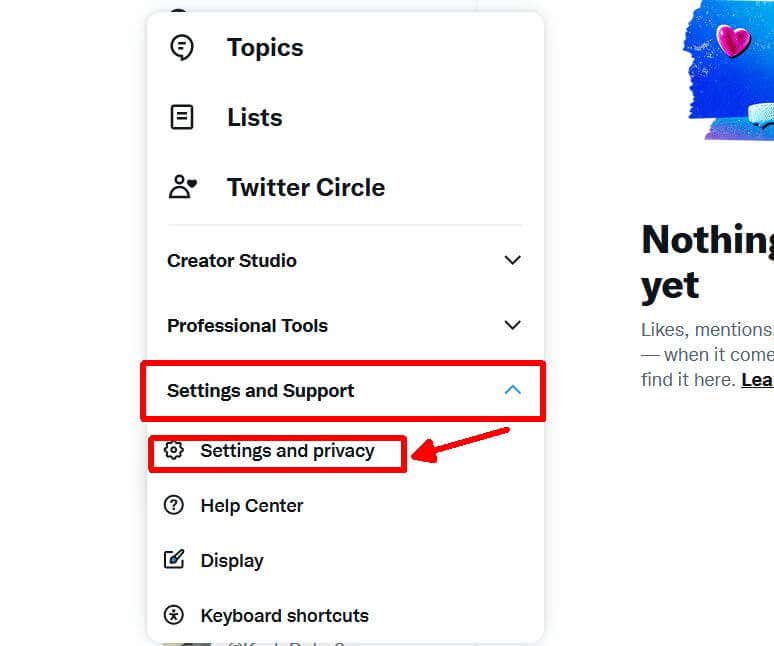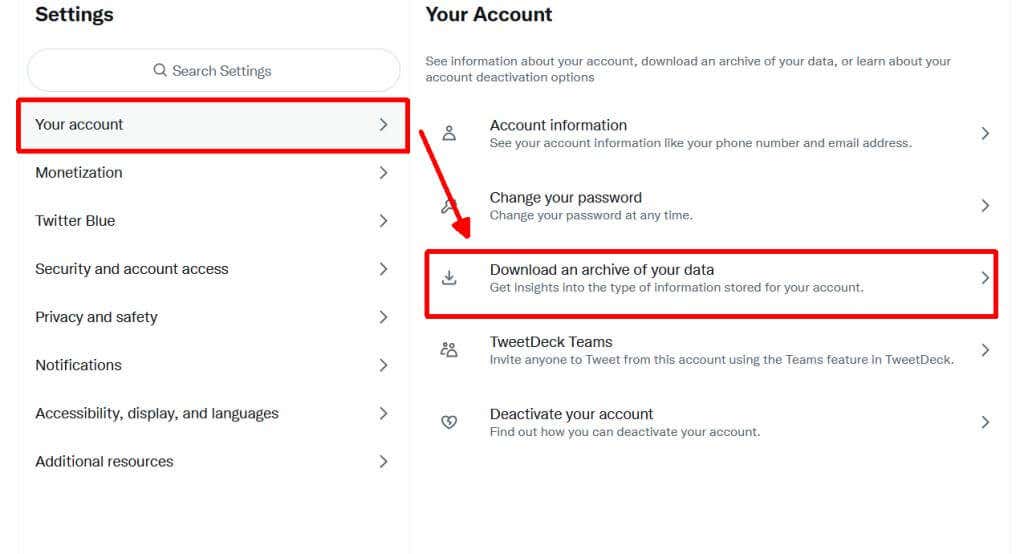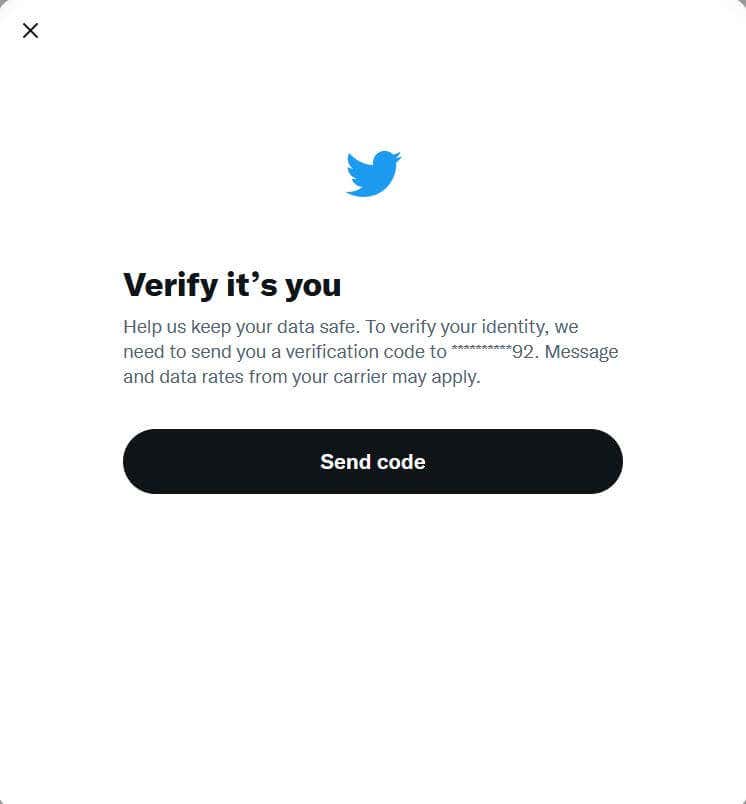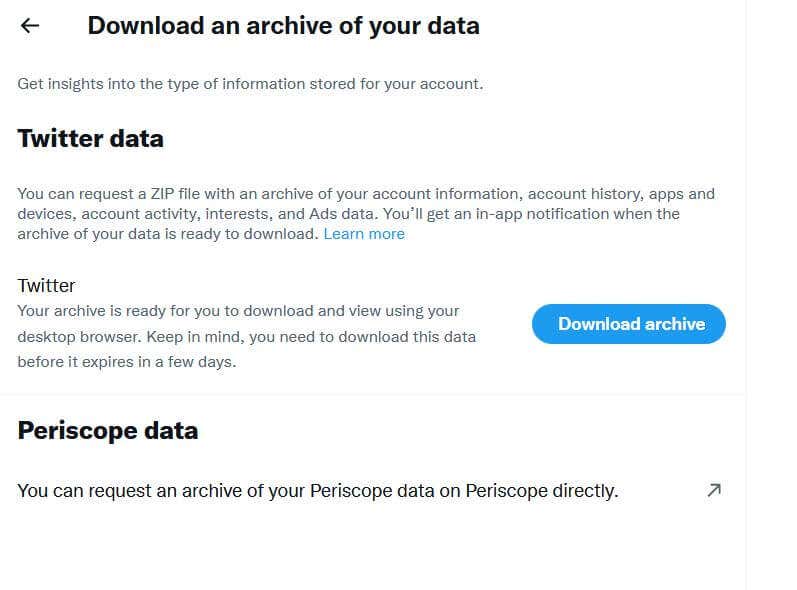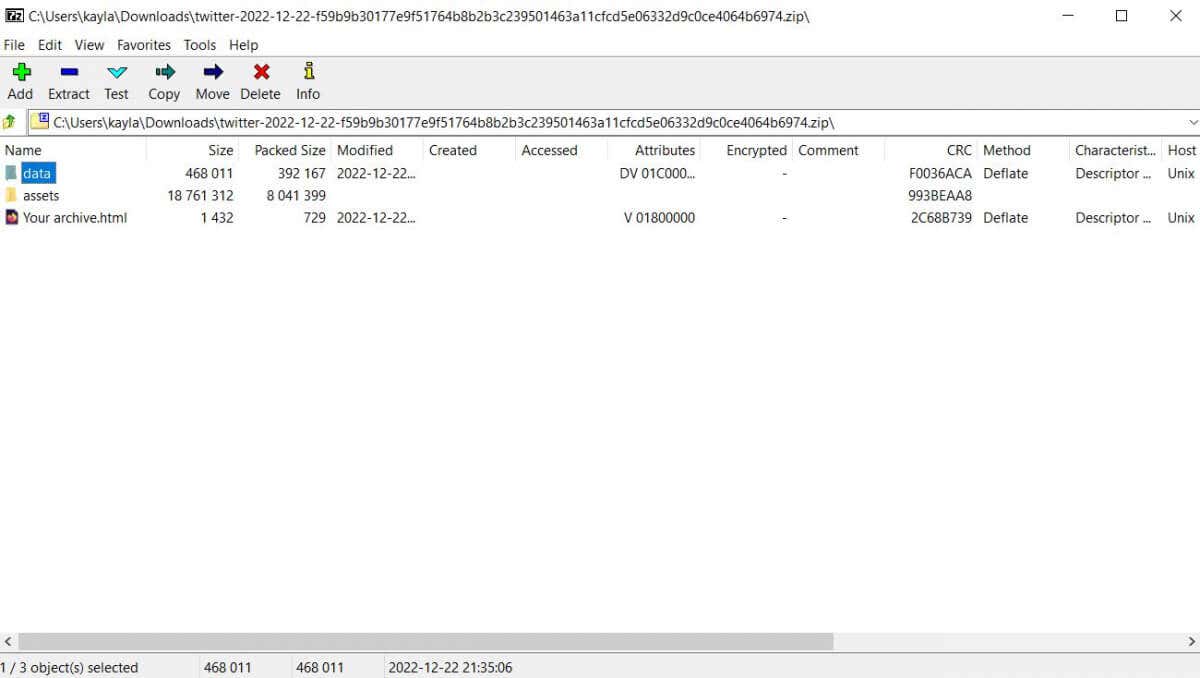Preserve them all for your grandkids
Twitter is a social media platform where many share their ideas, thoughts, life updates, and photos or videos. If you have a large collection of Tweets that you want to preserve, it’s possible to download an archive of your Twitter data. This can be very useful to keep a record of your tweets even if you decide to leave Twitter or delete your account or something happens to Twitter as a whole.
You can download an archive of your Tweets on your PC, as well as on iOS and Android devices. The process for doing this is a bit different on each device, but all of them will be covered in this article.
Besides downloading your tweets, you can also download an archive of information associated with your account, such as your profile information, direct messages, any media you’ve shared, followers and those you are following, and more.
How to Download Your Tweets
The process to request an archive of your tweets is very easy. However, remember that it may take a few days before your information is ready for download. Once it’s ready, you’ll receive an email notifying you. The process to download your Twitter archive will be different depending on the device you’re using, so follow the associated instructions for your device below.
Download via Desktop
- On Twitter’s main page, go to the More option in the left sidebar.
- Select Settings and Support > Settings and privacy.
- Go to Your account > Download an archive of your data.
Two options may happen here. If you haven’t verified your account yet, you’ll need to verify your identity in the Help Center. Follow these directions to do so.
- After being redirected to the Help Center, under How can we help? select I am requesting Twitter account information.
- In the box underneath that which reads The Twitter account information belongs to, select Me.
- Under Tell us more, select I need access to my Twitter data.
- Enter the required information, including your full name, Twitter username, email address, country of residence, and the type of information you want to receive. Account information will be your profile information, Tweets will be an archive of all of your tweets.
- You will then need to upload photos of your government-issued ID. Under that, you need to type your name as your signature.
- Check off the check box at the very bottom, then select Submit.
If you have verified your account, you can verify your identity through phone or email.
- Select the Send Code button.
- Find the code sent to your phone number or email, and enter it in.
- Click on the Request Archive button.
After this, it may take a few days for Twitter to process your request and have your information ready for download. Once it’s ready, you can go back to your settings to the Download an archive of your data section and select Download data.
Download Twitter Data Through the Mobile App
- Tap on your profile icon, and select Settings and Support > Settings and privacy.
- Select Your account > Download an archive of your data.
- Select Send code to verify your identity, and enter the code sent to you.
- Tap on Request Archive.
Again, it may take a few days to receive your data. You can return to this page to download your data once it’s ready.
Download Twitter Data on the Android Twitter App
- Tap on the menu icon or your profile picture icon, you may have either one.
- Tap on Settings and privacy > Account.
- Go to Data and permissions > Your Twitter data.
- Verify your identity through a code sent to your phone or email by tapping Send code and entering it.
- Tap on Request Data.
When your information is ready, you can return to this page in your settings to download it.
Downloading Your Twitter Data
Once you receive an email that your data is ready for download, you can follow the link in the email, which will take you to your Twitter settings. Follow these steps to get your data downloaded.
- In the linked Download an archive of your data page, click on the blue Download archive button.
- On the next page, click on Download archive again. The .zip file of your Twitter archive will be downloaded to your computer.
- Using a file manager such as 7Zip, open the .zip file and extract the included files to your computer.
These files can be opened to see your Twitter data, including tweets and media associated with the Twitter account.
Archive Your Twitter Data Easily
Although it takes a bit of waiting to get your Twitter data delivered for download, it’s very simple and easy. If you want to save your tweets, shared media, or other Twitter content, following the steps outlined in this article will allow you to do so.