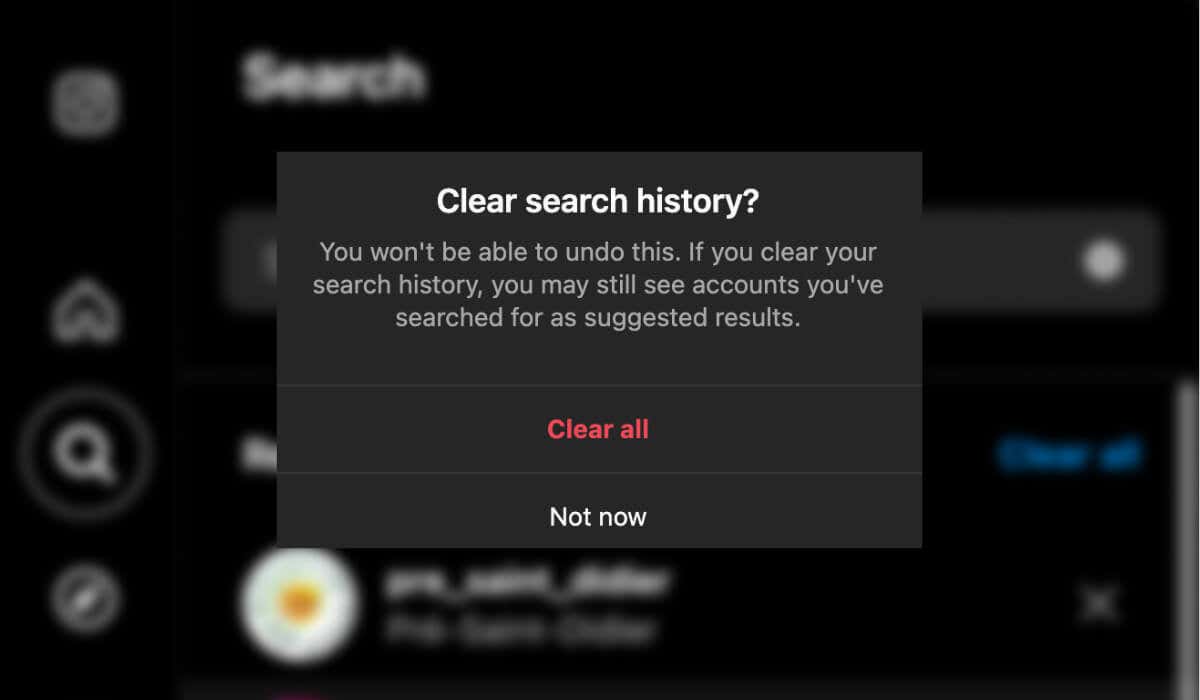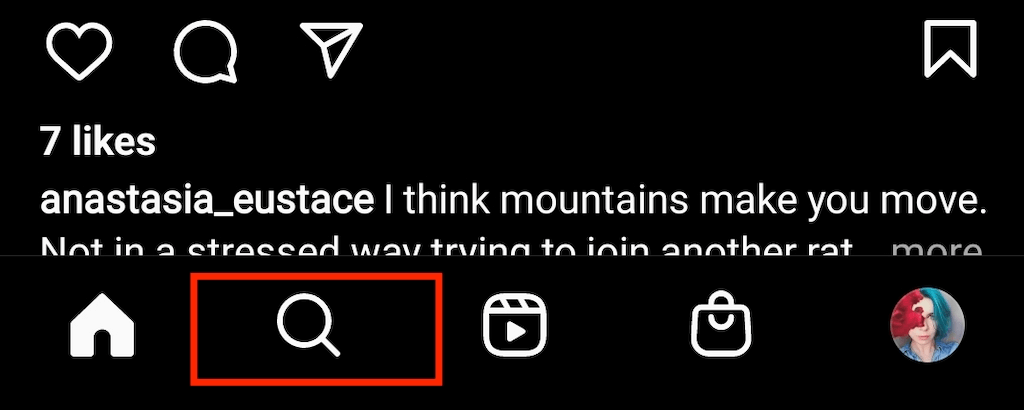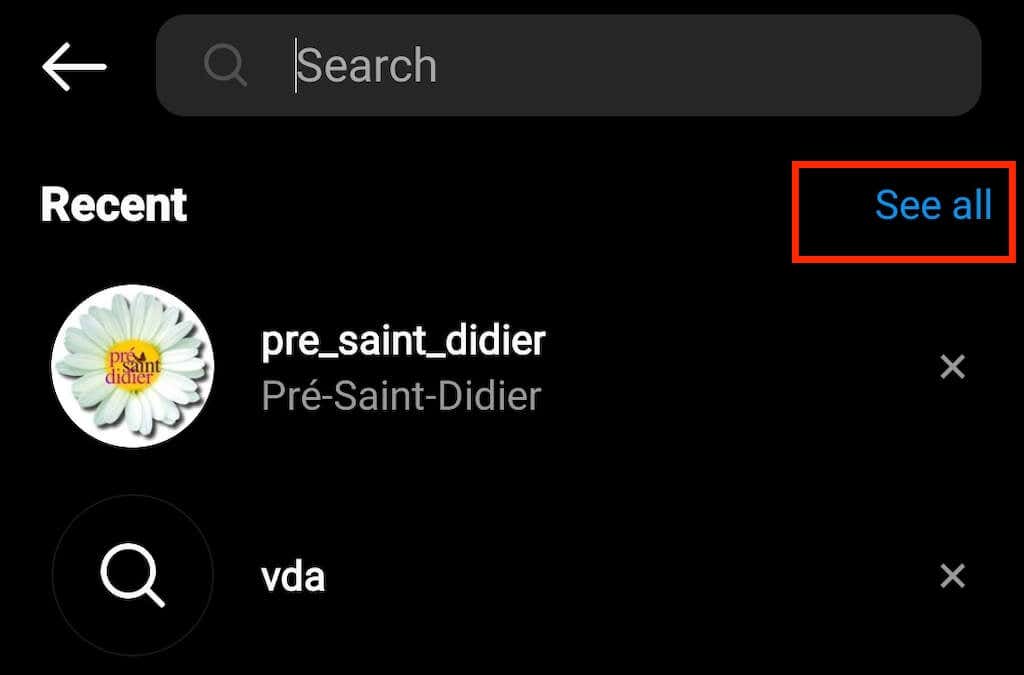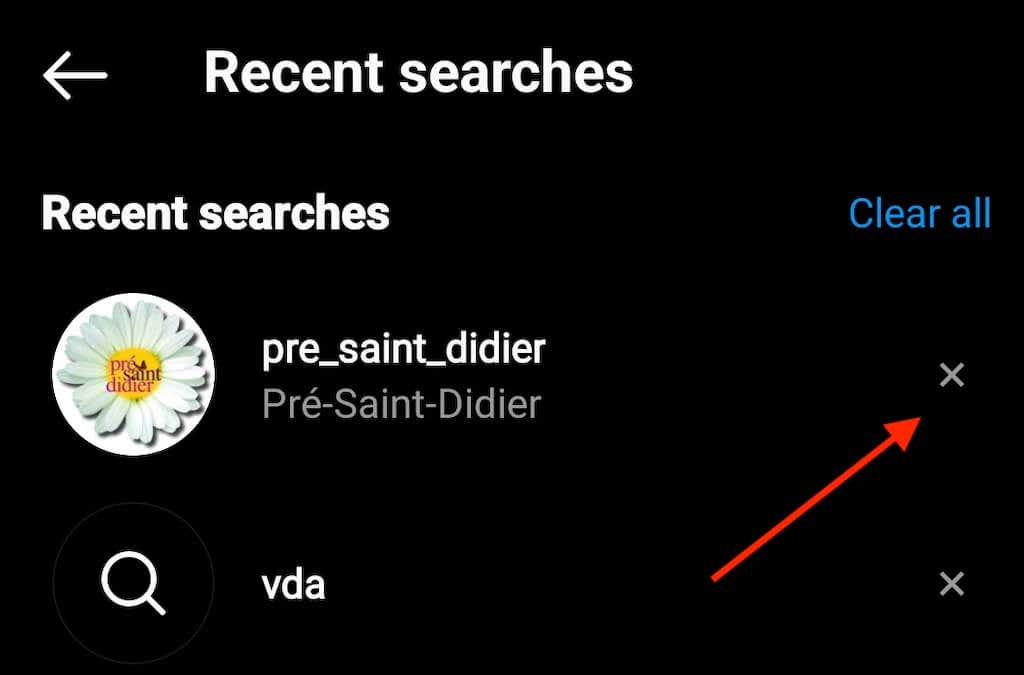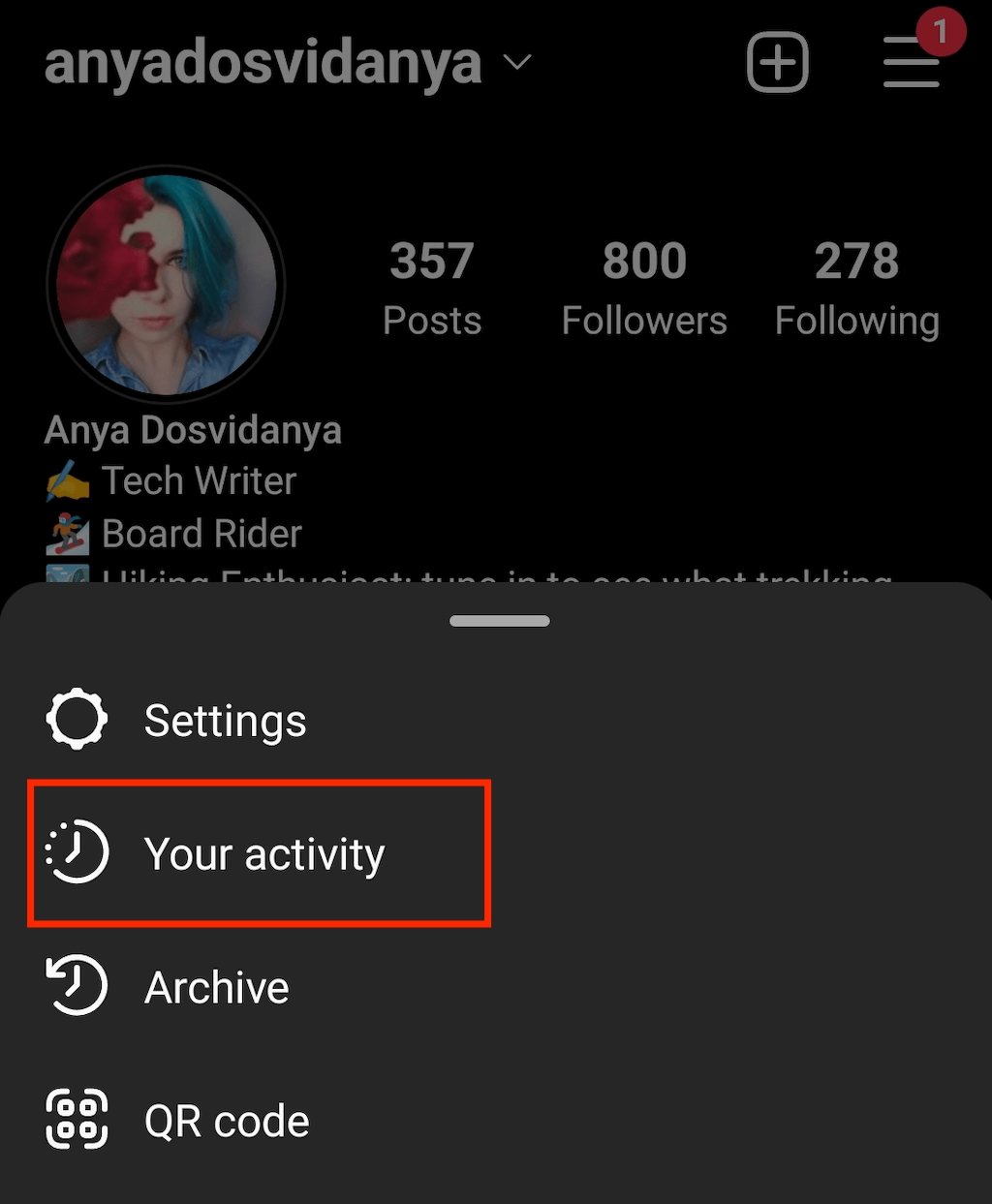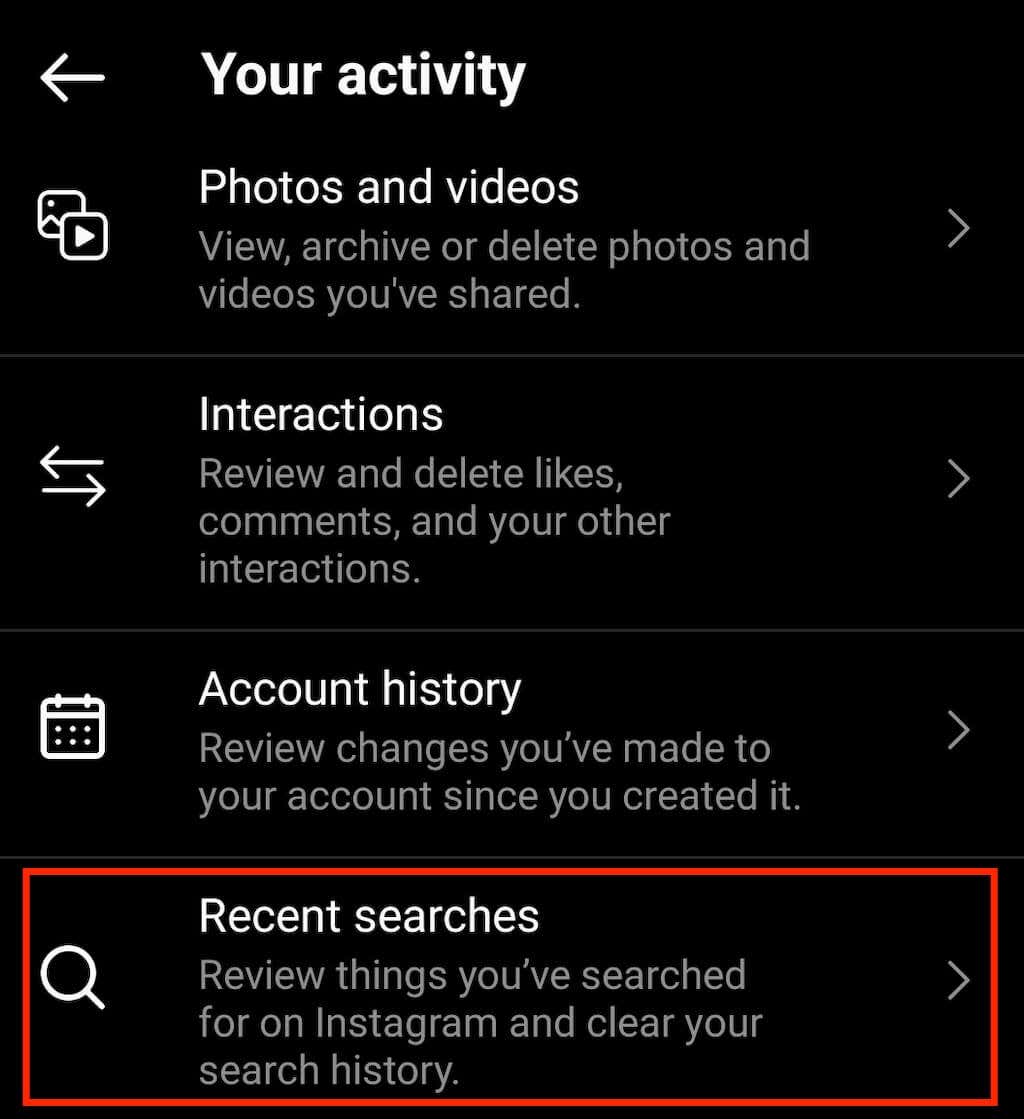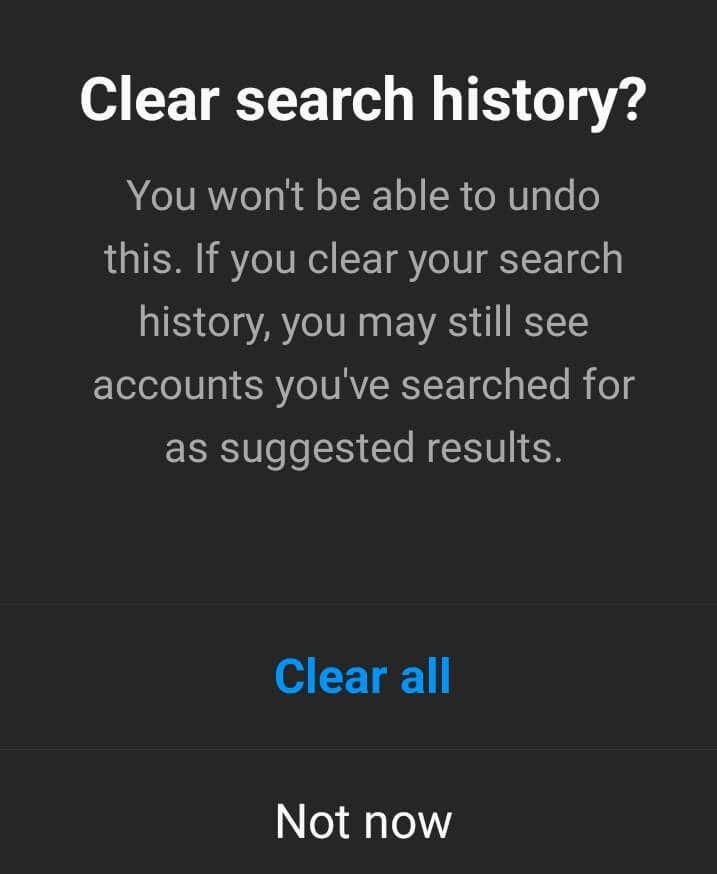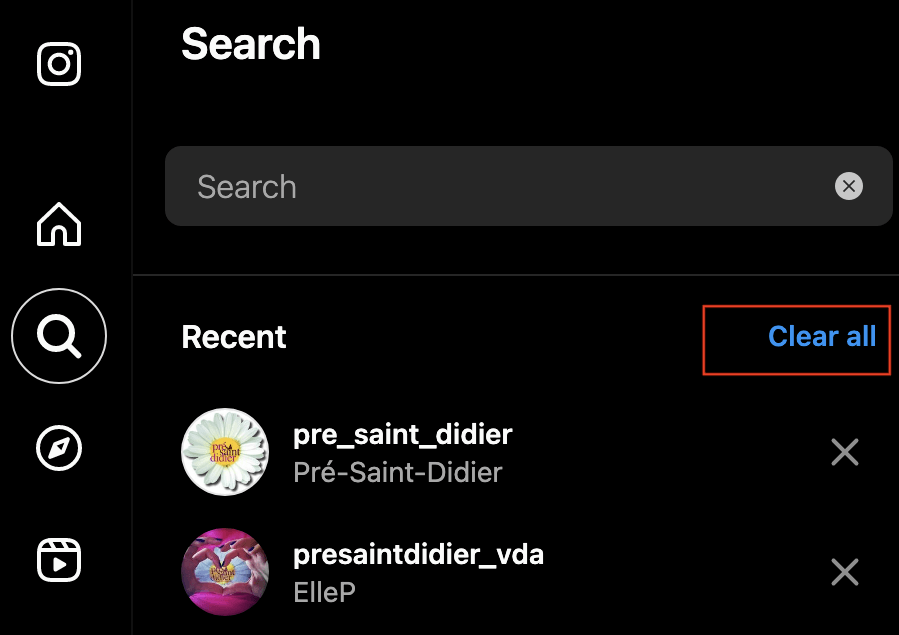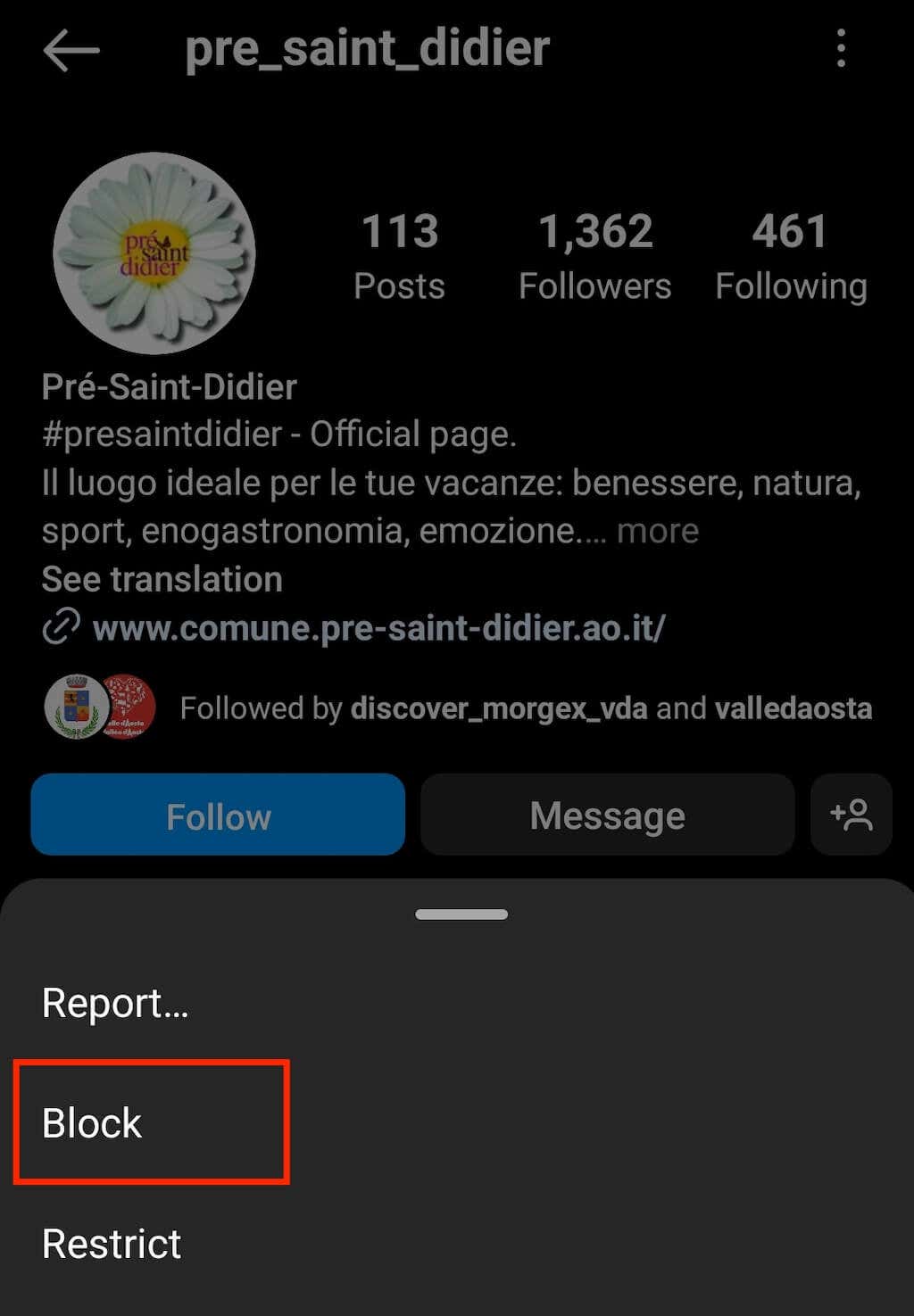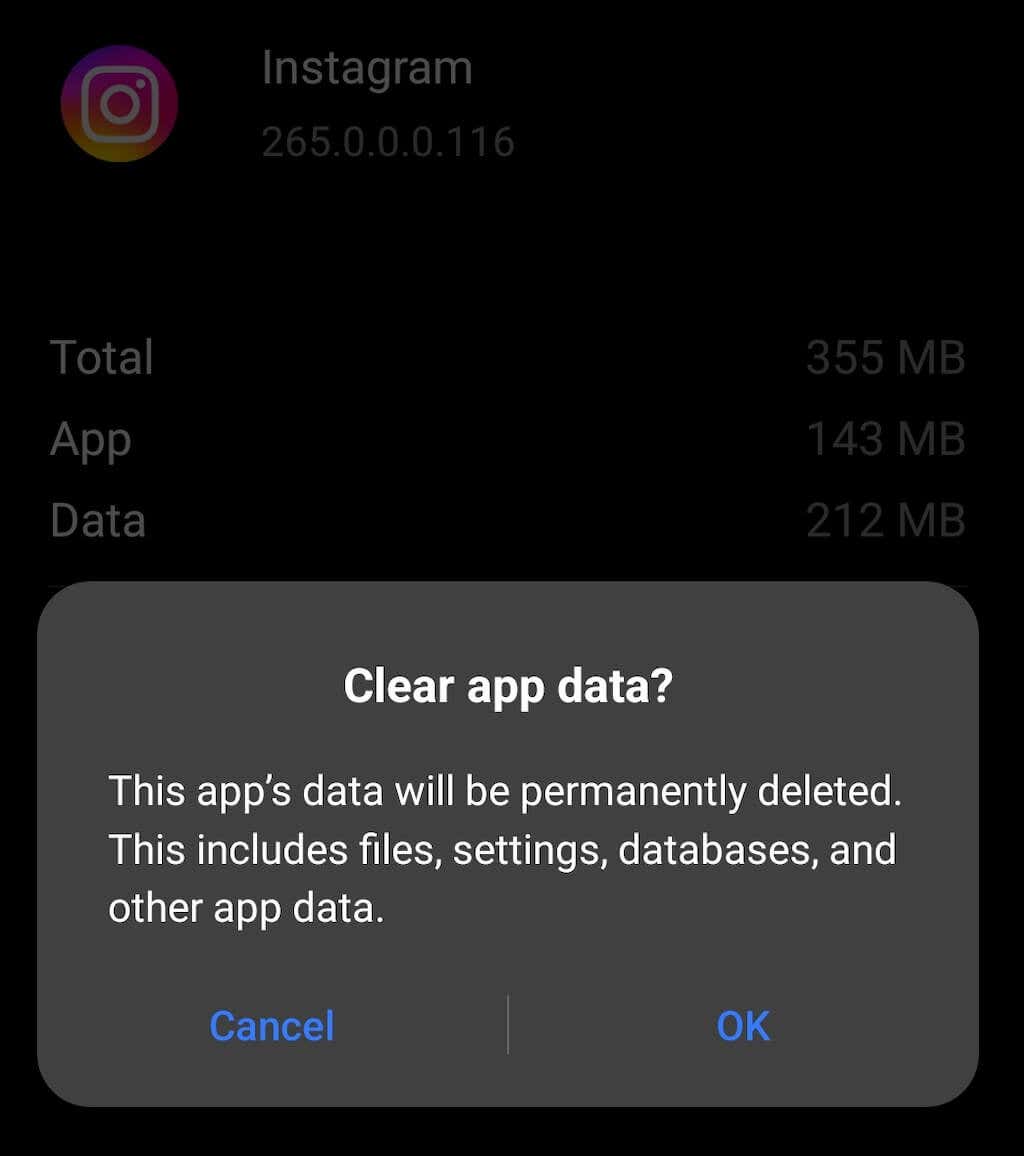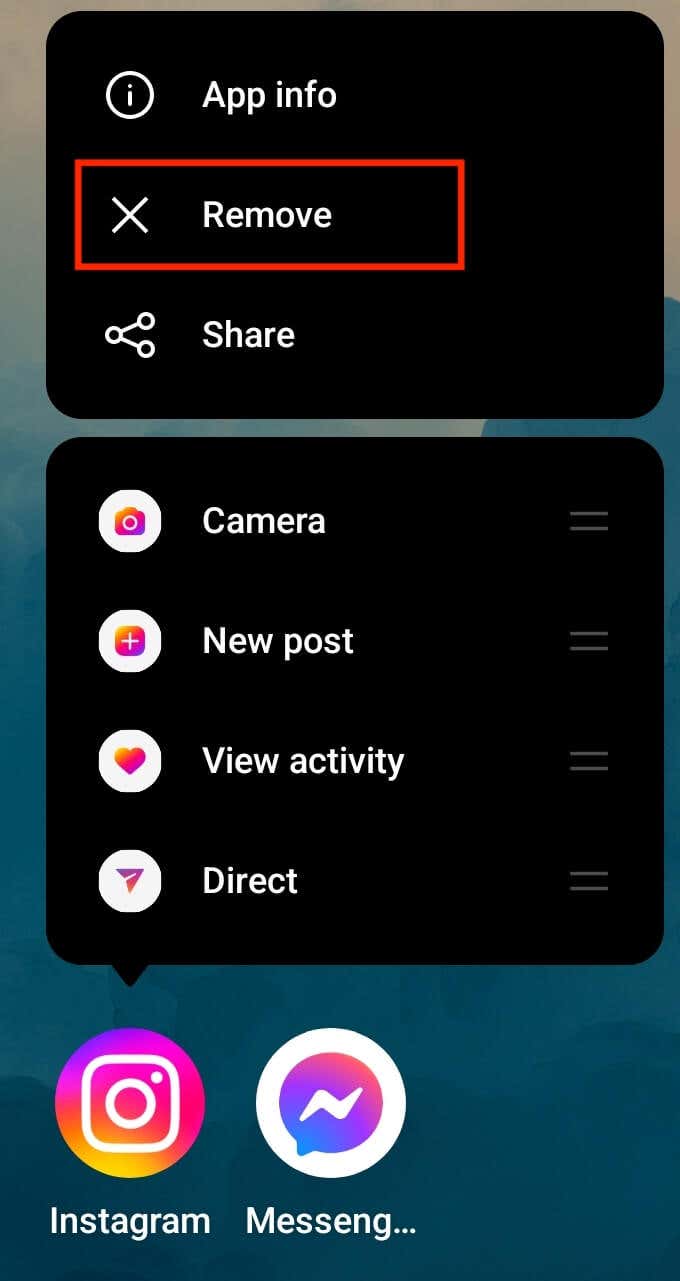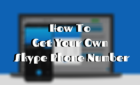Keep your info away from prying eyes
Whenever you search for someone or something on Instagram, this information is saved in your search history. This could be both useful and annoying.
On the one hand, Instagram gives you quick and easy access to all the recent searches in case you need to revisit that profile or a hashtag again. On the other hand, if you happen to use your Instagram search bar in front of a friend or a colleague, they’ll see your entire search history.
Follow this tutorial to learn how to clear Instagram search suggestions using your mobile and web app.
Instagram Search Suggestions and History
Instagram search history comprises accounts, places, and hashtags you had searched for. Based on this history, Instagram organizes an algorithm to create personalized ads for you and show you more similar accounts and content.
However, this information can quickly turn into a threat to your privacy. For example, when someone else accesses your Instagram search and sees the entire list of the profiles you’ve recently visited on the Instagram app.
How to Clear Instagram Search History and Suggestions
Like with any social media app, you can clear your search history, but it won’t always get rid of all Instagram search suggestions. Instagram will still suggest certain accounts based on your activity and interactions on the app.
Suppose you want to get rid of all search suggestions and clear your search history. Use the following techniques to delete all data and cache stored on the Instagram application. The instructions are the same for both Android and iOS users.
1. Delete a Single Instagram Search Suggestion
What if you don’t want to erase your entire search history on Instagram but instead want to delete a single search suggestion? To remove a particular account or hashtag from your Instagram search history, follow the steps below.
- Open Instagram on your smartphone.
- Select the Search icon next to the home button to open the Search tab.
- Select the Search bar on top of the screen. You’ll see a list of recent Instagram suggestions.
- Select See all in the top right corner to see the entire suggestions list.
- Find the suggestion you want to delete, and select the X icon next to it to remove it from the list.
You can use the same method to remove more suggestions from your Instagram search history. It works with account suggestions, as well as Tags and Places.
2. Remove Entire Search History
If you want to clear all previous searches from your Instagram account, follow the steps below.
- Open the Instagram app on your smartphone.
- Select your profile icon in the bottom-right corner of the screen to open your Instagram profile page.
- Open the Menu and select Your activity.
- Scroll down and select Recent searches. Instagram will then take you to the Search page with a list of recent searches.
- In the upper-right corner, select Clear all.
- In the pop-up, select Clear all to confirm.
This will empty your entire Instagram search history.
3. Clear Search Suggestions on the Desktop
If you prefer browsing Instagram on your desktop, you can also use the web browser version of the app to clear the search suggestions. To do that, follow the steps below.
- Open Instagram web on your computer.
- From the menu on the left side, select Search.
- Next to Recent, select Clear all to delete all recent search suggestions.
As you continue using the app, the Search page will again populate with new recent searches. Make sure to clear them every once in a while if you don’t want other people to accidentally see what you’ve searched for recently.
4. Block Suggested Accounts on Instagram
Instagram may suggest certain accounts even after you’ve cleared them from your search history multiple times. When you start typing something in the search bar, Instagram will immediately suggest an account you had previously searched for.
One way to stop this is to block this account and then unblock them. Go to the user’s page, and select Block from the menu. You can then unblock them straight away. Now when you search on Instagram, the app won’t suggest the account you just blocked and unblocked.
Note that this method only works with accounts you don’t already follow.
5. Clear Instagram Cache and Data
Sometimes the data and cache that Instagram stores won’t allow you to remove the search suggestions from your Instagram account altogether. If specific search suggestions reappear in your search no matter how many times you remove them, try clearing your app’s data and cache.
This technique is more effective for Android phones since you can delete your data and cache right in your phone’s settings.
From the apps list, select Instagram and choose an option to clear all data and cache.
After that, quit the Instagram app and run it again. Then check the Search page to see if it solved the problem.
6. Reinstall the Instagram app
Another way to remove the data and cache is to reinstall the Instagram app on your smartphone. If you don’t want to manually remove your search suggestions, you can uninstall the app and install the latest version from the app store.
To uninstall the app, long-press on the Instagram icon on your home screen and select Remove application from device or Remove.
Once you reinstall the app, log into your account and check the Search page to see if the old search suggestions disappeared.
Keep Your Instagram Search History Away from Prying Eyes
Some Instagram settings can be confusing, especially if you’re a beginner. This guide should help you understand how Instagram search suggestions and history work and the different techniques you can use to clear them any time you want.