It's not worth going blind over
We’re all attached to some gadget or another. You may be a tablet owner with unhealthy video binging habits. A workaholic who has a keyboard at your fingertips 24-7. Or you could be one of those smartphone users with gigs upon gigs of apps (and leaderboards to conquer).
But as fun and convenient as this lifestyle is – it’s not worth losing your eyesight over. With 80% of American adults using digital devices for more than two hours daily, this is a real concern. As much as 67% are even using two devices at once. In turn, studies show 32% of people report experiencing eye strain, and another 27% are witnessing dry eyes, headaches, and blurred vision.

So what can you do to prevent this? Here are several free apps you can use on your computer, tablet, and smartphone to reduce digital eye strain and hopefully improve your sleep too.
f.lux
The key to reducing eye strain is to eliminate blue light from your digital screen. Unless you purchase a physical screen or glasses, you’re going to need an app like f.lux to tint it for you.
What’s great about f.lux is that you don’t have to do much to the settings. Just set it to Recommended Colors, type in your zip code, and it’ll take care of the rest. It uses your location to determine the time of day and brightness so it can adjust the settings for you.
The app will tint your screen darker and darker as the sun sets and nears your bedtime. But don’t worry, you can still see – it’s a yellowish-orange tint. You can select your wake up time, so it’ll tint the screen appropriately so that your brain isn’t affected by the blue light.
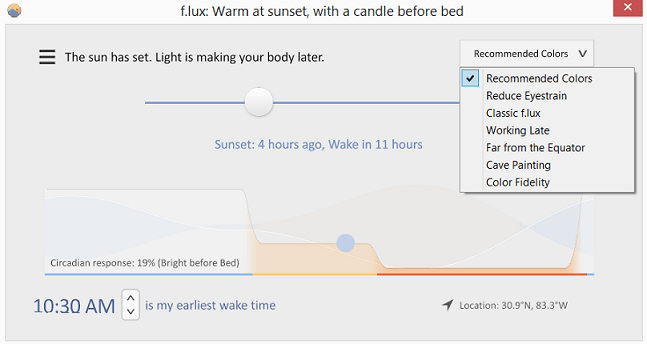
When your eyes see blue light, your mind thinks it’s daytime. So using digital devices before bed can interrupt your circadian cycle and prevent you from getting a good night’s sleep.
f.lux also comes with other settings you can tweak yourself. For instance, you can choose to darken the screen earlier in the day. There are also presets you can choose based on your goals.
For example, you can choose between any of the following to reduce eye strain:
- Reduce eyestrain.
- Classic f.lux.
- Working late.
- Far from the equator.
- Cave painting.
- Color fidelity.
Play around with the settings to see what works best for you.
Another upside is that it automatically detects when you’re using apps that require blue light, such as YouTube.
You can download this app to your PC, Mac, Linux, or iPhone. There’s a preview/root-only version for Android, which is getting a lot of flack about glitches. Plus, it hasn’t been updated since 2016, so we wouldn’t recommend downloading this version.
Twilight
If you’re an Android user, then you can download Twilight to your device. This is getting impressive reviews and is similar to f.lux. Its design also works to keep your circadian cycle efficient and quality of sleep existent.
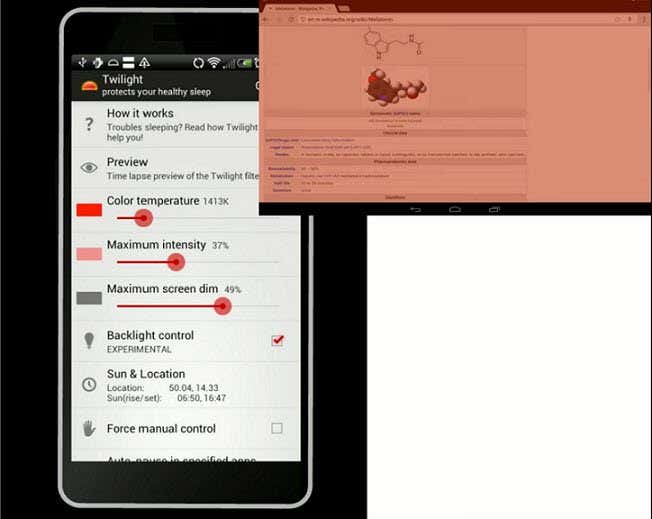
It uses your location to look up sunrise and sunset times to determine when to tint your screen. Also, you can disable it when you’re using apps like Netflix or YouTube that require good lighting to enjoy.
It comes with settings you can manipulate, such as color temperature, intensity, and screen dim. Then you can decide when you want the filter to turn on – days, time, and custom options are available. Plus, you can create schedule profiles that automatically turn on at your specified time, such as for bedtime reading, working late, and so on.
There’s also the option to pause or stop it.
Awareness
Sometimes, knowing how much screen time you’re putting into your devices can help you change your habits to reduce eye strain. Aware is an app that keeps track of how long you’re actively using your computer.
Unlike similar apps, it’s not intrusive and doesn’t lock you out after a particular time (or time limit). And it doesn’t come with an annoying alarm that can scare or interrupt others.
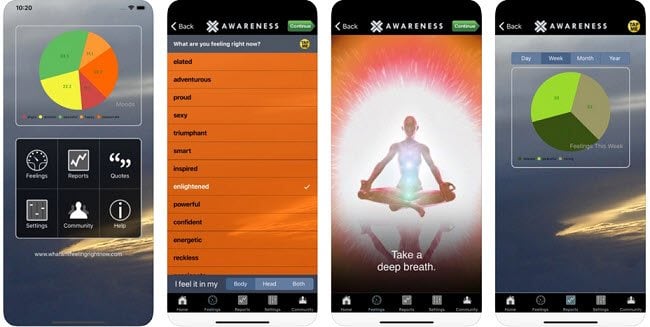
So how does it help you? It simply keeps track of the time you spend on your device. You can check it yourself to see if you’re over the limit you’ve set. It sits quietly in the menu bar.
Maybe it’ll motivate you to get off and spend time in the real world for 30 minutes or so. If this sounds good, then you can download it to your Mac computer.
Time Out
Maybe you’re not that disciplined and need something that can “make” you take a break. If so, Time Out is the app for you. It’s only available for Mac users and it does an excellent job of disrupting your digital sessions.
Some people may not like this, so be sure it’s not turned on when you know you need hours of focus in one block.
So how does it operate? When you activate it, it allows you to work in blocks of 50 minutes. Then once you hit the 50-minute mark, your screen is blocked for 10 minutes. A screen shows up with the app logo and a timer countdown. These mini-breaks can help ensure your eyes get proper rest.
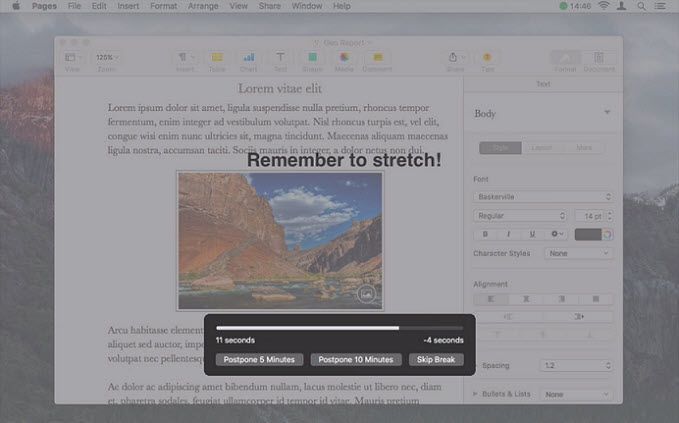
There’s also the option to do micro-breaks, where the screen is blocked for 10 seconds every 10 minutes. But this may be a bit much for some.
Then it gives you reminders to correct your posture and relax your muscles.
Of course, you can disable the app at anytime (even when your screen is blocked for a time out). There are also customization features you can use to choose which apps disable Time Out so you can view them without interruption.
ProtectYourVision
Now, if you’re using a Windows computer and need something to ensure you take regular time outs, then ProtectYourVision is an optimal choice. But rather than being tied to your PC, it’s in your internet browser. It works with Chrome, Safari, and Firefox.
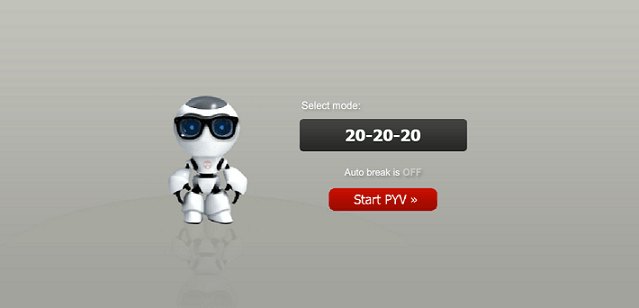
It comes with a default 20-20-20 plan, which you can customize to your liking. When it’s time for you to take a break, it beeps and then it blacks out your screen temporarily.
The disruption can be useful, but irritating at times. So you can choose to opt-out of the break at any time. This way, you can decide when the screen blacks out.
The app also provides eye exercises you can do while on your break. If you use a lot of Google apps, then you can learn how to enable dark mode.
Protect Your Eyes While You Work, Watch, & Play!
No one’s ready to go cold turkey with their digital devices. So the next best thing is to find ways to reduce eye strain.
With these apps, you can ensure you’re giving your eyes the break they need while you work, watch videos, and play games.
Saphia Lanier is a freelance writer with 13 years of experience in SaaS, digital marketing, and entrepreneurship. She specializes in writing informative, yet engaging content that revolves around technologies that enhance your business, health, privacy, safety, convenience, and entertainment. Read Saphia's Full Bio




