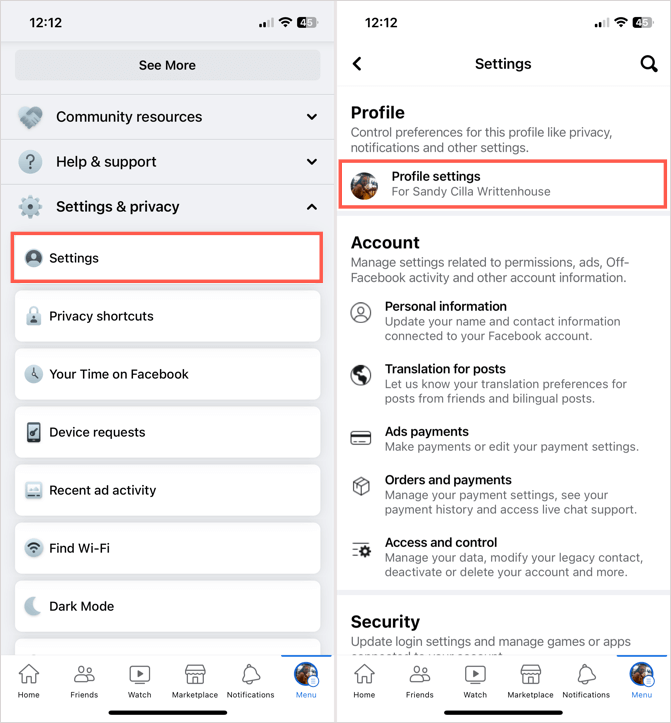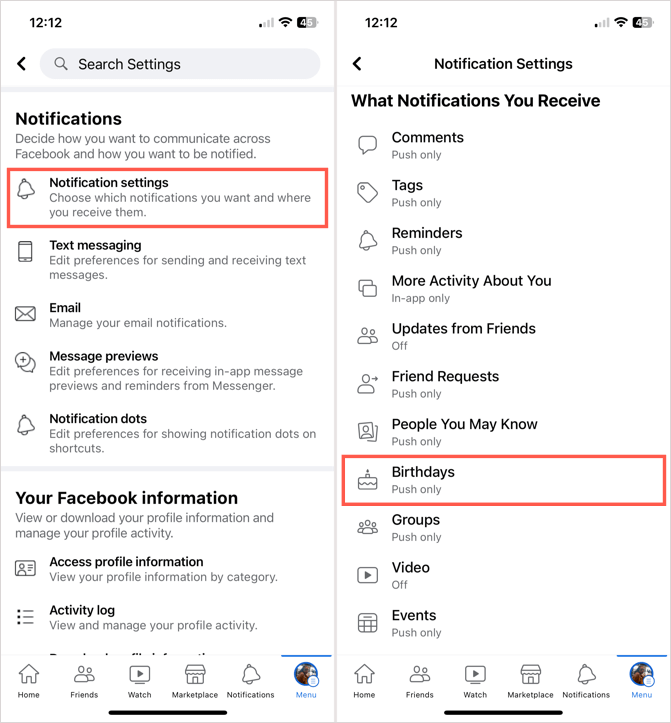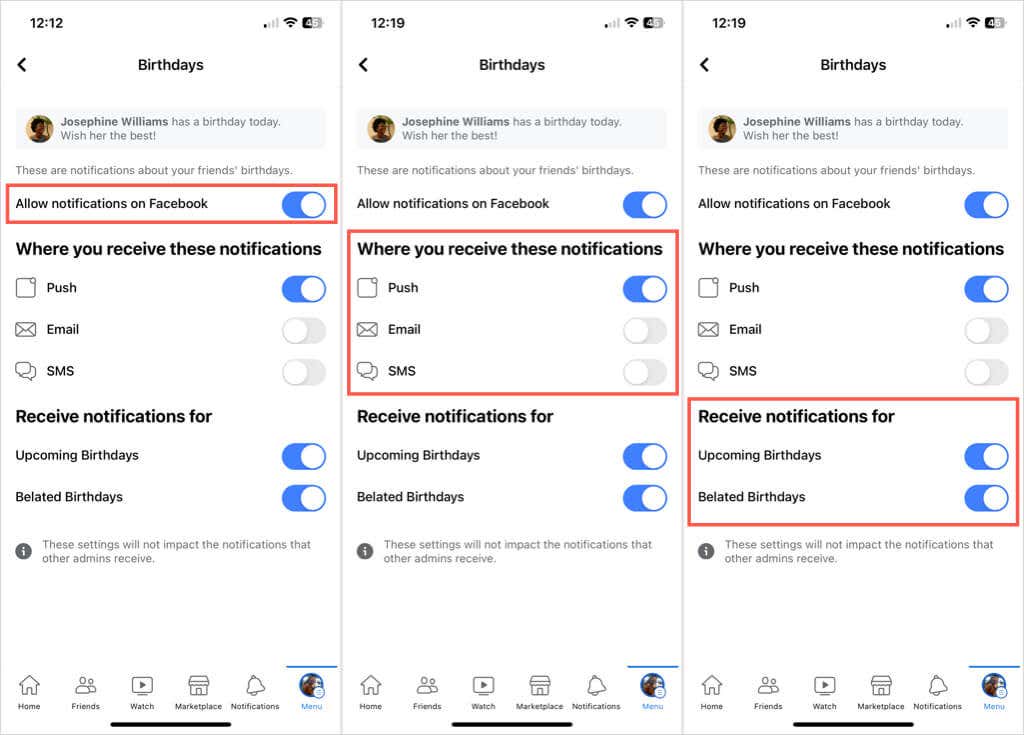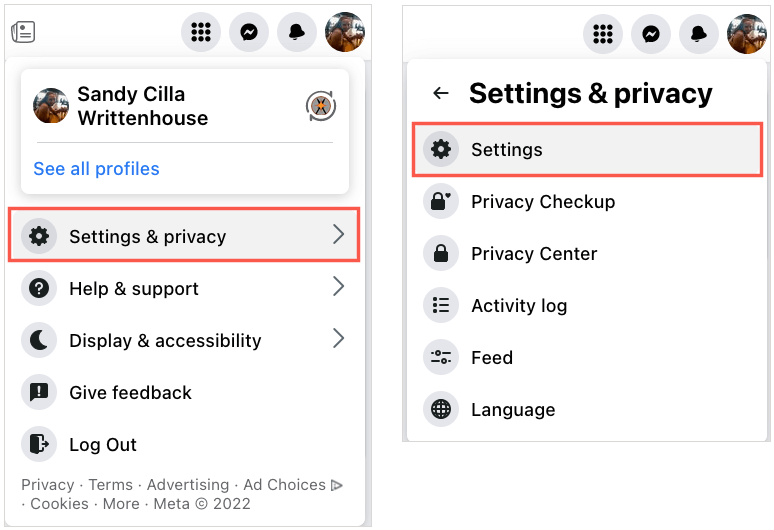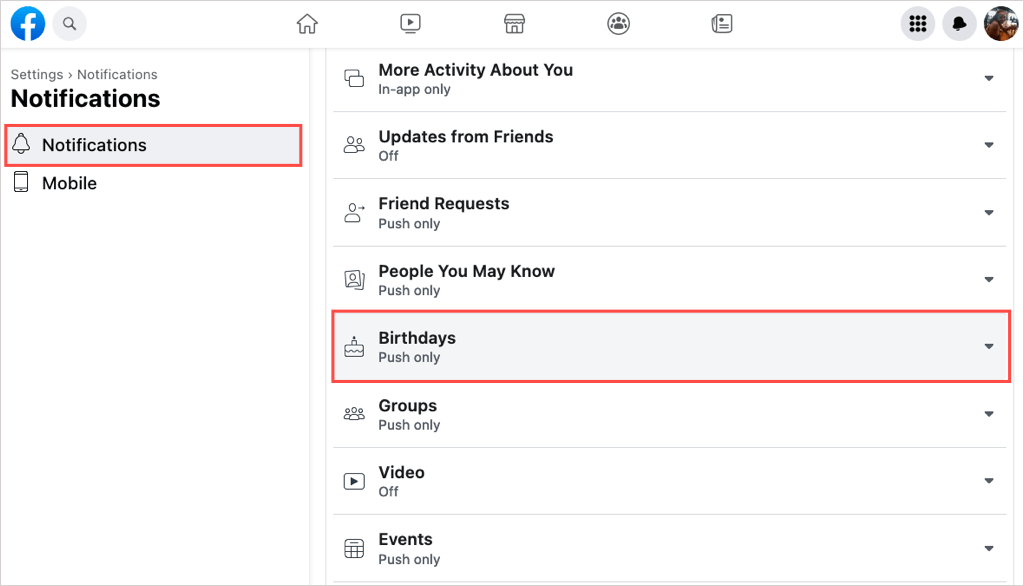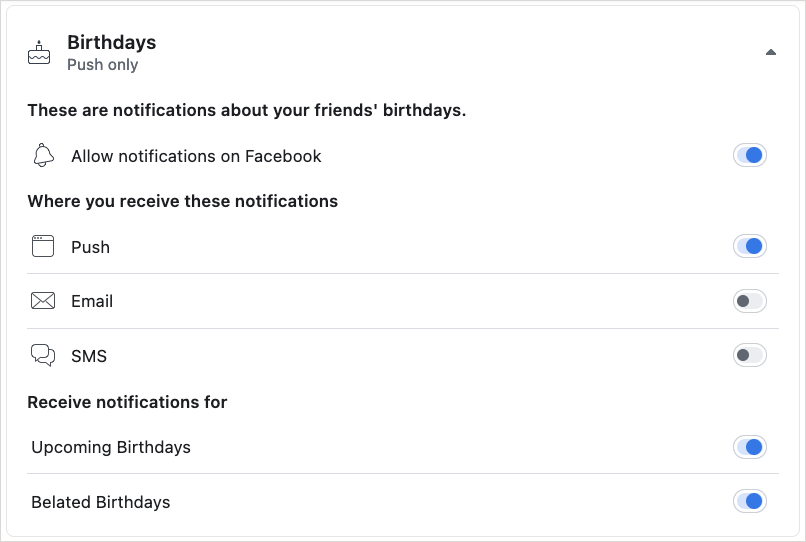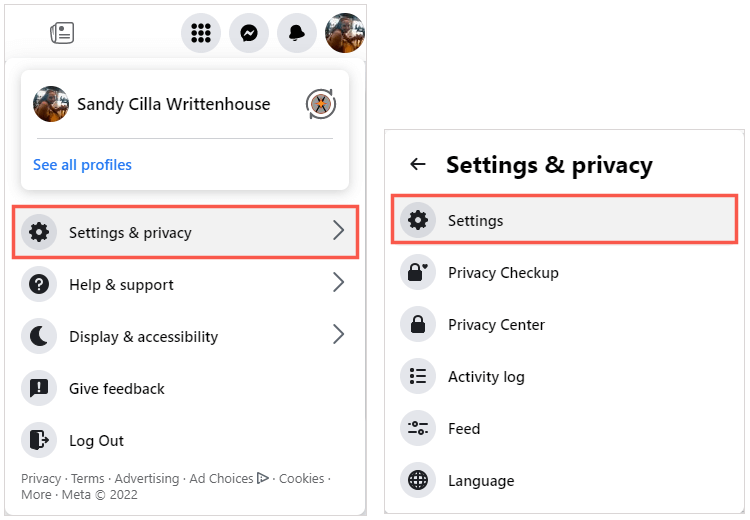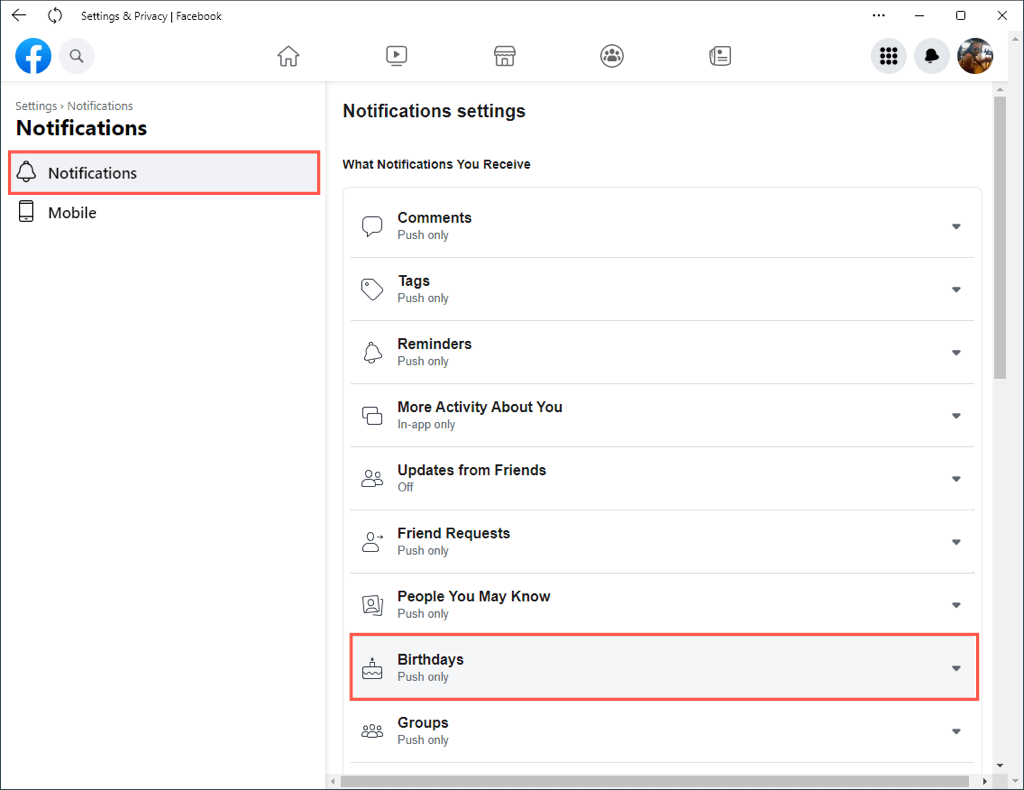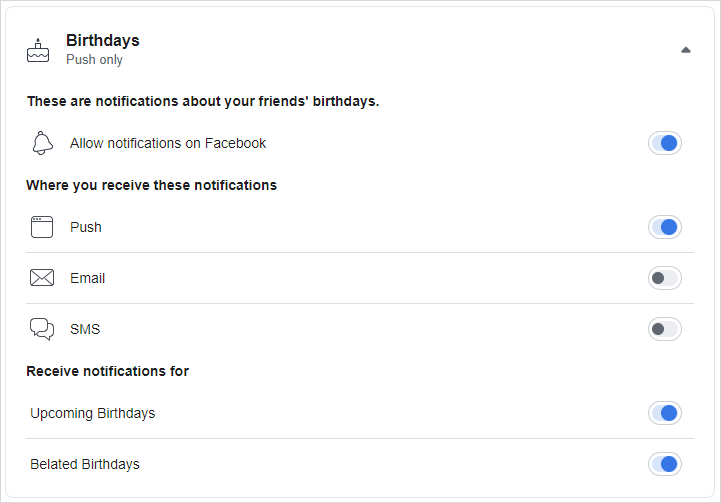Never forget family and friends' special day
If there’s one thing you do on social media, it might be wishing your Facebook friends a “Happy Birthday.” To ensure you don’t miss that special day in their life, here’s how to get notifications for birthdays on Facebook.
We’ll explain how to turn on birthday notifications and turn them off again if you change your mind. Plus, we’ll show you how to do both in the Facebook mobile app, website, and desktop application.
Facebook Birthday Notifications on Mobile
Staying up to date with birthdays is easy if you use the mobile app. Open the Facebook app on your Android, iPhone, or iPad to start.
- Select your profile picture or icon.
- Scroll down and expand Settings & privacy to pick Settings.
- In the Profile section at the top, select Profile settings.
- In the Notifications section, choose Notification settings.
- Then, select Birthdays.
- To enable notifications, turn on the toggle at the top for Allow notifications on Facebook.
- Beneath, turn on the toggle(s) for how you wish to receive them. You can pick Push, Email, SMS, or all three.
- Below that, turn on the toggle(s) for Upcoming Birthdays, Belated Birthdays, or both.
You can use the arrow on the top left to exit each screen and return to the main Facebook area and your news feed.
To disable the notifications later, just return to the same settings and turn off the toggle for Allow notifications on Facebook.
Facebook Birthday Notifications on the Web
Adjusting your birthday notifications on the Facebook website might be a more convenient option for you. If so, it takes only a few steps.
- Select your profile photo or icon in the top right corner to open the drop-down menu.
- Choose Settings & privacy and pick Settings.
- On the left, select Notifications.
- On the right, expand Birthdays.
- To turn on notifications, enable the toggle for Allow notifications on Facebook.
- Below, enable the toggle(s) for how you want to receive the notifications. Like on mobile, you can pick Push, Email, SMS, or all three.
- Then, enable the toggle(s) for Upcoming Birthdays, Belated Birthdays, or both.
You can use the Home button at the top when you finish to return to the main Facebook screen.
To turn off the notifications later, return to the same area of the settings and disable the toggle for Allow notifications on Facebook.
Facebook Birthday Notifications on Desktop
If you use the Facebook desktop application on Windows, you can edit the birthday notifications there similarly to the web. As of this writing, there is no official Facebook desktop app for macOS.
- Select your profile photo or icon on the top right.
- Choose Settings & privacy and then pick Settings.
- In the sidebar on the left, select Notifications.
- On the right, expand Birthdays.
- To enable notifications, turn on the toggle for Allow notifications on Facebook.
- Beneath, turn on the toggle(s) for how you wish to receive the notifications. Like on mobile and the web, you can pick Push, Email, SMS, or all three.
- Next, turn on the toggle(s) for Upcoming Birthdays, Belated Birthdays, or both.
You can select the Home button at the top when done to return to the main screen.
To disable the notifications later, return to the same area of the settings and turn off the toggle for Allow notifications on Facebook.
With Facebook birthday reminders turned on, you’ll never forget to send your pal or family member birthday wishes on their special day. For alerts you don’t want to see, look at how to delete Facebook notifications.