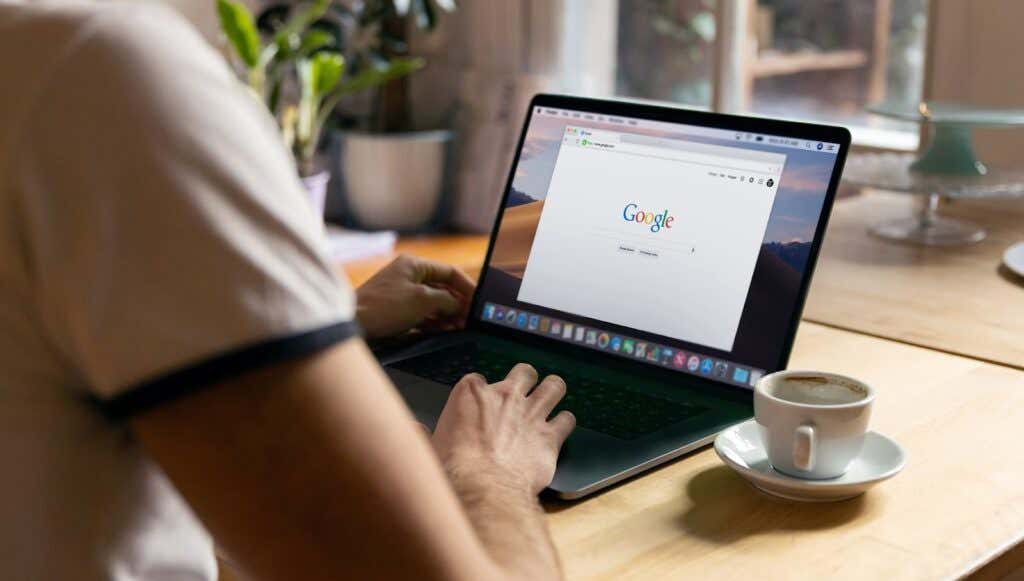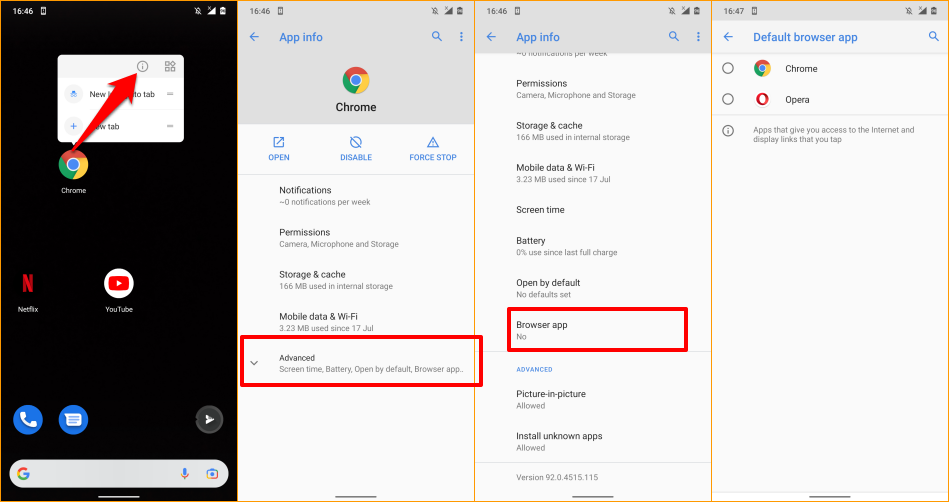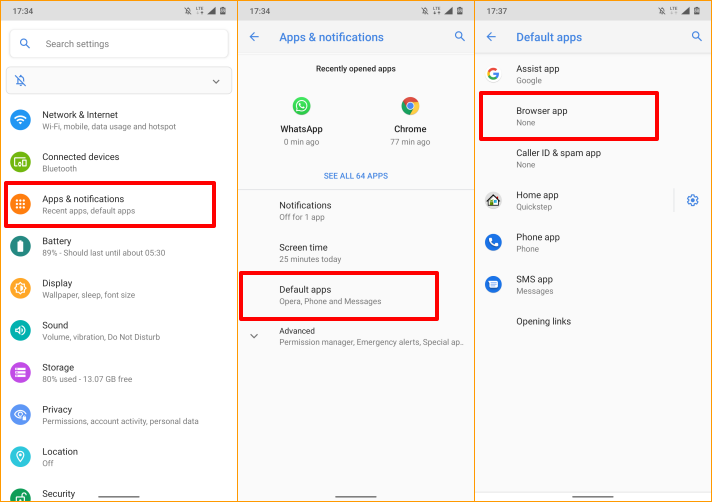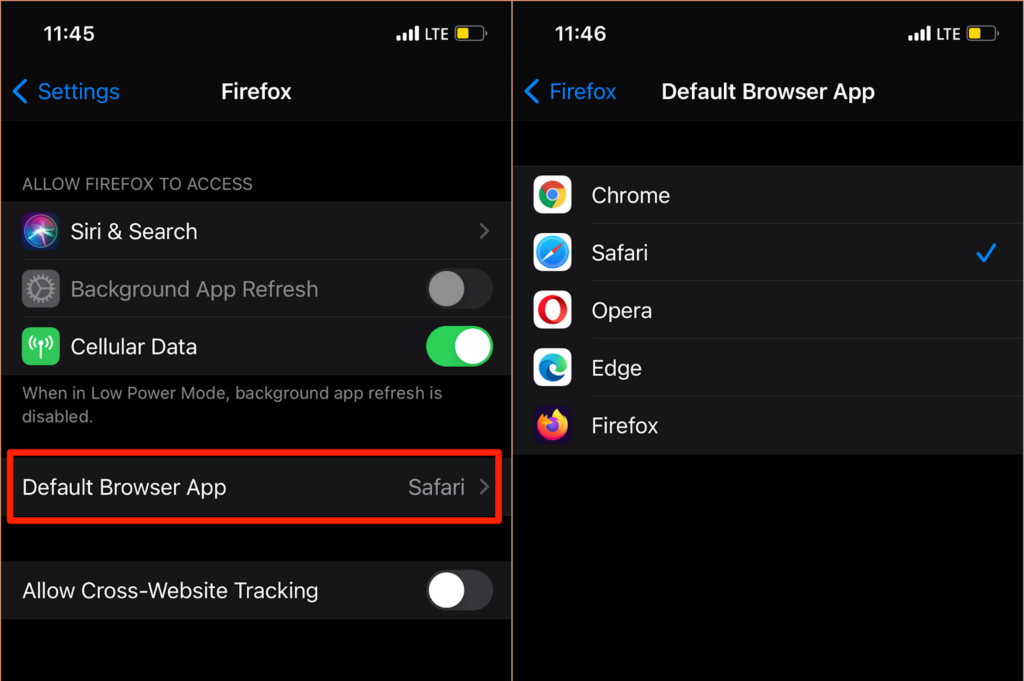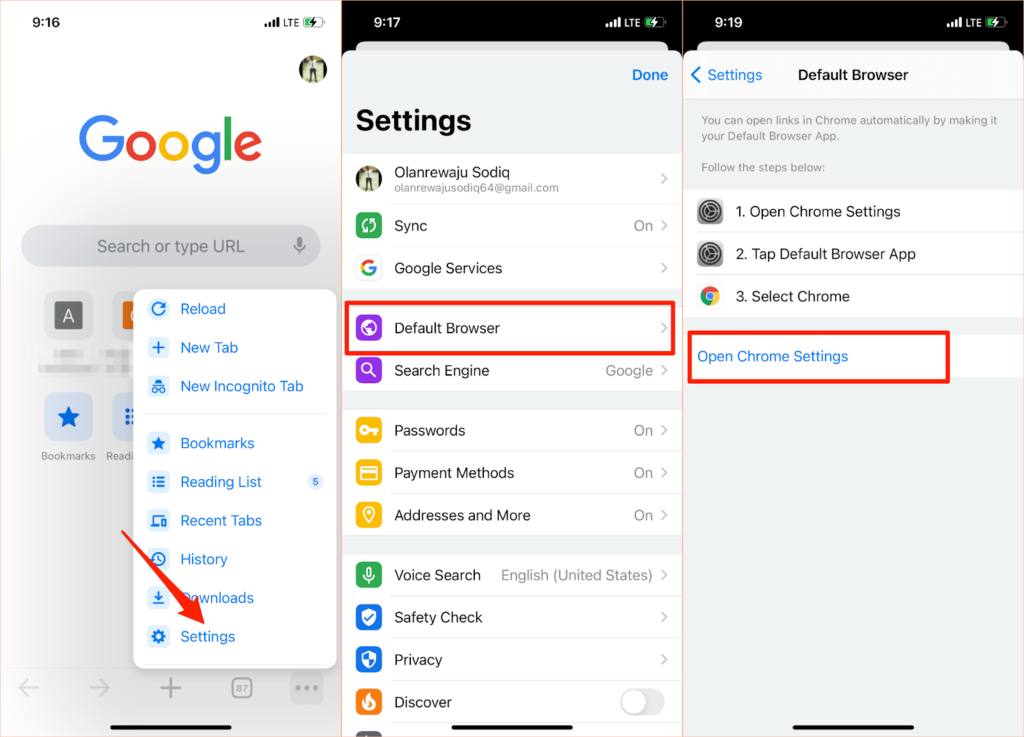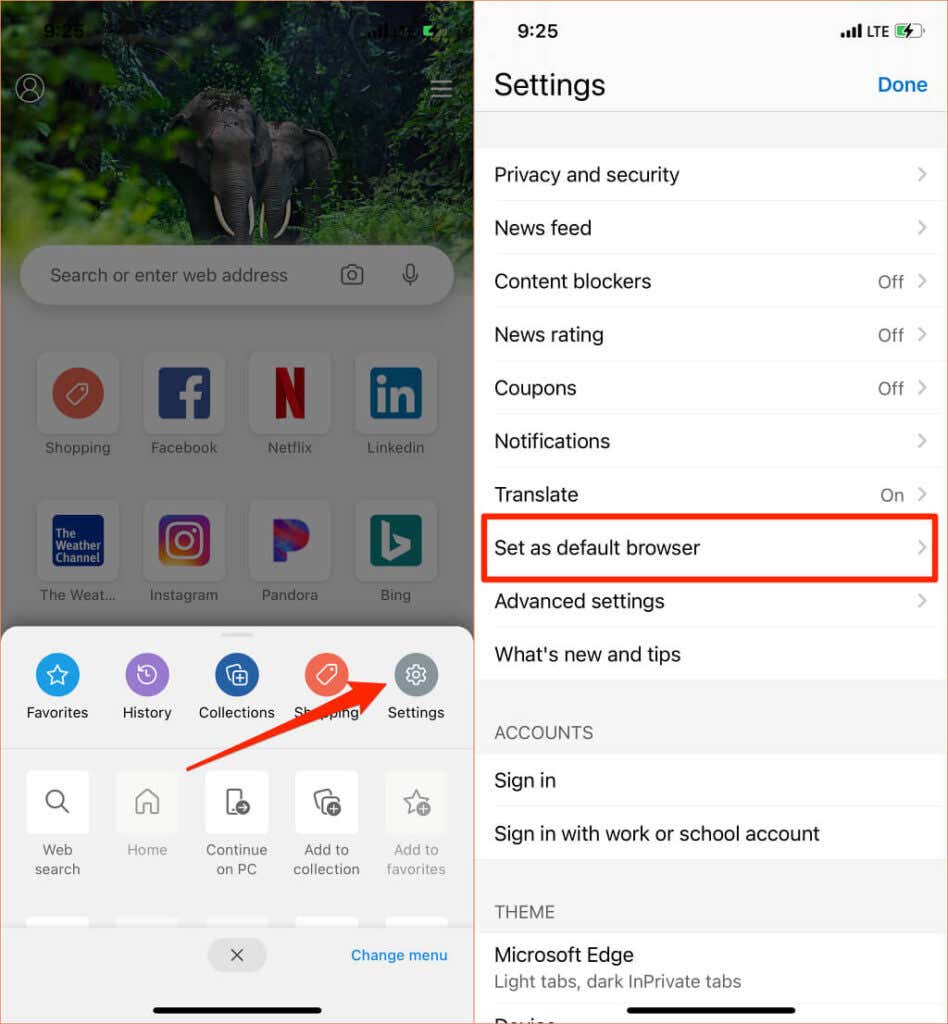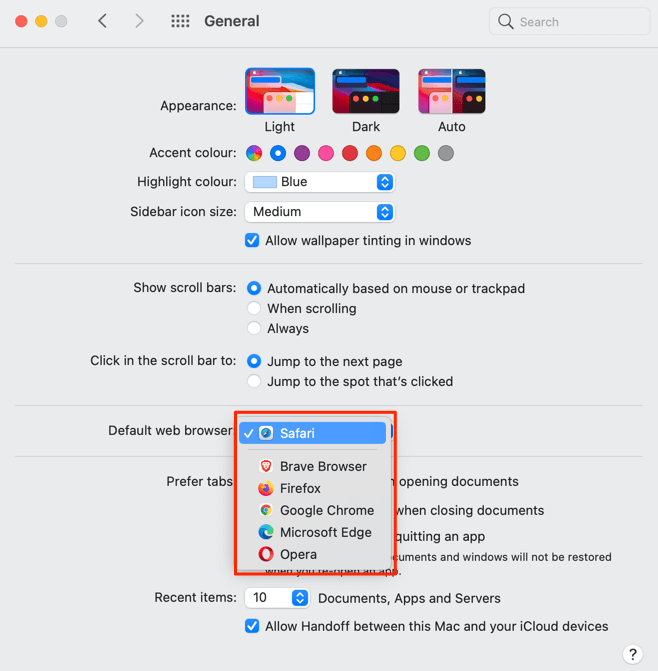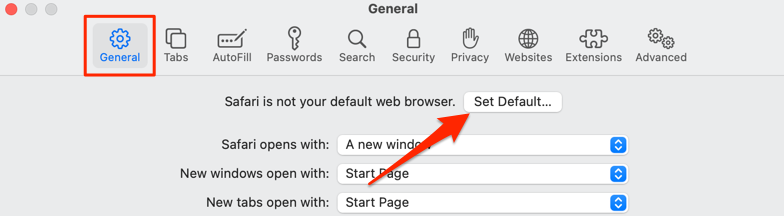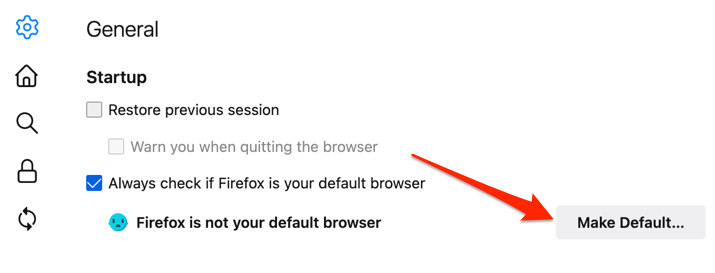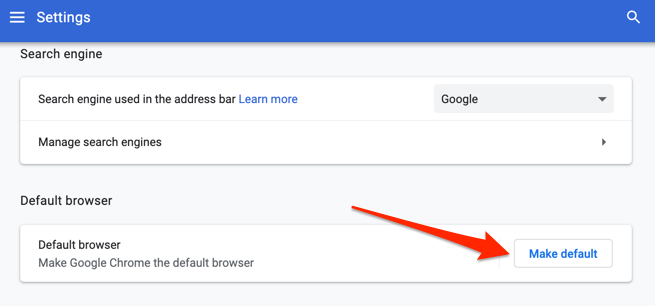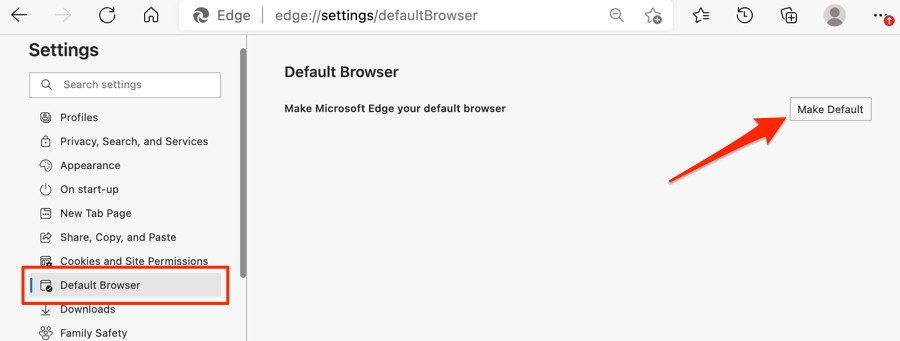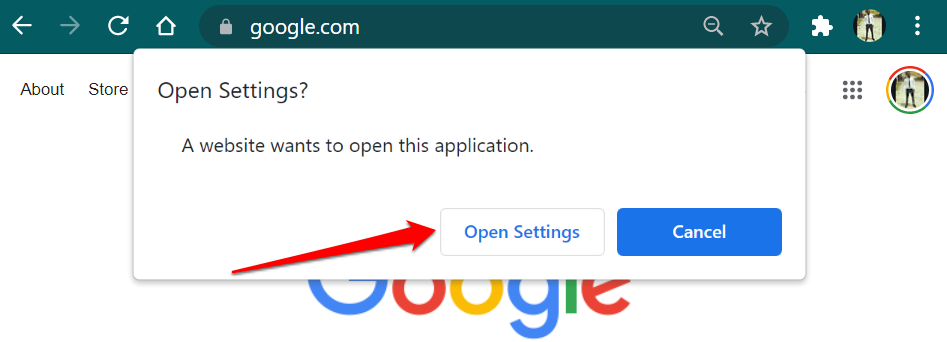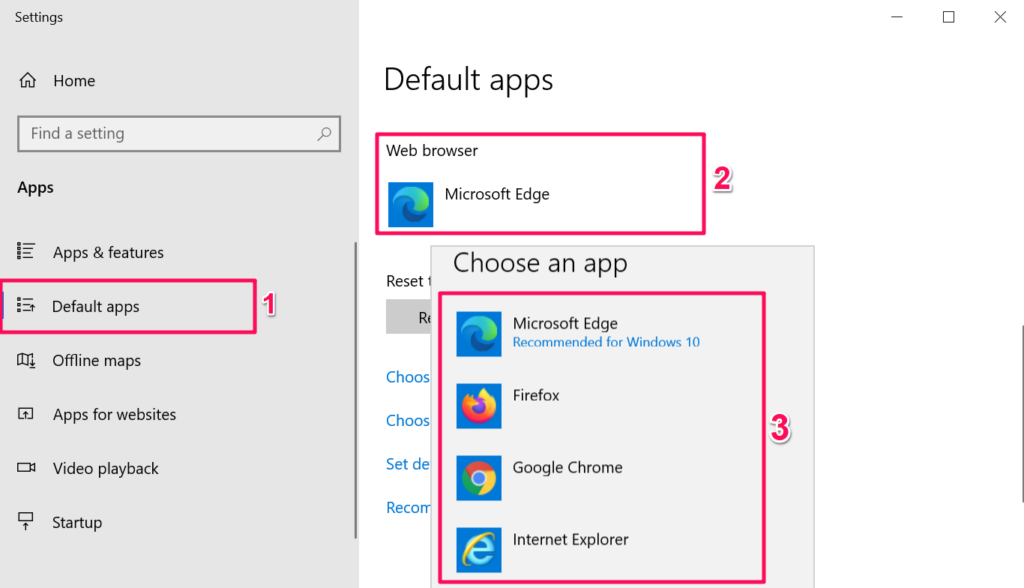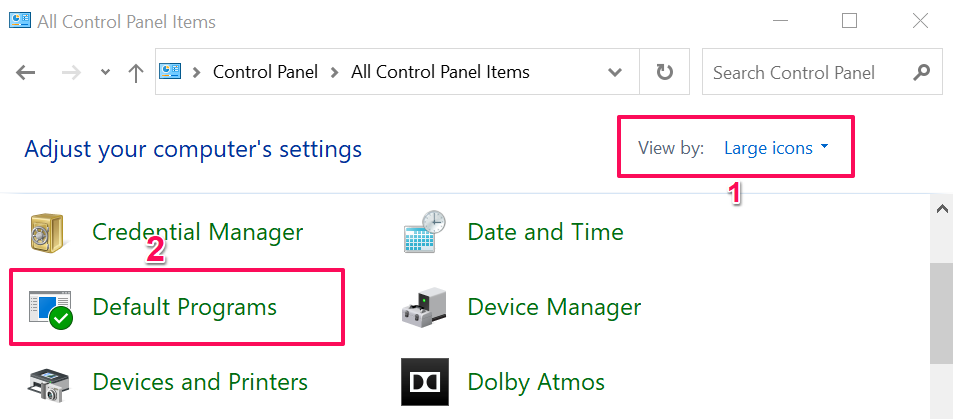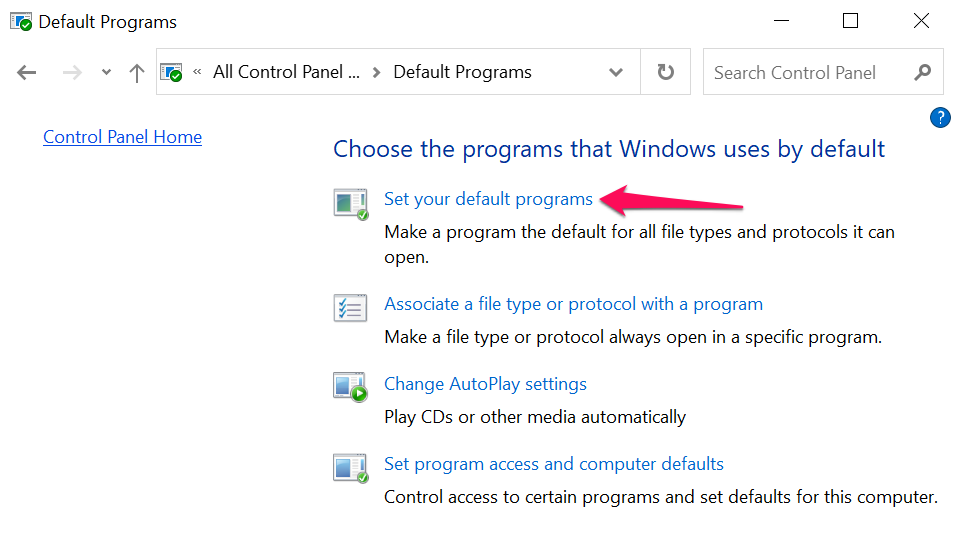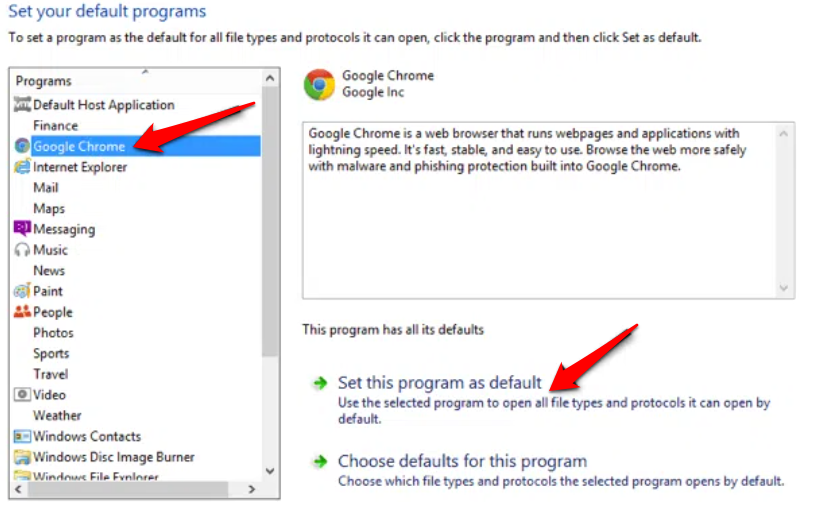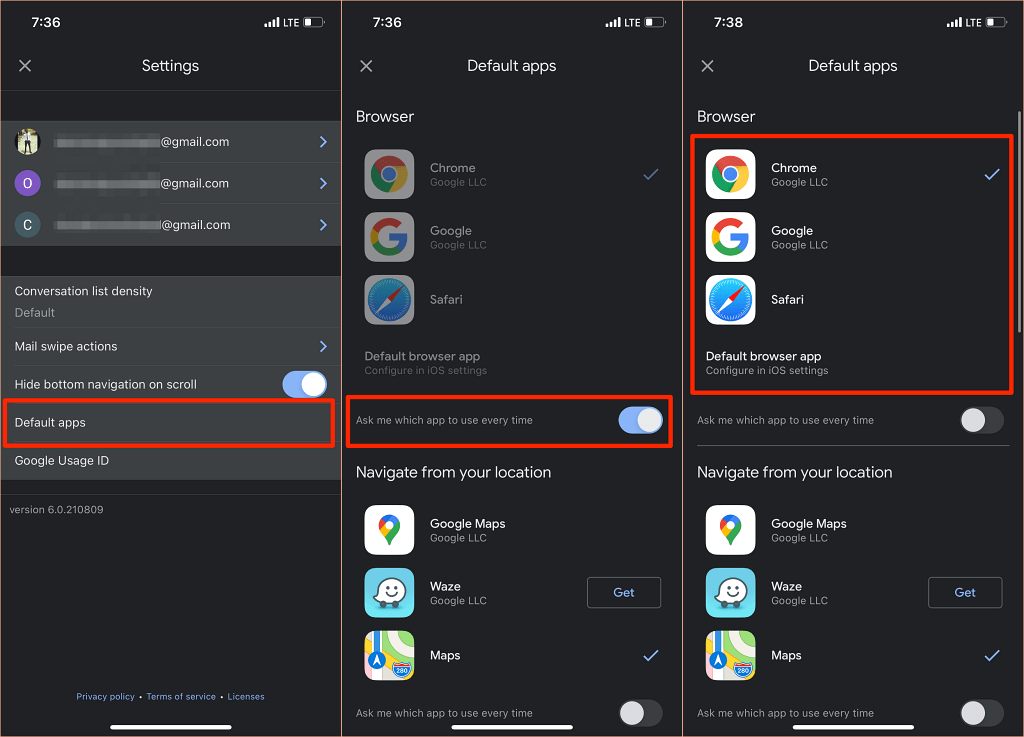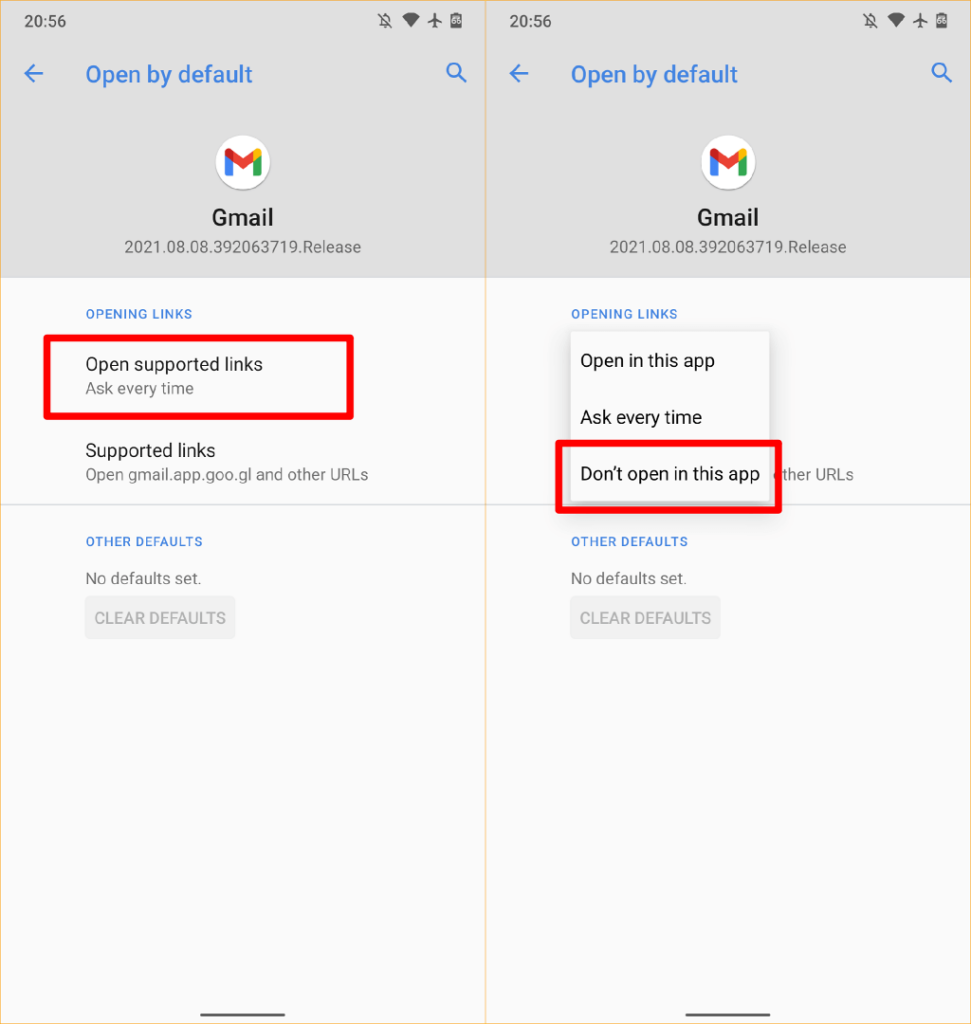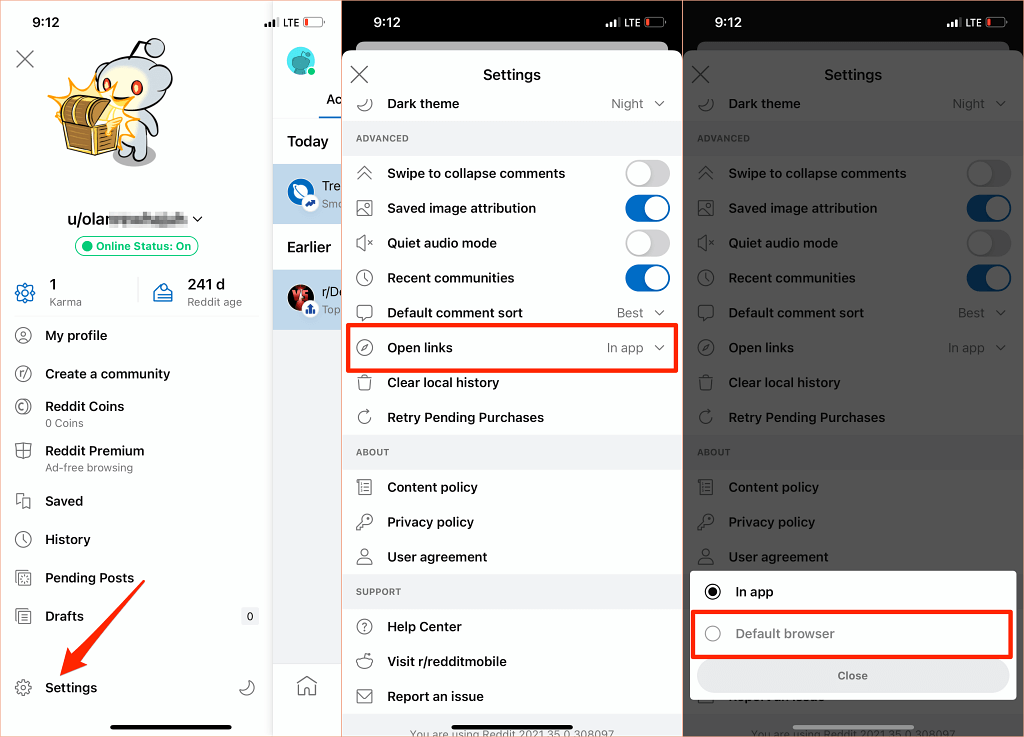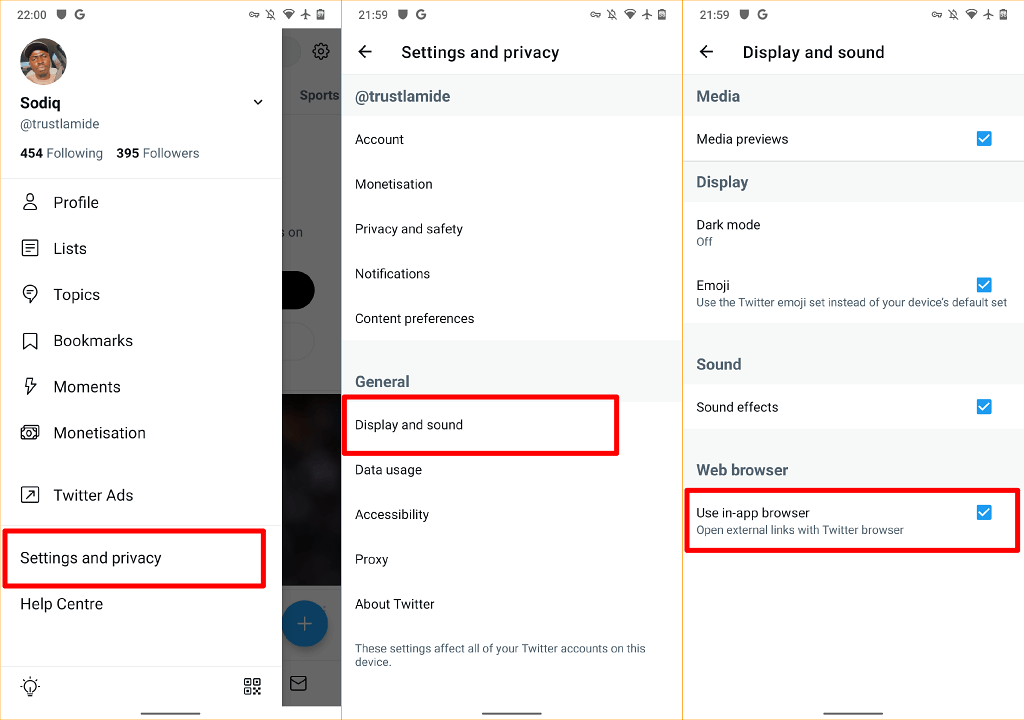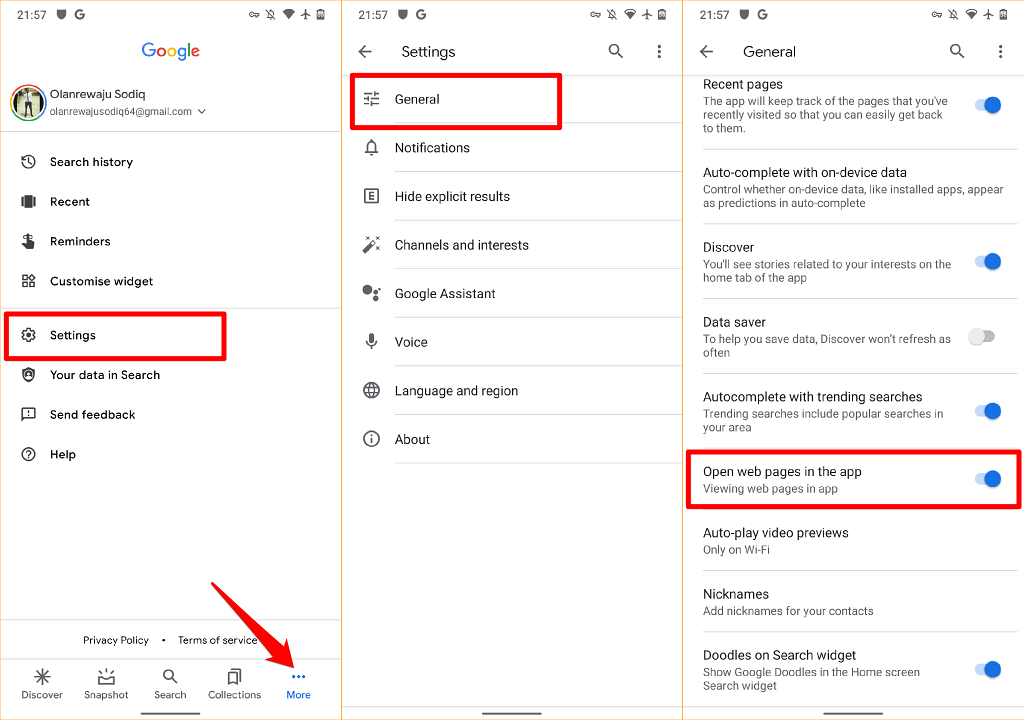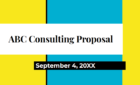Plus how to disable the dreaded in-app browser
Everyone has a favorite app for surfing web pages, downloading files, reading articles, and performing other web-based activities. If you always have to switch browsers each time you open a link, we’ll show you how to make your favorite app the default browser on your device.
You might also need to change your default web browser if the current browser is malfunctioning or crashing your device. This tutorial covers techniques for Android, iPhones, iPads, Windows, and macOS devices. You’ll also learn how to disable in-app browsers and instruct apps to use your device’s default browser.
Change Default Browser in Android
There are several ways to set or change the default web browser on an Android device. You can make the change within the app itself or via the Android Settings menu.
Long-press any browser, tap the info icon, expand the Advanced section, select Browser app, and select the app you want as your device’s default browser.
If your device doesn’t show an info icon when you press and hold the app icon, head to the Android advanced app settings menu to change your default browser.
Go to Settings > Apps & notifications > Default apps > Browser app and select the app you want as your default web browser.
Change Default Browser on iPhone and iPad
Safari is the default web browser on Apple devices—iPhones, iPads, and Macs. Although the browser is optimized for privacy protection, security, speedy performance, and battery consumption, there are other browsers out there with even better features.
If you have other browsers installed on your iPhone or iPad, here’s how to make them your default browser.
Launch Settings, select the app you want to make your default web browser, select Default Browser App, and choose a browser from the list.
You can also access the “Default Browser App” page from your browser’s in-app settings menu. For Mozilla Firefox, launch the browser, tap the hamburger menu icon in the bottom-right corner, select Settings, and tap Set as Default Browser.
In Google Chrome, tap the three-dot menu icon, select Settings, select Default Browser, select Open Chrome Settings, and choose Chrome as the default browser in the “Default Browser App” section.
The same process applies to Microsoft Edge. Open the browser’s settings menu, tap Set as default browser, tap Default Browser App, and select Edge.
Change Default Browser on Mac
It’s also pretty straightforward to change the default browser on Mac notebooks and desktops to any browser other than Safari.
Go to System Preferences, select General, tap the Default web browser dropdown option and select the app you want as the default browser.
You can also change your Mac’s default web browser from the app’s preference menu. In Safari, for instance, press the Command (⌘) and Comma (,) keys, head to the General tab, and select the Set Default button. You won’t find this option on the page if Safari is already your Mac’s default browser.
To change your default browser to Mozilla Firefox, press Command (⌘) and Comma (,), and select the Make Default button in the “General” section.
For Google Chrome, press Command (⌘) and Comma (,), scroll to the “Default browser” section and select the Make default button. This button won’t appear on the page if Google Chrome is already your default web browser.
Want Microsoft Edge as your default browser? Launch the app’s Settings menu, select Default Browser on the sidebar, and select Make Default.
Change Default Browser in Windows
Microsoft Edge or Internet Explorer is usually the default web browser on Windows devices. If you wish to use other browsers to open web links, change your device’s default browser in the Windows Settings menu.
Press the Windows key + I to launch the Windows Settings app, select Apps, and select Default Apps on the sidebar.
Better yet, type or paste ms-settings:defaultapps in your browser’s address bar, press Enter, and select Open Settings (or Settings) to jump straight to the Default App configuration page in the Windows Settings menu.
Afterward, select the app in the “Web browser” section and choose your preferred default web browser in the “Choose an app” window.
On Windows devices running an old or outdated operating system (Windows 8 and below), the Control Panel is the only avenue to change your default browser.
- Press the Windows keys + R, type control panel in the dialog box, and select OK to open the Windows Control Panel.
- Set the “View by” option to Large Icons and select Default Programs.
- Select Set your default programs.
- Scroll through the list of applications on the sidebar, select the app you want as your default browser, and select Set this program as default.
Refer to this tutorial on changing the default web browser in older Windows versions to learn more.
Bonus: Using Default Browsers in Mobile Apps
Many social media and email apps on smartphones have built-in browsers. So when you tap a web link, the webpage opens directly within the app. If you’d rather view web pages in your default web browser, we’ll show you how to get it done on apps like Gmail, Twitter, Instagram, etc.
Use Default Browser in Gmail
Open Gmail, tap the menu icon, tap Settings, tap Default apps, toggle off Ask me which app to use every time, and select your preferred browser. Select Default browser app if you want to open links with the default browser in your device’s Settings menu.
The Android version of Gmail no longer has an option to disable the app’s built-in browser. But you can make the change from Gmail’s app info page.
Go to Settings > Apps & notifications > All Apps (or See All Apps) > Gmail > Open supported links and select Don’t open in this app.
Use Default Browser in Reddit
To use your default browser to open web links in the Reddit app, tap your profile picture, select Settings, select Open links, and select Default browser.
Use Default Browser in Twitter
Twitter opens web links in the built-in “Twitter browser.” If you’d rather have web links open in your device’s default browser, head to the app’s “Display and sound” settings to make the change.
Note that you cannot use your iPhone or iPad’s default browser to directly open external links. You can only disable Twitter’s built-in browser on Android devices.
Open Twitter, tap your profile icon, select Settings and privacy, select Display and sound, and uncheck Use in-app browser.
Use Default Browser in Google
The Google app on Android devices opens links from search results in its built-in browser. To use your device’s default browser instead, tap More in the bottom-right corner, select Settings, select General, and toggle off Open web pages in the app.
Although in-app browsers offer quicker access to content, many lack basic and advanced features like website bookmark, ad blocker, webpage translator, built-in VPN, download manager, etc. So, it’s almost always better to view web content using your default web browser.
We should also mention that you can always change your device’s default browser as many times as you want. Let us know if you have any questions.