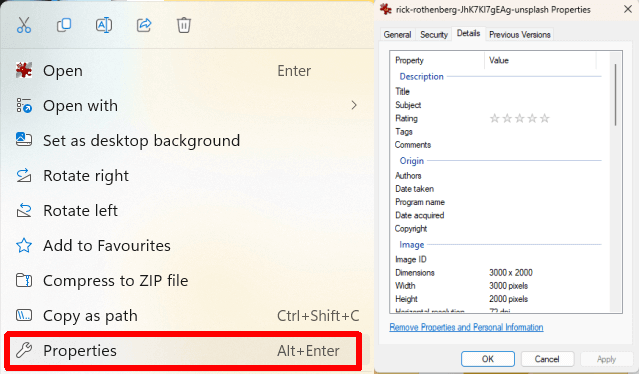It is bad karma to steal
If you use copyrighted images in your content without permission, you could be at risk of legal action. This is why it’s important to check the copyright of any image you find before using it.
By law, every image is copyrighted as soon as it’s created, but you’ll want to check who owns the copyright, whether you’re allowed to use it, and if any terms apply for usage—for example, you may need to credit the original creator. It’s usually easy to find this information.
1. Check the Image for Copyright Information
To check an image for copyright information, look in the credits. There may be a caption including the name of the photographer or creator, and/or their contact information. You can use this information to look the person up and contact them to ask if you can use their image in your content. You may need to pay them a fee to license the image or agree to terms such as crediting them when you use it.
2. Check the Metadata
An image’s metadata—also known as EXIF data—is embedded information about that image that you can easily access to see if there’s any clue who created it. Here’s how to check an image’s metadata:
- Windows: Right-click the image, select Properties, and switch to the Details tab. You may see the image’s creator listed.
- macOS: Open the image in Preview, then click Tools > Show Inspector. Click the Info icon and select the EXIF tab to view the image’s metadata.
Note that you won’t always find details about an image’s creator or copyright information in metadata, but it’s always worth checking.
3. Look for a Watermark
Some photographers and digital content creators will watermark their images to prevent others from using them. If the image you’ve downloaded has a watermark, it’s copyrighted and you’ll normally be able to see the name or details of the creator. You can contact them to find out if you can purchase a license to use the image in your content.
Note: There are programs out there designed to remove watermarks from images, but you’ll be breaking copyright laws if you use this type of software to attempt to remove somebody else’s watermark. Always contact the creator of the image, or, if in doubt, find another image to use.
4. Use Reverse Image Search
If none of the above methods have worked for you, and you’re still no closer to figuring out who holds the copyright for the image you want to use, why not try a reverse image search? You can either use Google Reverse Image Search or the similar Visual Search available in Bing.
Using Google Reverse Image Search
- Open Google Image Search in your browser.
- Click the Camera icon, then either drag your image onto the window, upload a file from your device or copy/paste the image URL to search for it.
- Google Image Search will display results that could help you discover who created the image and who holds the copyright for it.
- You can then contact the copyright holder to see if you can use the image.
Using Bing Visual Search
Bing Visual Search is similar to Google Reverse Image Search. Here’s how to use it to check an image for Copyright information:
- Open Bing Visual Search in your browser.
- You can drag and drop your image, upload a file from your device by selecting Browse, copy and paste the image URL, take a photo, or search for an image online.
Though Reverse Image Search and Bing Visual Search are pretty good at finding out who created an image, these tools are not foolproof and if they don’t work, there’s one thing left that you could try.
5. Check the US Copyright Office Database
If you’ve exhausted all the other methods above and you’re still no closer to finding out whether an image is copyrighted, you could try checking the US Copyright Office Database. It’s important to note that you’ll need to know some information about the image to do this, such as the image title or the name of the photographer.
As mentioned above, all images are copyrighted automatically from the moment of creation, but some creators may take an extra step and register their work with the US Copyright Office as this affords them protection should somebody steal their image. If you can’t find the image you’re looking for here, it may not have been registered. This does not mean you can use it freely. You’ll still need to find out who holds the copyright for the image and contact them for permission to use it — or just choose another image.
Always Check an Image for Copyright Before Using It!
As you can see, there are various ways to check an image for copyright, depending on whether it’s watermarked, has metadata, or was registered with the US Copyright Office. The one thing to remember is this: You must always get permission from whoever owns the image to use it in your content unless the license states otherwise. Note that this doesn’t apply to images found on free sites such as Unsplash, where you can freely use images and should credit the creator.