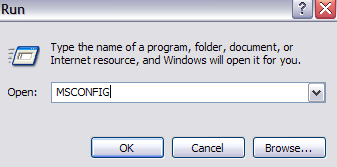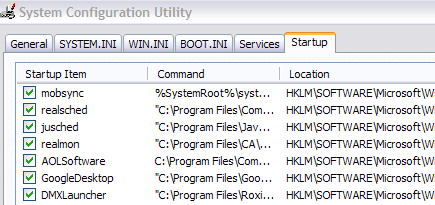Basically a junk program that won't go away
Here’s another technical walk-through on how to fix a pesky little problem that is caused by computer manufacturers such as Dell and HP! Basically, they load too much crap onto your PC when you buy it and you get lots of junk software installed, one being Sonic Update Manager. Make sure to read my other post on removing junkware from your computer automatically.
What is Sonic Update Manager?
Sonic Update Manager is not even a full software application; it’s a secondary application or service that runs with the Sonic RecordNow software. Sonic RecordNow lets you create CDs and DVDs, so you don’t need to necessarily remove that from your machine. However, you may notice that every time you startup your computer, you get a wonderful message from Sonic Update Manager to enter the Sonic CD, which you don’t have since Dell didn’t give it to you, and then pressing Cancel only seems to infuriate the software more because it keeps popping up over and over again and won’t go away! How annoying!
How to Remove or Uninstall Sonic Update Manager?
There are a couple of ways you can fix the problems associated with Sonic Update Manager and I’ll go through them here one by one. The first and the simplest method, if possible, is to go into the Control Panel and then Add/Remove Programs. Look for Sonic Update Manager and if you’re lucky, you can just click Remove to get rid of it.
Remember, don’t get rid of Sonic RecordNow as that is the software you use to record CDs and DVDs. The second method is to disable the Sonic Update service that starts up when you computer starts. You can do this by going to Start, click on Run, typing in MSCONFIG and then pressing Enter.
Next click on the Startup tab and you’ll see a list of all of the processes that start up when your computer boots. You can uncheck any process to prevent it from loading during boot up process. For the Sonic software, you want to search for any startup item named sgtray, or that has the words Sonic Update Manager or Update Manager in the path for the command or location.
Also, if you see isuspm or issch, go ahead and uncheck those also as they are culprits for this issue as well. You may also see something called “UpdateService” or “InstallShield” in the command column, make sure to uncheck those only if the command path has Sonic somewhere in it. If you see the path is to a Windows system directory like C:\Windows\System32, then don’t uncheck it as it can make your system unstable.
Sonic Update Manager Hotfix
You can also download a Sonic Update Manager hotfix from Roxio itself that could possibly fix your problem. Once installed, go ahead and restart your computer to see if the popup message has gone away.
Microsoft Fixit
If the Sonic Update Manager installation has become corrupted, then this problem can also occur. In that case, you can try to resolve the issue by running a Microsoft Fixit solution that will try to fix any problem on your computer that is having trouble being uninstalled.
http://support.microsoft.com/mats/Program_Install_and_Uninstall/
One of the methods above should fix your pop up problem! Sonic software is very old and the company doesn’t even make the software anymore. Your best option is to get rid of Sonic completely and then read my previous article on essential freeware sites to find the best freeware for your task. Enjoy!