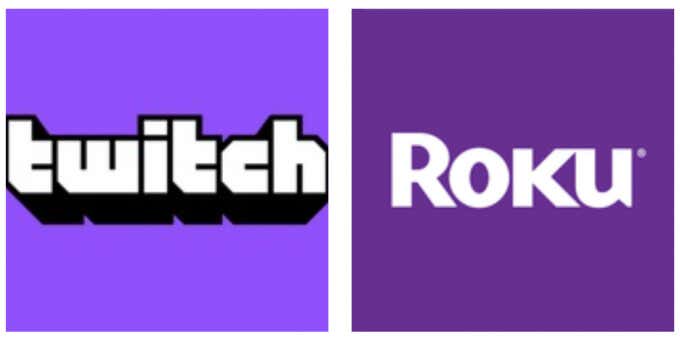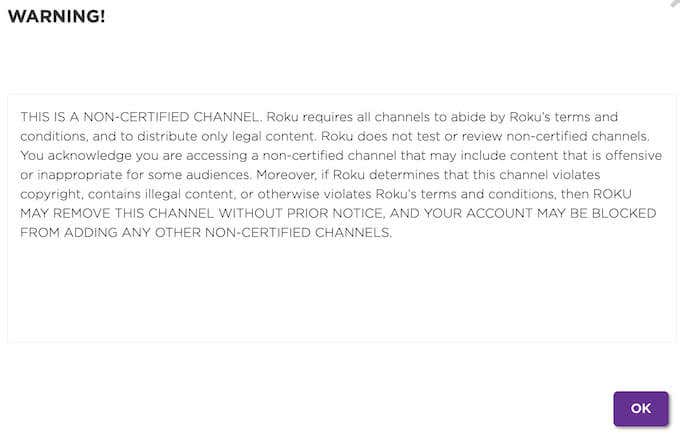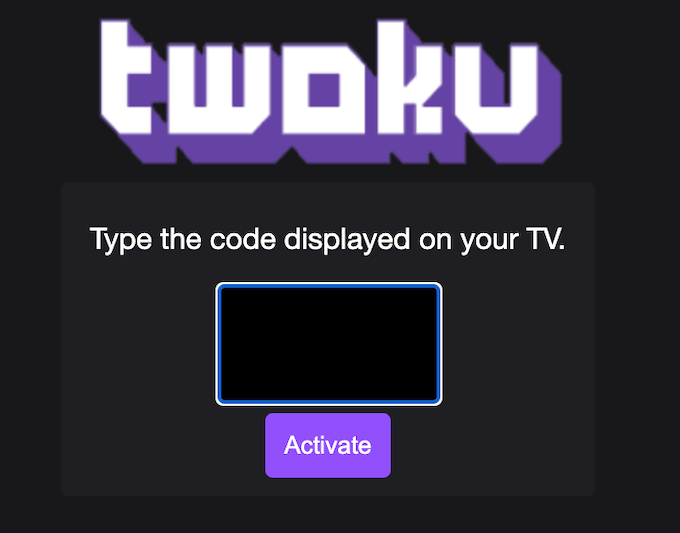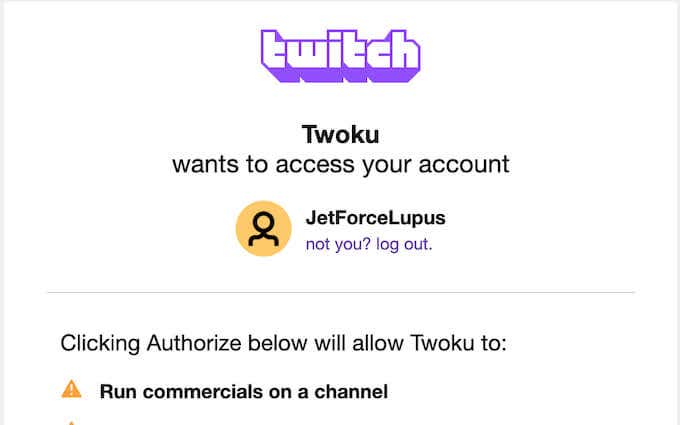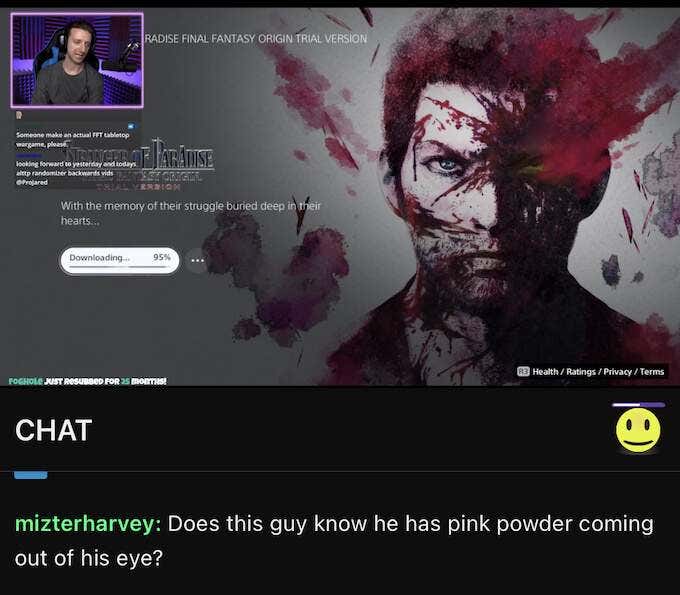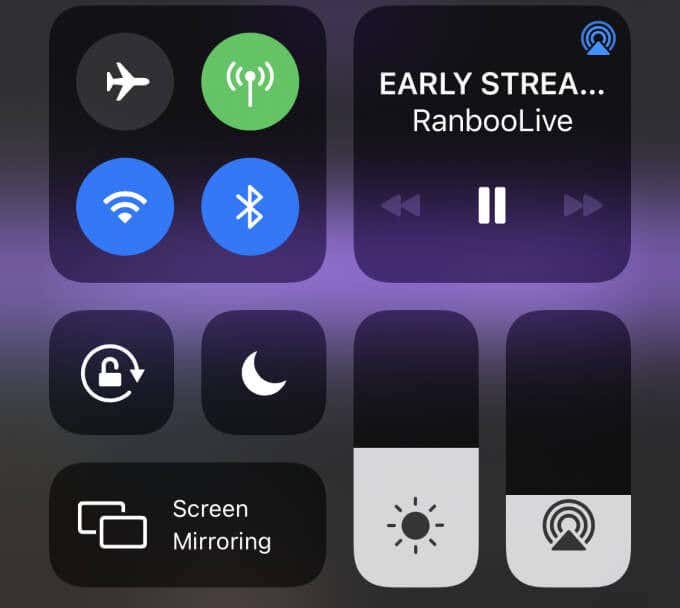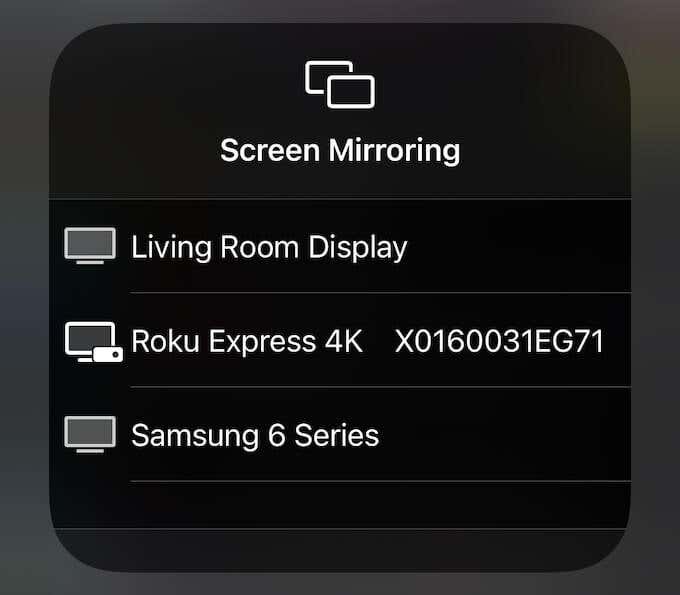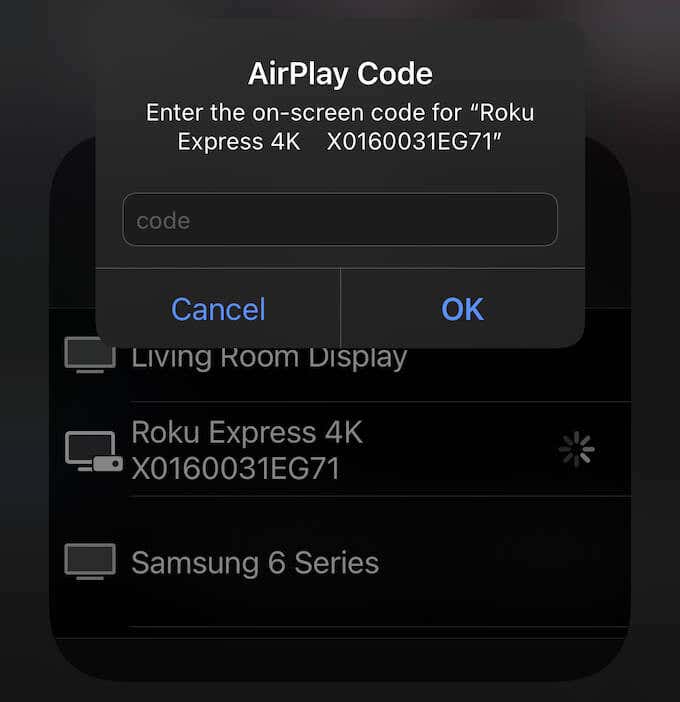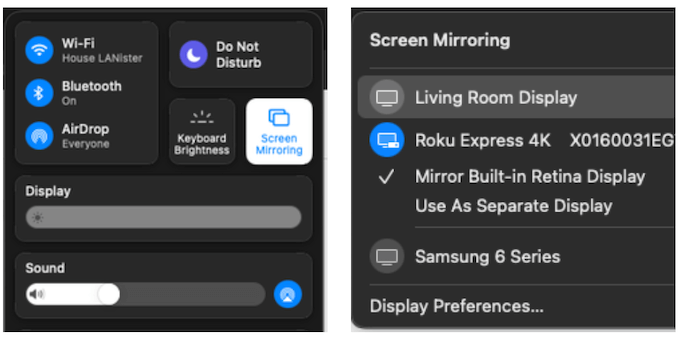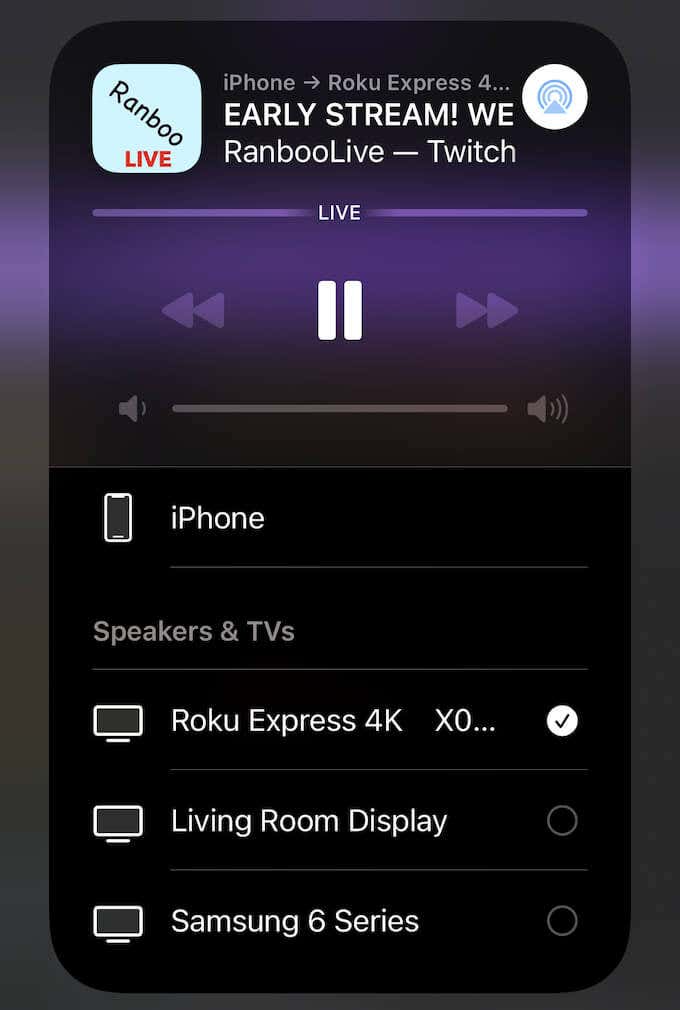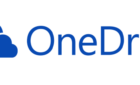Unofficial methods that actually will work
A Roku Stick is one of the most cost-effective ways to stream content to your TV, but it isn’t the easiest tool with which to watch Twitch. While Roku once had an official Twitch channel, it no longer does, and the unofficial channel has also been removed.
If you want to watch Twitch on Roku, you’ll have to use unofficial methods. We’ve tested several of these to find the options that work best. Bear in mind, however, that until an official channel is re-released for Roku, there may be a lot of glitches.
How to Watch Twitch on Roku Through Twoku
The current best method for an on-device Twitch option is through the unofficial Twoku app. It is still in alpha, so there are a lot of features missing. For example, you can’t take part in the chat (or even see it, for that matter.) The search function is also limited.
The hope is that as Twoku evolves, more features will become available. Here’s how to set up Twoku on your Roku device.
- Go to https://my.roku.com/account/add.
- Type twoku into the search bar and select the checkbox for the captcha, then click Add Channel.
- Select Okay in the warning that appears.
- Select Yes, add channel in the next pop-up.
After you finish this step, you can find Twoku in your channel lineup. Select it to launch Twitch. You will be able to see current streams, search for specific channels or categories, and more. You can also log into your own Twitch account.
- Navigate to the Log In button on your Roku device.
- On your mobile device or a computer, go to two-web.herokuapp.com.
- Enter the four-character code you see on your screen.
- Read the permissions Twoku requires and select Authorize at the bottom of the screen.
After you do this, your Roku device will switch to the main Twitch page. However, you will be able to see the channels you follow on the sidebar and select any of them to watch. You can’t follow new channels from the Twoku channel, but it’s the best option for actually watching Twitch content without using your mobile device.
How to Watch Roku on Twitch with Screen Mirroring
If you don’t want to give a random, unofficial app your Twitch information, you have other options. Roku can mirror the screen on your iOS devices.
- Open the Twitch app on your mobile device and choose the channel you want to stream.
- Swipe down from the top-right of the screen to open the Command Center.
- Tap Screen Mirroring and then tap your Roku device.
- If this is your first time using Airplay or screen mirroring on your Roku, you will be asked to enter a four-digit code. This code appears on your TV screen.
This option shows the chat on your phone and allows you to talk with other viewers, while leaving the stream itself on your TV screen. You can also navigate away to other channels through your mobile app. There will be a pause, but the new channel will automatically appear on your TV and leave the chat on your phone.
How to Watch Twitch on Roku through a Web Browser
Roku allows you to set up and use web browsers through several different options. One of the easiest ways is to mirror your screen from a laptop (or cast from a Windows 10 PC through an app like Miracast.)
This is a better solution for users that don’t have the Twitch app on their mobile device (or that just don’t like the mobile app for Twitch, since it leaves a lot to be desired versus the desktop version.)
- Select the Command Center icon on your Mac desktop in the upper-right corner of the screen.
- Select Screen Mirroring.
- Select your Roku device from the list of devices that appear.
Whatever is on your Mac screen will appear on your TV. If this is your first time connecting your Mac to your Roku, you will be prompted to enter a code. Once you do, you can open Twitch in your browser and have full access to all of the services without the need for an intermediary application.
How to Watch Roku on Twitch Through Airplay
One potential method for watching Twitch on Roku is through Airplay. It’s similar to the screen mirroring process; in fact, it operates on essentially the same basic principles. However, if you don’t want to mirror your screen, you can activate Airplay just as easily.
- Open the Twitch app and select the channel you want to watch.
- Swipe down from the top-right corner of your screen to open the Command Center.
- Tap the Airplay button in the top-right corner of the media controls.
- Tap your Roku from the list of compatible devices.
The content will appear on your TV, while the chat itself remains on your phone. Switching to a different stream will cause a brief pause in the display, but will then also show the content on the screen and leave the chat on your phone.
While the easiest solution would be for Roku to restore the official Twitch app, there doesn’t seem to be much hope of that happening soon. Most likely, it’s due to Amazon’s ownership of Twitch, as well as their ownership of a competing streaming device in the Fire TV.
Until that happens, though, these methods are some of the best ways to watch Twitch on your Roku device.