We delve deep into this intriguing question
Our smartphones are now so powerful that they rival certain desktop and laptop solutions. Within that slim phone body you’ll find a full-on general-purpose computer, limited only by the mobile operating interface designed for touchscreen use.
The Android operating system actually has an upcoming desktop environment where you can hook up a mouse, screen and keyboard to your Android device and use it pretty much as a PC. However, Samsung has done something special for their premium line of smartphones. It’s called Samsung Dex and offers a very intriguing value proposition.

What Is Samsung Dex?
Starting with the Galaxy S8 series of phones, users can buy a special Dex Station, which allows you to plug a screen, mouse and keyboard into the device. Your Galaxy S phone is then docked on the station and automatically launches the Dex environment.
At the time of writing, the Note 10 and Note 10+ phones offer Dex without the need for a dock. You can use a USB-C cable and the Samsung Dex app to run Dex on Windows or Mac. Pretty useful if you want to have a private desktop environment on a public PC or any machine that doesn’t belong to you.
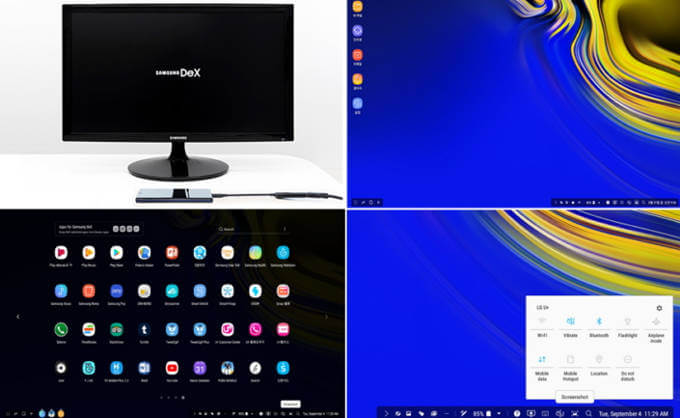
The Note 10+ can also be used for Dex by connecting it directly to and external display via USB-C. The phone screen becomes a touchpad and of course you can also connect a keyboard wirelessly. Turning your phone into a desktop PC within seconds.
Finally, certain Samsung Tablets, such as the Galaxy Tab S4, can be switched to Dex mode with a tap. Connect a mouse and keyboard and it’s a bit like having a laptop.
Our Crazy Dex Mission
It’s a neat idea, but just how practical is Dex? The crazy mission we’ve accepted is to use nothing but Samsung Dex for one whole day of typical work. The goal is to see how viable it would be to use a Dex-enabled smartphone as your only computer. Taking the phone with you when away from a desk and docking it when you sit down for more serious purposes.
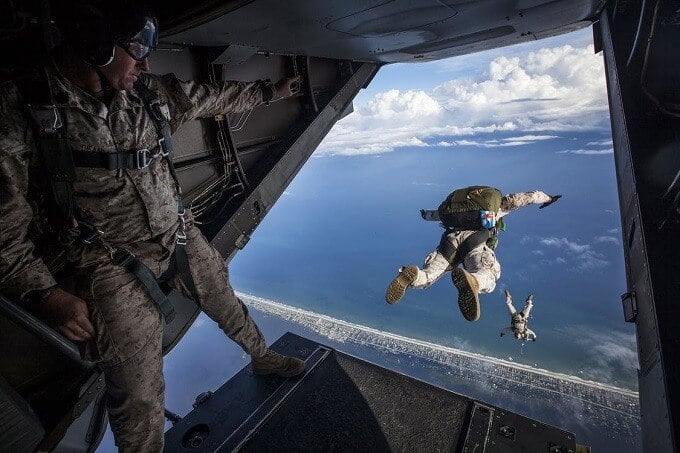
We’ll be using a Note 10+ via the Samsung Dex application, but the test applies to any Dex-enabled phone. Apart from performance, which is obviously going to vary from model to model.
The Dex Desktop Environment
The Dex desktop should be pretty familiar to anyone who has used Windows, Ubuntu Linux, MacOS or any modern PC operating system. There’s a wallpaper, there are icons and a sort-of start menu.
The big difference here is having your apps open as windows. Some apps, like Google Chrome, behave in a similar way to the Windows version when it comes to moving them about. Others are just the normal app encapsulated in a window.

It’s very simple and straightforward, which is a good thing overall. The UI is rather chunky and you’re always aware of this still being a phone you’re working on, but it gets the broad strokes right.
Multitasking
Given that your specific Dex device is up to it, multitasking is by and large a breeze. In the case of the Note 10+ which we used for this experiment, there’s a whopping 12GB of RAM on tap. So opening a bunch of apps or internet tabs never posed an issue.
That’s not to say that there are significant niggles. For one thing, most apps aren’t designed with Dex in mind, which means they don’t conform to the same conventions. There are also limitations to software here that aren’t present on more traditional desktop setups.

Notably, Google Chrome doesn’t support having multiple windows with tabs. For most people that is going to be a problem at some point, because splitting your screen into two windows with specific sets of tabs is a common need.
Clearly this isn’t the fault of Dex, since Google would have to update Chrome to run in this manner, but it does expose how much of a kludge Dex is at the moment. After all, app developers are under no obligation to conform to Dex conventions.
Working With Windows
While Dex might look like Windows or something like it, the lack of refinement quickly becomes apparent when you actually try to work with UI elements such as Windows.
In Windows, it’s become second nature to use the various gestures that instantly snap open windows into various configurations. The most used one has to be the good old side-snap. Pushing a window against the sides of the screen will make it take up half the space instantly. If you need to have, for example, a web page and a word processor open at the same time, this is a critical feature.
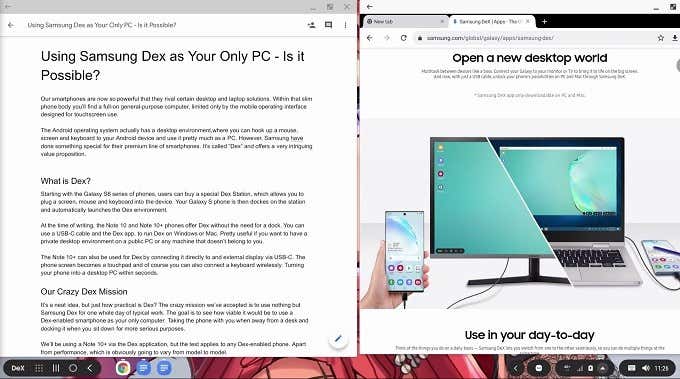
Unfortunately bumping a window against the side of the Dex desktop is about as effective as Simba bumping up against his dead dad in The Lion King. Which is to say that absolutely nothing happens. Manually resizing windows is therefore a chore and really bogged down the whole experience.
Dashing Out & Coming Back
One place where Dex really did shine is in staying out of the way. First of all, our phone blissfully kept working as a phone while Dex was running. It’s easy to forget that your phone is actually powering the PC experience. Until you thoughtlessly undock it and the picture disappears.

The good news is that simply docking the phone again brings things back exactly as they were, unless you manually killed an app while in phone mode. So as a solution where you can leave and come as you please, Dex gets full marks.
Is Dex Ready For Primetime?
The short answer is “no”. Dex is simply too limited and too clunky for anyone wanting to do sustained productive work. Where Dex really shines is in a pinch or for users who have very limited desktop PC needs. It’s a great way to temporarily convert a TV into a computer for the purposes of writing an essay, but as a daily production driver it’s not there yet.
Dex is close however, copying some of the quality-of-life features users have come to rely on in more mature desktop OSes will go a long way to making Samsung Dex viable. Convincing or sponsoring more developers of popular productivity apps to include Dex optimisation, will finally seal the deal.




