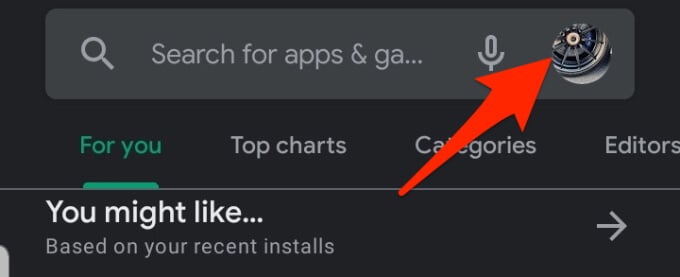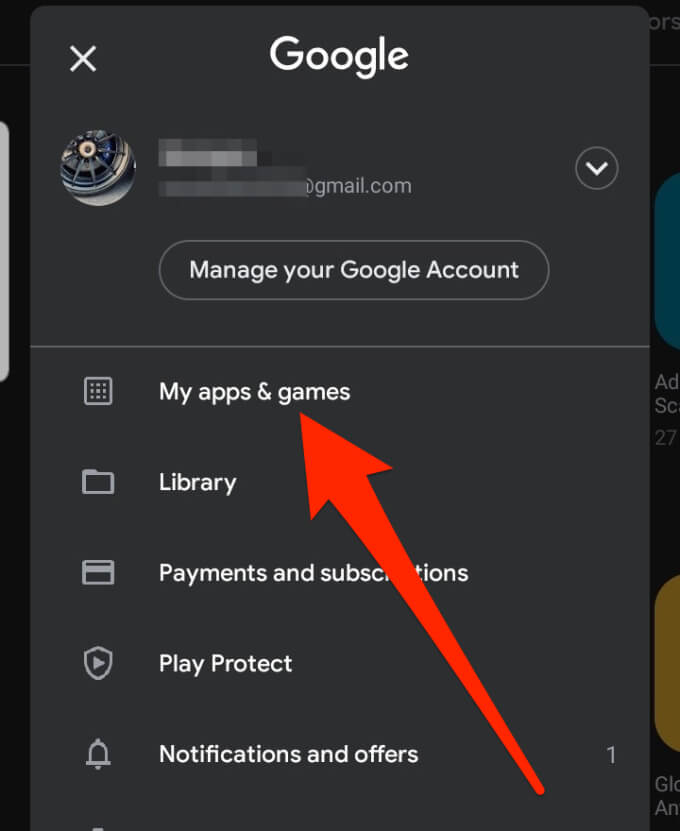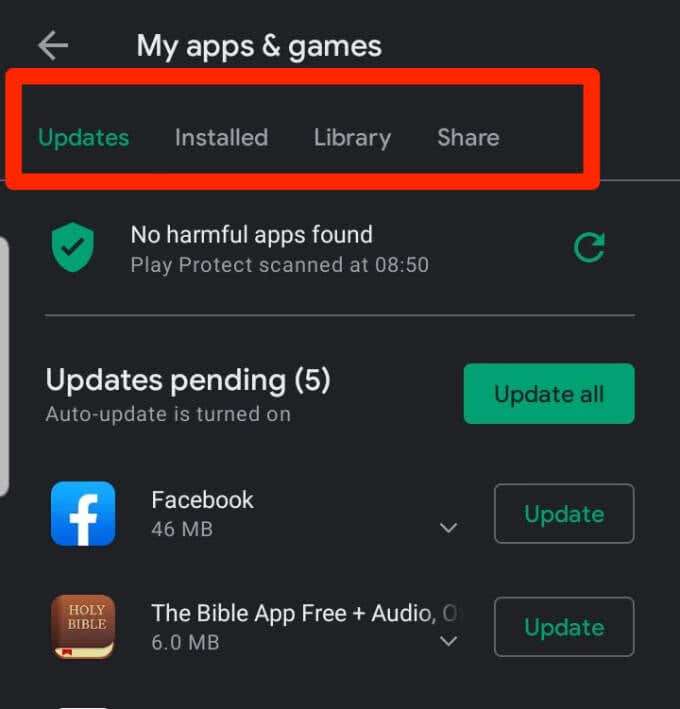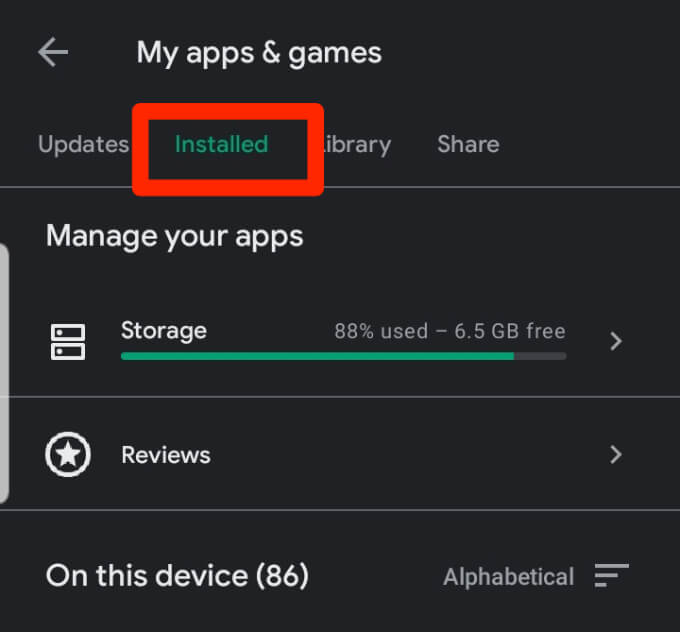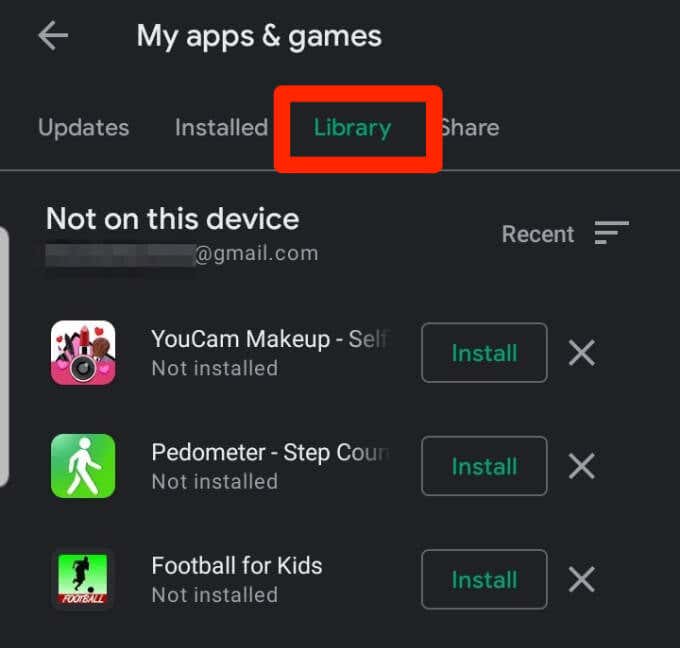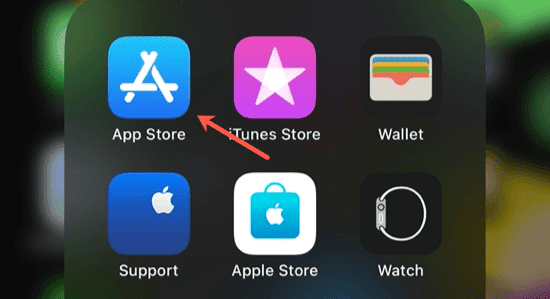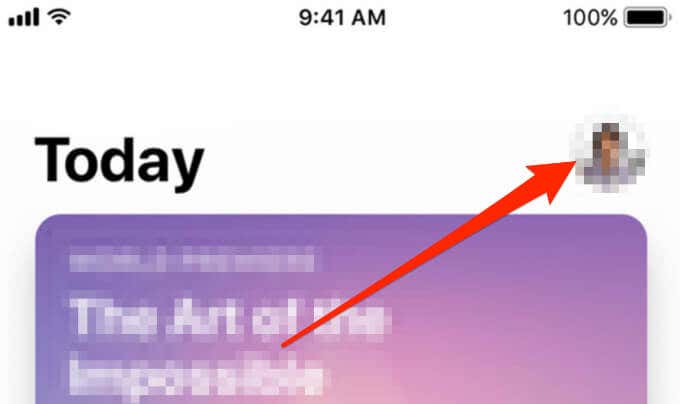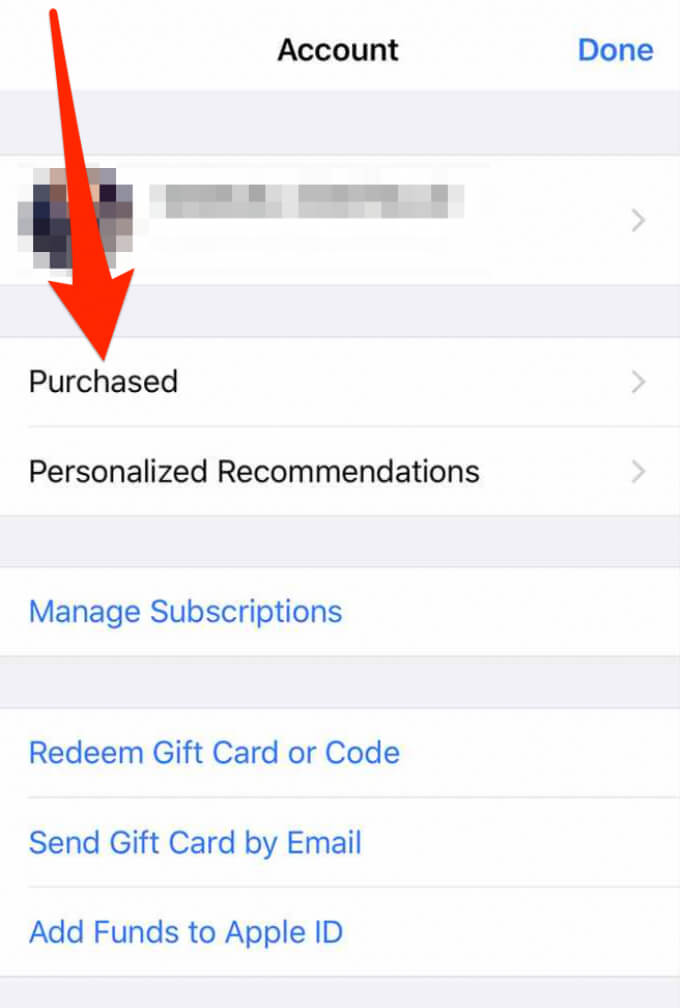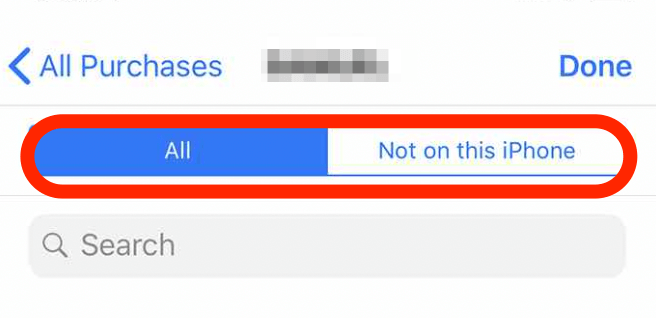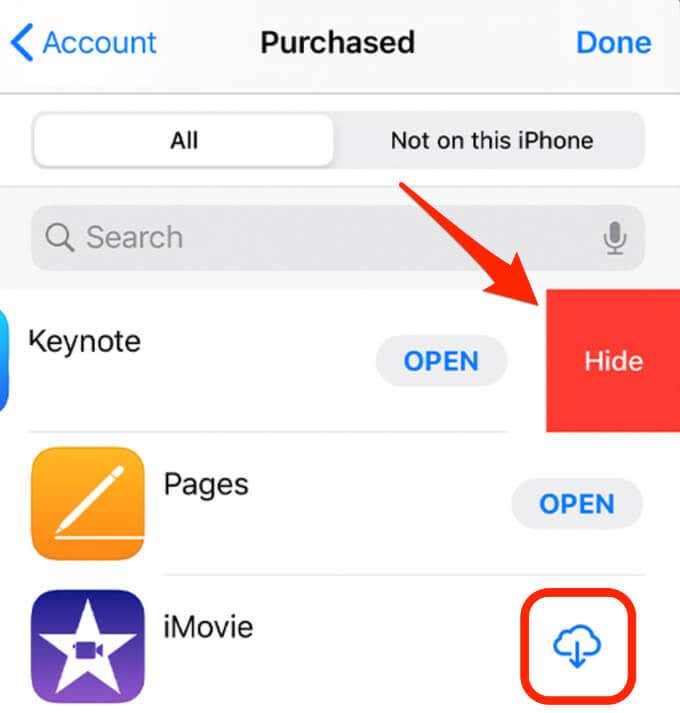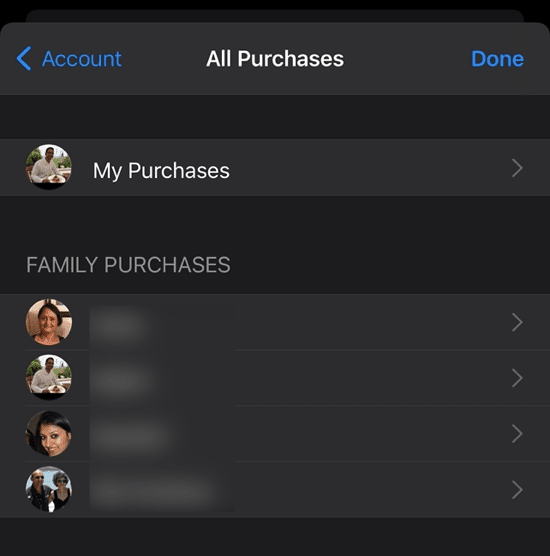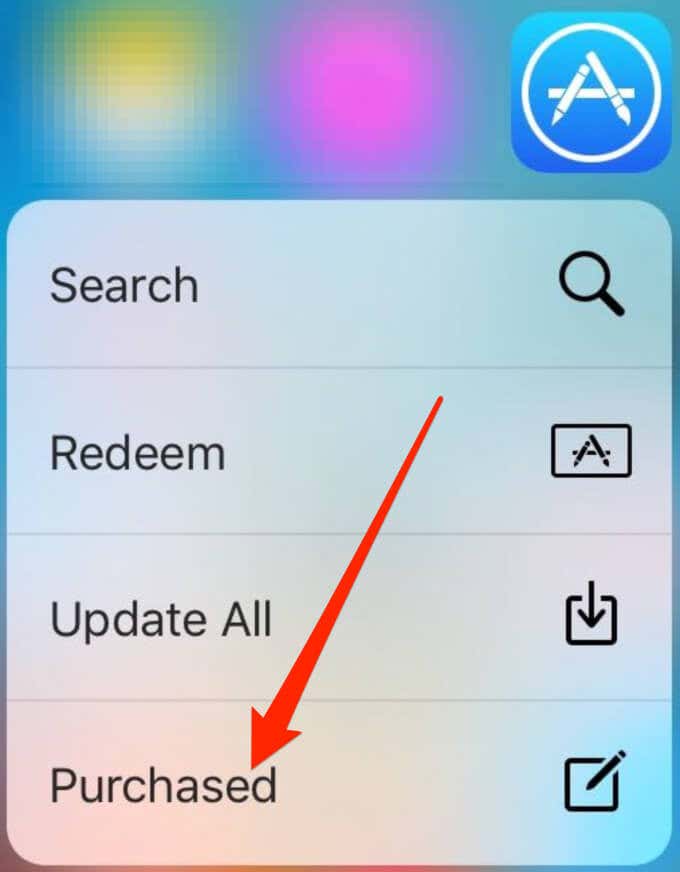A variety of reasons to do it
Locating and viewing your app download history on your smartphone is handy in the following cases:
- When you want to update or uninstall an app.
- If someone else is using your device and you’re unsure what apps they downloaded or accidentally deleted.
- To free up space on your device or reinstall a previously deleted app.
Follow these steps to learn how to view your app download history on iOS and Android.
How to See What Apps You’ve Downloaded on Android
By default, Android users get most of their apps from Google Play Store.
You can view the app download history in Google Play Store from the Installed or Library sections of the Store.
- The Installed section shows you all the apps currently installed on your Android device.
- The Library contains all the apps that currently NOT installed on the device.
Google Play Store remembers all your downloads and your purchase history. This record is helpful as you can reinstall an app later for free even if you accidentally removed it from your device.
- Open Google Play Store and tap your profile photo at the upper right side of the screen.
- Tap My apps & games in the menu.
- In the My apps & games screen, you’ll see four tabs: Updates, Installed, Library and Share.
- Tap Installed to see all the apps that are currently installed on your Android device.
- If you want to see the free and paid apps you’ve downloaded from Google Play Store, tap Library. You can tap the X to the right of the Install button and remove the app permanently from your account, or tap Install to reinstall it on your device.
Note: The Library lists app downloads on any phone associated with your Google account, not just those currently installed on your device.
How to See What Apps You’ve Downloaded on iPhone and iPad
If you forgot the name of an app you downloaded or accidentally deleted, you can check your download history in iOS through the App Store or use the 3D Touch Function.
Use App Store to See What Apps You’ve Downloaded on iPhone and iPad
You can view all the apps you’ve downloaded since you started using your iPhone or iPad using the following steps.
- Open the App Store on your iPhone.
- Tap the Profile icon at the top right side of the screen.
- Tap Purchased.
- Choose the All tab at the top to see all your apps or Not on this iPhone to see the apps that aren’t installed right now on your iPhone. If you are part of a family, you’ll either be able to tap My Purchases or tap the individual family member to see their specific purchases.
- You can tap the Cloud icon next to an app to re-download it, or swipe left and tap Hide to remove an app from the list.
- To view apps purchased by family members, go to Family Purchases on the All Purchased page and tap on the person’s name to see all the apps they’ve purchased.
- You can also use the Search field in the App Store downloads history to type the name of the app you’re looking for.
Note: If you change the country selection in the App Store on your iOS device, you can’t make your app download history appear in the App Store’s purchased tab. Only downloads or purchases you made in the new store will appear in the Purchased tab.
Use 3D Touch to See What Apps You’ve Downloaded on iPhone and iPad
3D Touch is a feature on iOS devices that quickly allows you access options and commands for your apps.
- The feature was introduced in 2015 for iPhone 6s but is available for the iPhone 7, 7 Plus, 8, 8 Plus, X, XS, and XS Max.
- Models like iPhone SE 2nd generation, iPhone XR, and newer models support Haptic Touch, which works like 3D Touch, but relies on a press and hold sensation instead of a forced gesture to activate.
Access your app download history using 3D Touch by following the steps below:
- Hold and press the App Store icon till the menu shown below comes up.
- Tap on the Purchased option to access your list of app downloads.
Quick Tips
- If you’re an Android user and can’t see some app downloads turn to our guides on how to resolve the Play Store download pending issue.
- If you’re an iOS user, read our guide if your iPhone downloaded apps are missing.
Got something to add? Share it with us in a comment below.