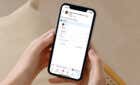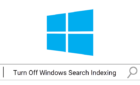Plus tips and tricks to jazz them up
While Facebook’s been losing audience with every new data leak and privacy scandal, Instagram seems to be as popular as ever. All in spite of the two networks being practically linked together.
Whether you’re a total newby or are already managing multiple Instagram accounts, one of the essential things to know is what is an Instagram story and how to create one.
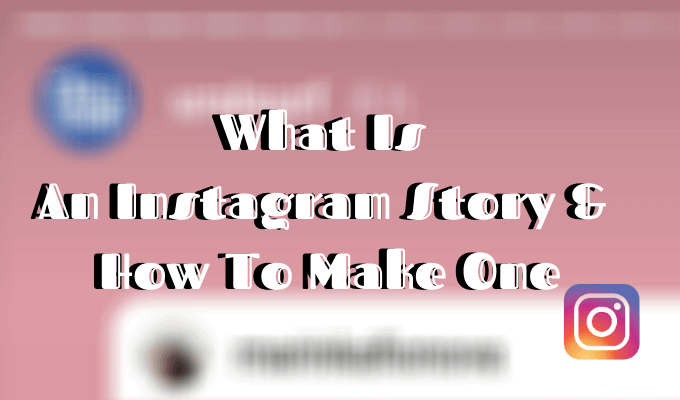
What Is An Instagram Story?
An Instagram Story is a temporary photo or video of up to 10 sec that you can post separately from your feed. There’s no limit to how many stories you can post, and together they form a slideshow that any of your followers can view.
Stories are considered one of the most useful features of Instagram. Many users choose this format instead of posting single carefully selected pictures on their instagram profile. Unlike your regular posts, a Story will disappear after 24 hours.

If you think this sounds familiar, that’s because Instagram Stories is pretty much a copy of a similar Snapchat feature called My Story. Except Snapchat privacy settings give you more control over your Stories.
How To Make An Instagram Story
There are two ways to create an Instagram Story. First, on your smartphone, navigate to the main page of the app. Then follow these steps:
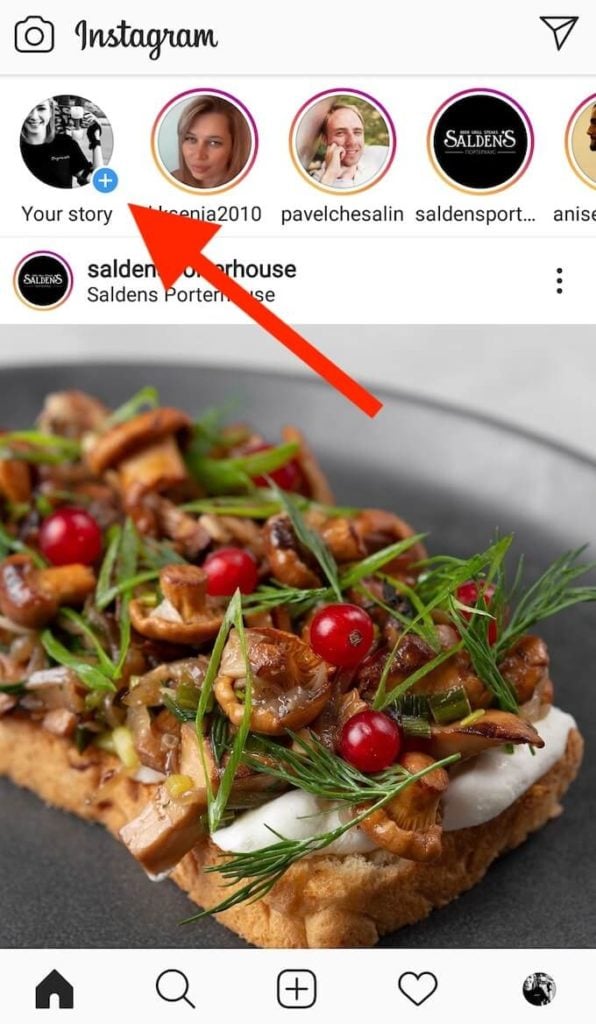
- In the upper-left corner, find a circle with your profile picture and a plus sign on it. Tap on the circle once.
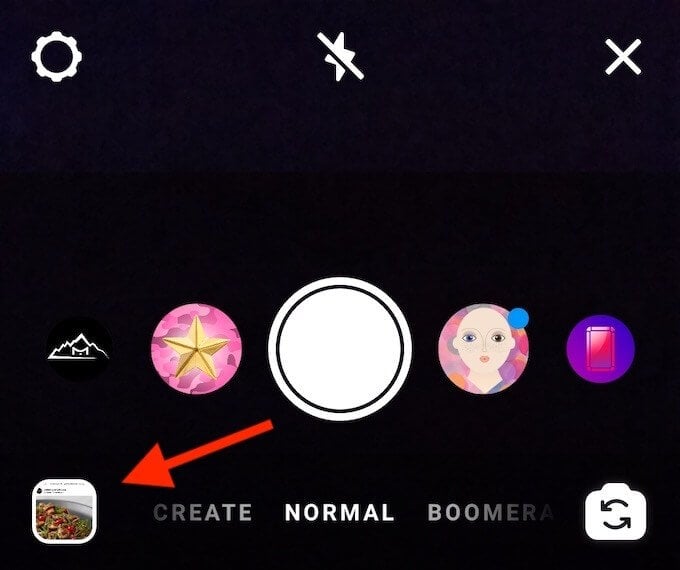
- You can now use the Instagram camera to take a photo or a video to add to your Story. To add media from your gallery, swipe up or tap the square icon in the lower-left corner of the screen.
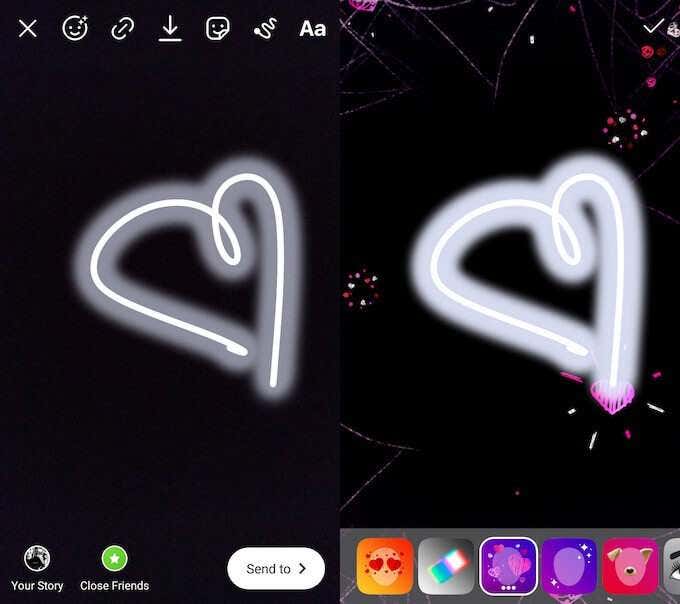
- Edit your Story using stickers, filters, or text.
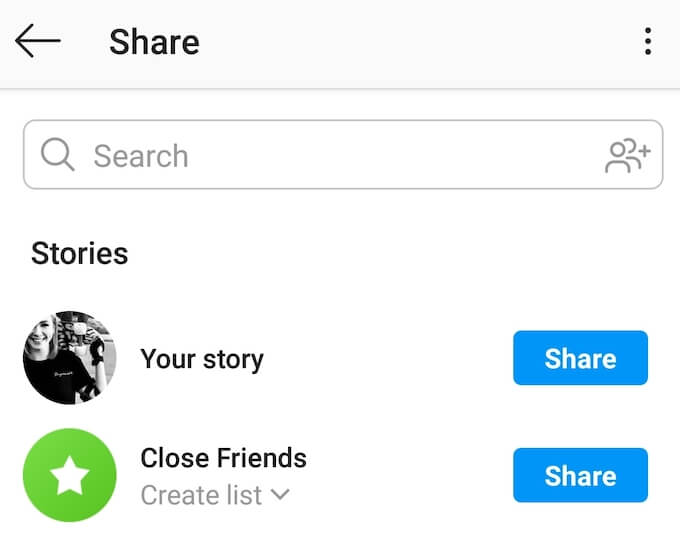
- Once you’re happy with the final result, tap the Your Story button in the lower-left corner of the screen to share your story. You can also save the story to your gallery, or send it to any Instagram user via Direct Messages.
Alternatively, you can swipe right from the main page of the app and that will take you to the Story screen. Then repeat the steps above.
How To Navigate Through Instagram Stories
You can find the Stories of the people you follow on the main Instagram page in the top part of the screen. Navigating through them is simple, but can vary depending on whether you’re using Instagram on your PC or smartphone.
On your smartphone, swipe left to move to the next user and right to go to the previous one. If you want to pause a story, you can do it by holding your finger on the photo or video.
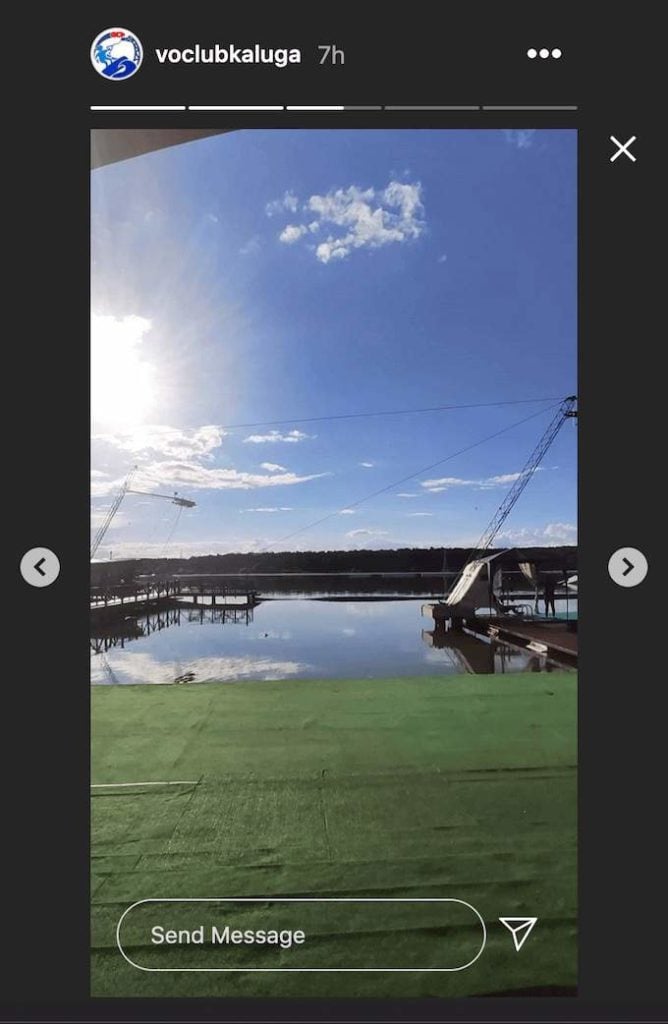
On your computer, you can use left and right arrows to navigate through your friends’ Stories.
Tips And Tricks To Improve Your Instagram Stories
Stories on Instagram can be used to promote your account or brand. Though most people create stories to share valuable moments with their followers or just for fun. Here are a few tips that will help you make the most out of this feature.
Use Filters & Stickers To Spice Up Your Stories
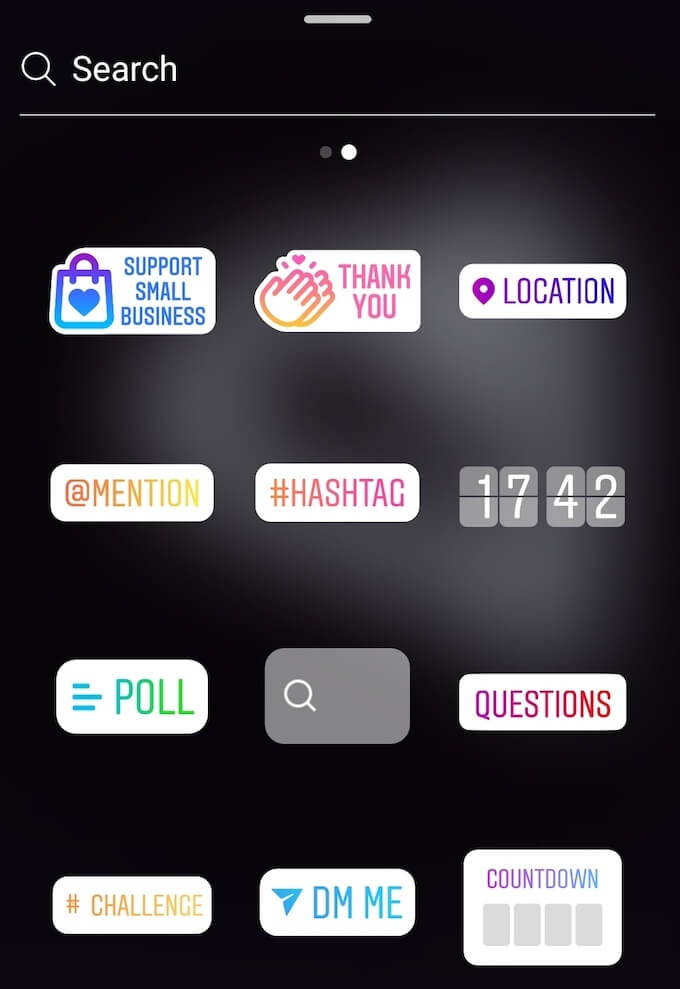
Instagram has various tools that you can use to make your stories stand out. They include drawing tools, text and style tools, filters similar to the ones you use when editing regular posts, and a number of stickers that Instagram constantly updates.
Hide Your Stories From Other Users
If your Instagram profile is public, then any other user can see your stories, even if you don’t follow them.
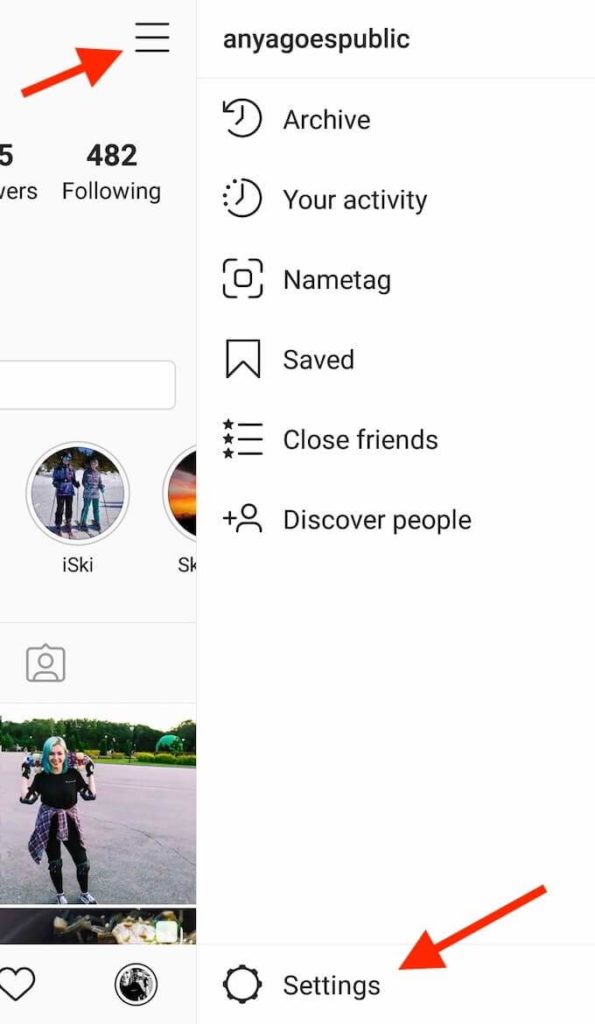
To hide your stories from specific users, go to Instagram settings. From your profile page, tap on the three horizontal lines in the top right corner of the screen, then select Settings.
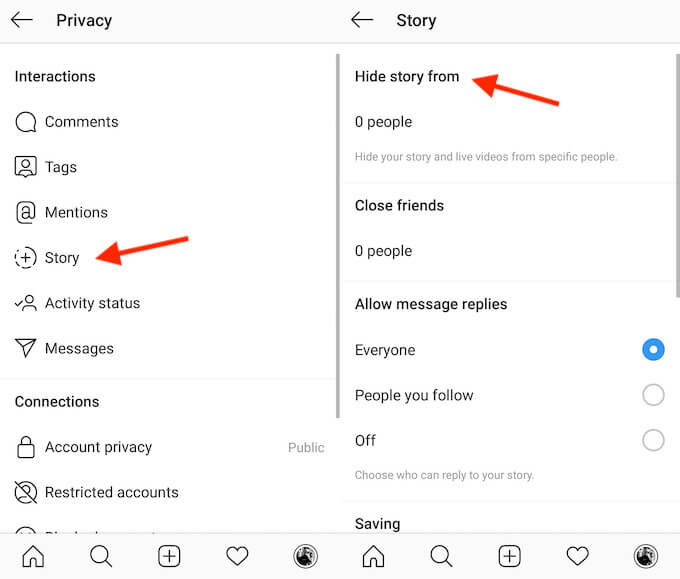
Follow the path Privacy > Story, then click Hide story from, and select the users that you don’t want to share your stories with.
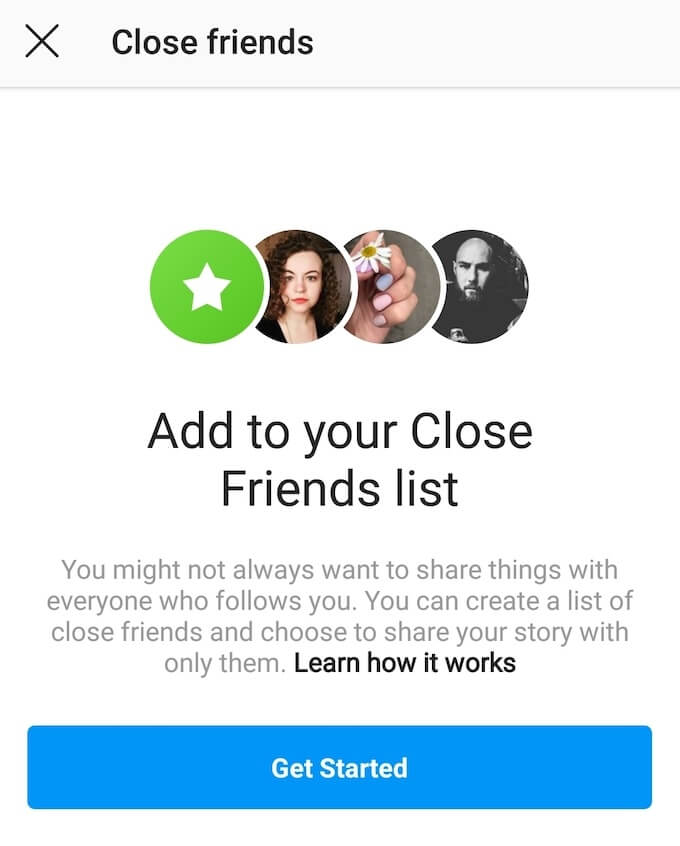
You can also use the Close Friends list to share some (or all) of your stories with specific users only. In order to do that, put together the list of your close friends via the Instagram privacy settings. After that, when posting a story, you’ll get a choice of sharing it publicly or with your Close Friends only.
Manage Your Story Replies
By default, anyone who can see your stories can also reply to them via direct message. However, you can change the settings to prevent certain users from sending you message replies.
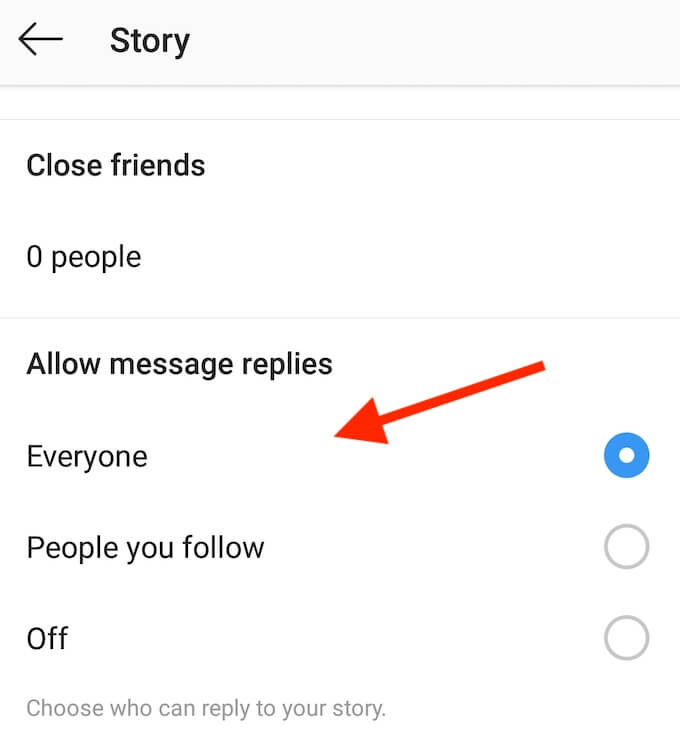
In order to do that, follow the same path: Instagram Settings > Privacy > Story. Scroll down until you see Allow message replies. Then choose one of the three options: Everyone, People you follow, and Off to remove the function altogether.
Repost Another User’s Instagram Story
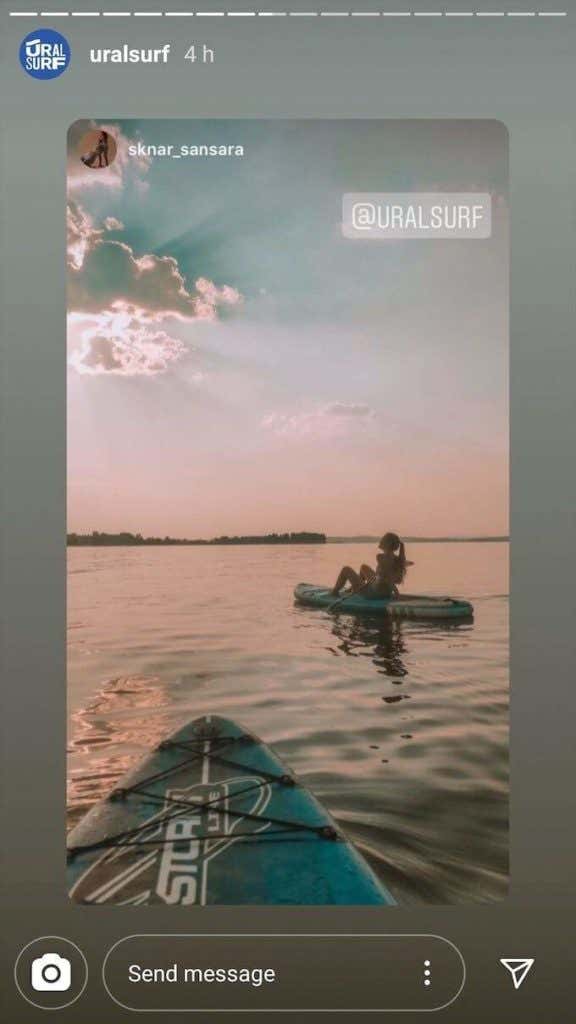
Instagram allows you to repost someone else’s stories and share them with your followers. However, before you do that, make sure the following requirements are met:
- The account that you’re reposting the story from is set to Public.
- The user whose story you’re reposting has Instagram story sharing enabled.
- You’re tagged in the story.
When another user tags you in their story, you’ll receive a DM notification. If the above-mentioned requirements are met, you’ll also get a link in the message saying Add This to Your Story. Click on the link to re-share the story to your Instagram Stories.
Master Instagram Stories
Those are just the basics that you need to know about Instagram Stories. Instagram is always evolving and adding new features. Make sure you keep up and stay on top of the new updates the network introduces.
Do you use Instagram Stories or do you prefer sharing your content via traditional posts instead? Share your Instagram knowledge with us in the comments below.