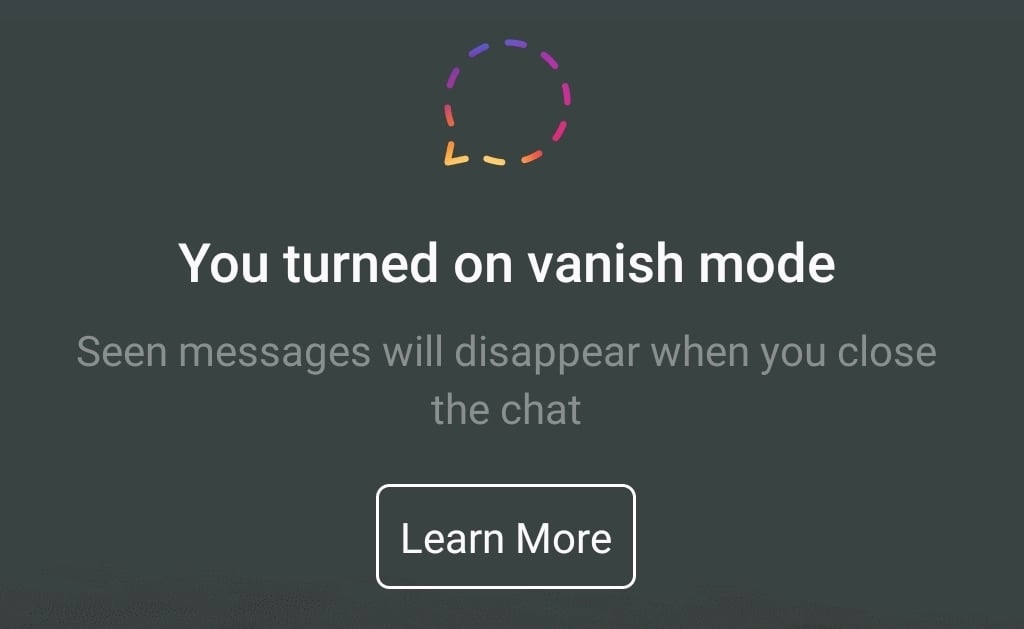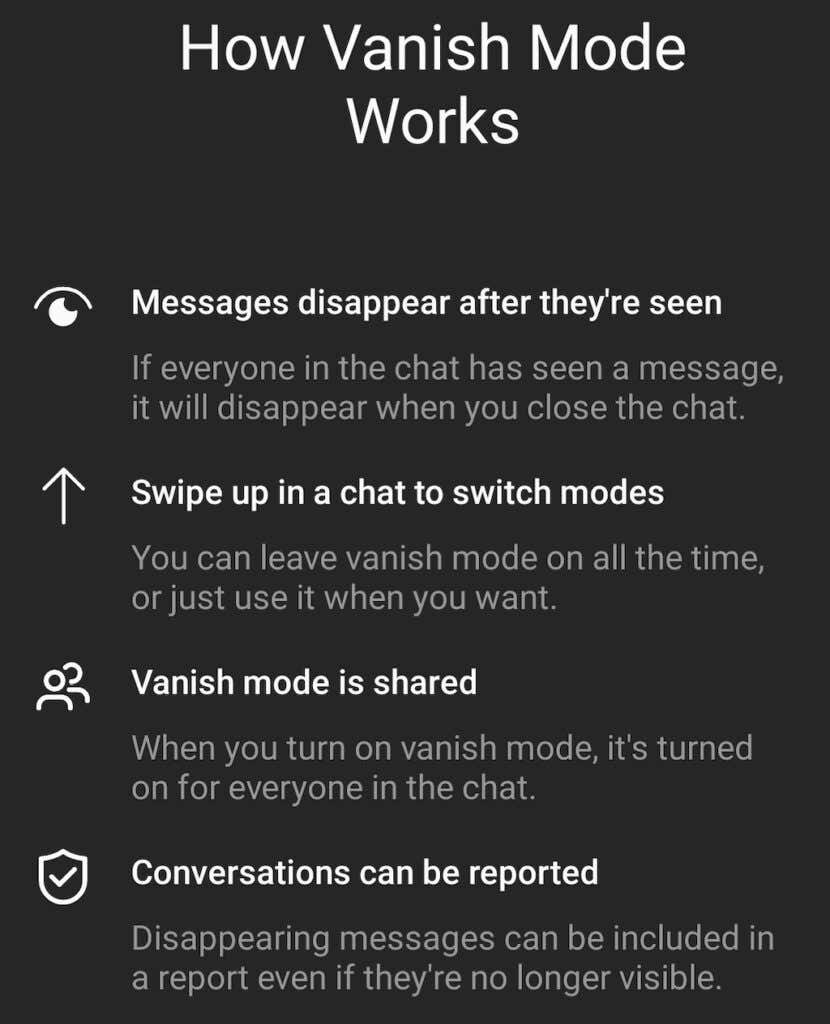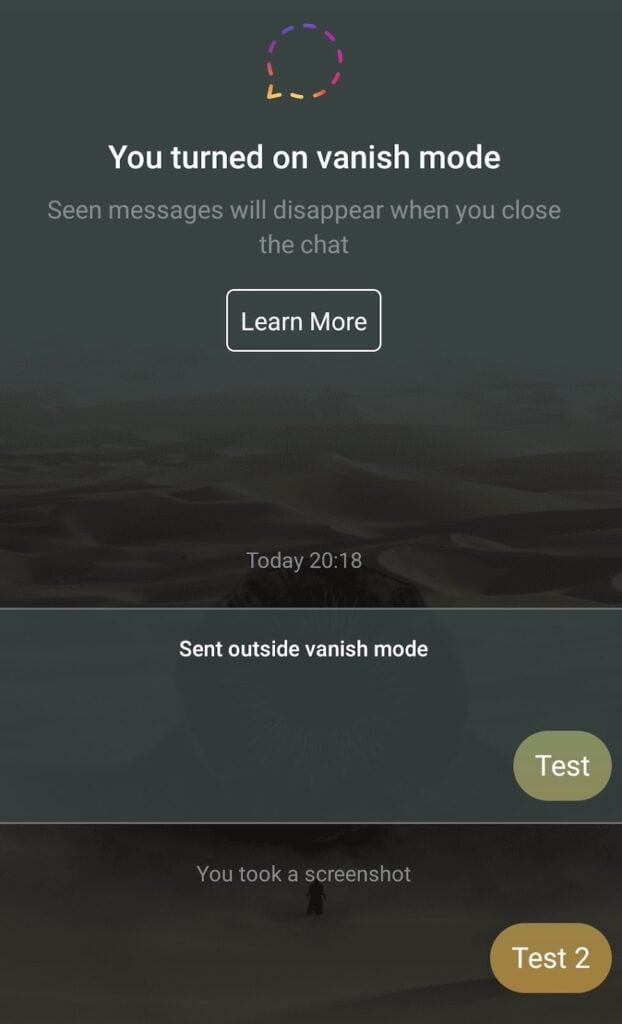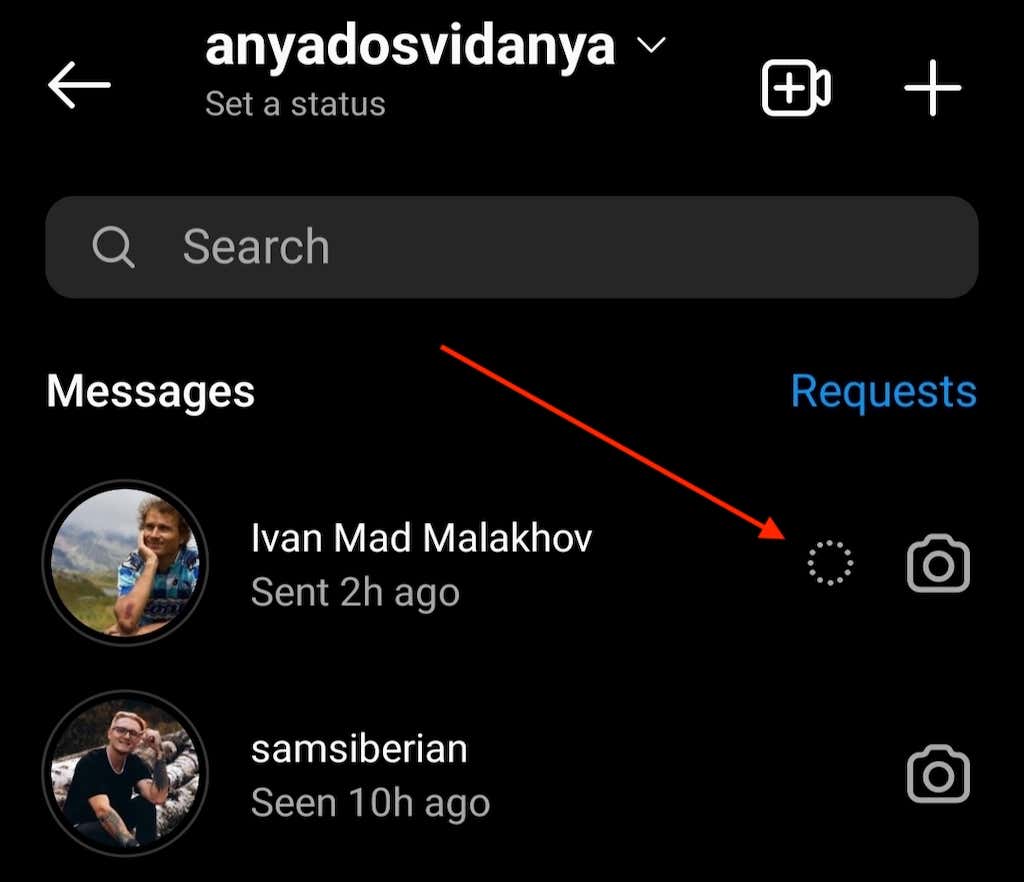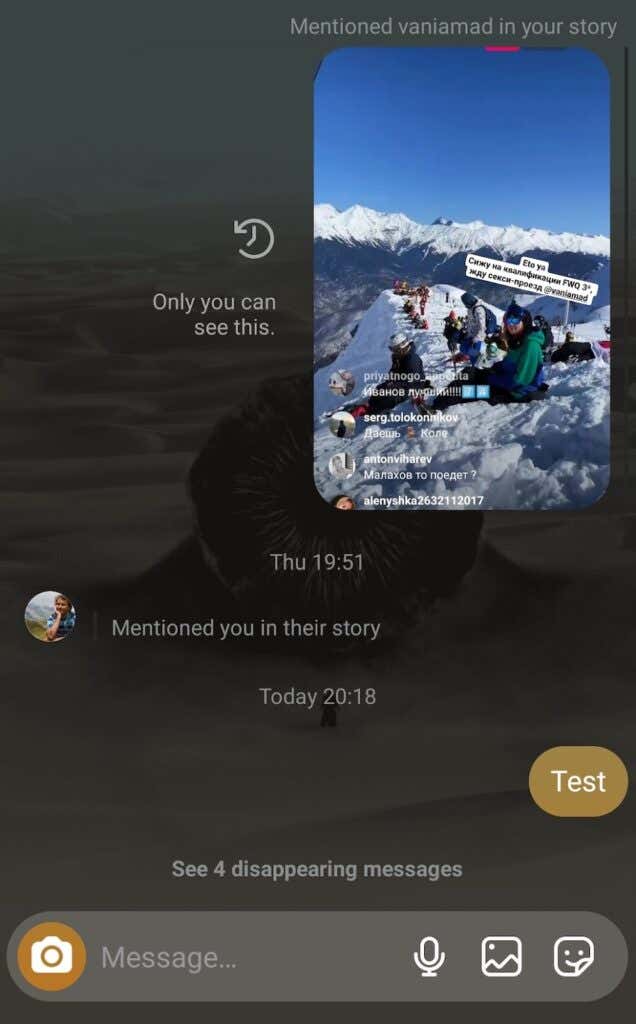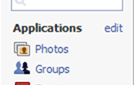This message will self-destruct in 5 seconds
Not all messages and chats are meant to be saved. Some are better off disappearing after you finish the conversation. Instagram recently introduced a new feature called Vanish Mode, which you can use to send self-destructing messages to other users.
Instagram’s Vanish Mode is similar to that on Snapchat, Facebook Messenger, and Whatsapp and allows you to separate your public conversations from private ones on the network. In this article, you’ll find out more about this feature, how vanish mode works, and why you should use it on Instagram.
What Is Vanish Mode on Instagram?
The ability to send self-destructing messages was introduced earlier on Facebook Messenger. It was only a matter of time before it appeared on Instagram.
By default, the Vanish Mode is turned off, and you have to manually switch it on before you enable the disappearing messages feature. The messages in the chat disappear after everyone in the chat has seen them and after the chat’s closed. Here are a few more things that you need to know about Instagram’s Vanish Mode:
- You can only use Vanish Mode in one-on-one chats. There’s no way to use Vanish Mode in group chats with more than two people.
- Vanish Mode is only available for people who follow each other on Instagram. It protects Instagram users from unsolicited messages from strangers.
- When someone turns on the Vanish Mode in a chat, you can choose to accept or deny the invitation. That way, you’re entirely in control of what becomes private and what stays public.
- You’ll both get notified when someone takes a screenshot in Vanish Mode.
- The messages sent in Vanish Mode can still be reported even if they’re no longer visible. You can still block a person and report your chat with them if you don’t feel safe, even if the entire conversation happened in Vanish Mode.
Why Use Vanish Mode on Instagram?
If you’re worried about the safety and privacy of the data that you’re sharing on Instagram, Vanish Mode is a feature that you should use.
There could be numerous reasons you might want to use Vanish Mode in a conversation. For example, if you’re worried about other people snooping on your Instagram activity and going through your chats, Vanish Mode may ease your mind.
Even if you’re 100% sure that you’re the only person who has access to your phone, you might want to keep some information that you share on Instagram private. It could be anything, starting with a surprise birthday party and ending with work-related information that you want to keep confidential in case your account gets hacked.
Finally, if you’re a public figure yourself like a social media influencer, there’s information that you might want to leave outside the Instagram chat history. Using Vanish Mode, you can safely run your ideas for a new TikTok trending post by your trusted people without worrying that they’ll get leaked to the public before you can execute them.
How to Use Vanish Mode on Instagram
Before you can use the Vanish Mode feature, you need to enable it in an Instagram chat. Remember that turning Vanish Mode in one chat doesn’t mean that it’s automatically on for every other conversation that you have on Instagram. Make sure to turn Vanish Mode on for every chat you want to keep private.
You also don’t have to create a new chat to enable the Vanish Mode; you can turn it on in any existing chat on Instagram. The instructions to turn on and off the Vanish Mode are the same for both iOS and Android users.
How to Turn On Vanish Mode
To activate Vanish Mode on Instagram, follow the steps below.
- Open the Instagram app and go to your Instagram DMs (Instagram direct messages) by selecting the message bubble icon in the top right corner of the screen.
- From the chat list, select the conversation where you want to enable the Vanish Mode.
- Inside the chat window, swipe up from the bottom of the screen and release your finger to turn on Vanish Mode.
Instead of your regular chat thread, you should see the message You turned on vanish mode appear in the conversation. When you turn on Vanish Mode for the first time, Instagram will change the theme to Dark and release several Shush emojis to signal that you’re now using the app in Vanish Mode.
The other user will receive a notification with your request to enter the Vanish Mode, which they can accept or deny. You’ll also see a little dotted circle next to their name in the chat list, which indicates that you have the Vanish Mode enabled in this chat.
If you can’t seem to turn on Vanish Mode, check if you’re using the latest version of Instagram and install the updates if necessary, then try following the instructions above one more time.
How to Turn Off Vanish Mode
If after a while you decide to disable the Vanish Mode in your Instagram chat, here’s how to do it.
- Open the Instagram chat where you have Vanish Mode enabled.
- Swipe up from the bottom of the screen until you see the message Release to turn off Vanish Mode appear. Then release your finger.
You’ll see your regular chat thread appear together with the messages sent in Vanish Mode. After you close the chat, all seen messages from Vanish Mode will disappear.
You can then send a new message in this chat to check that the Vanish Mode’s turned off.
Add an Extra Level of Privacy to Your Chatting
If you’re worried about your private information staying private and don’t trust Instagram with it, you can also try using one of the encrypted chat apps. They’ll make sure any of your personal and sensitive data stays away from prying eyes.